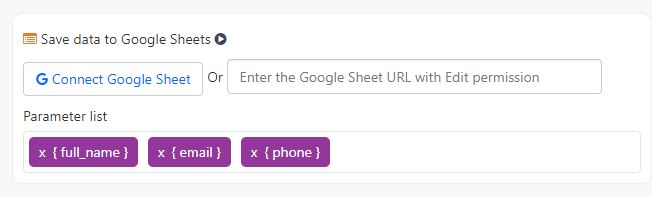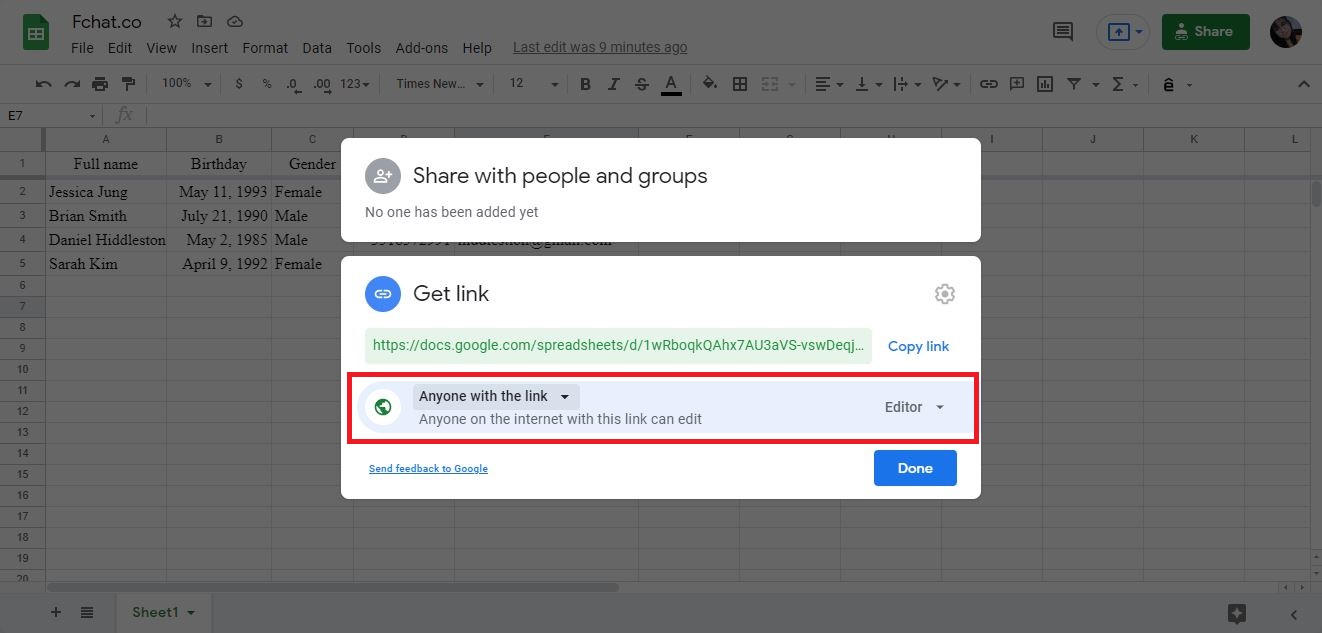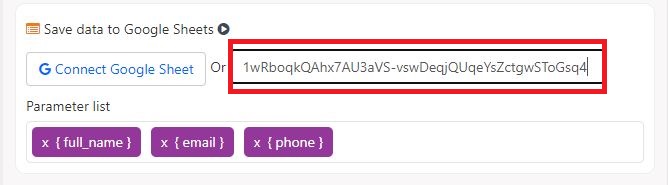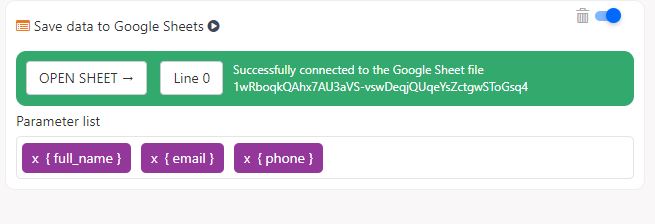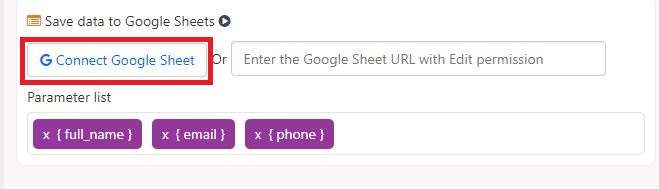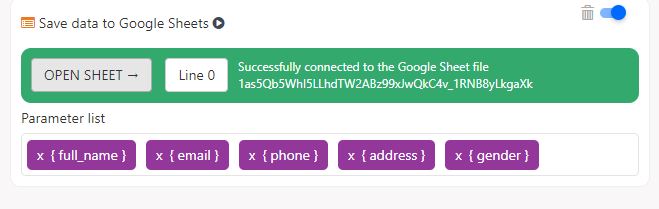Save data to Google Sheets
Google Sheets is a great tool to store and process data. With Fchat, you can push customers’ information provided via Webform / User Input to Google Sheets for storage and processing.
To save customer information to Google Sheets, in the Message Block update window, click More >> Save Data to Google Sheets.
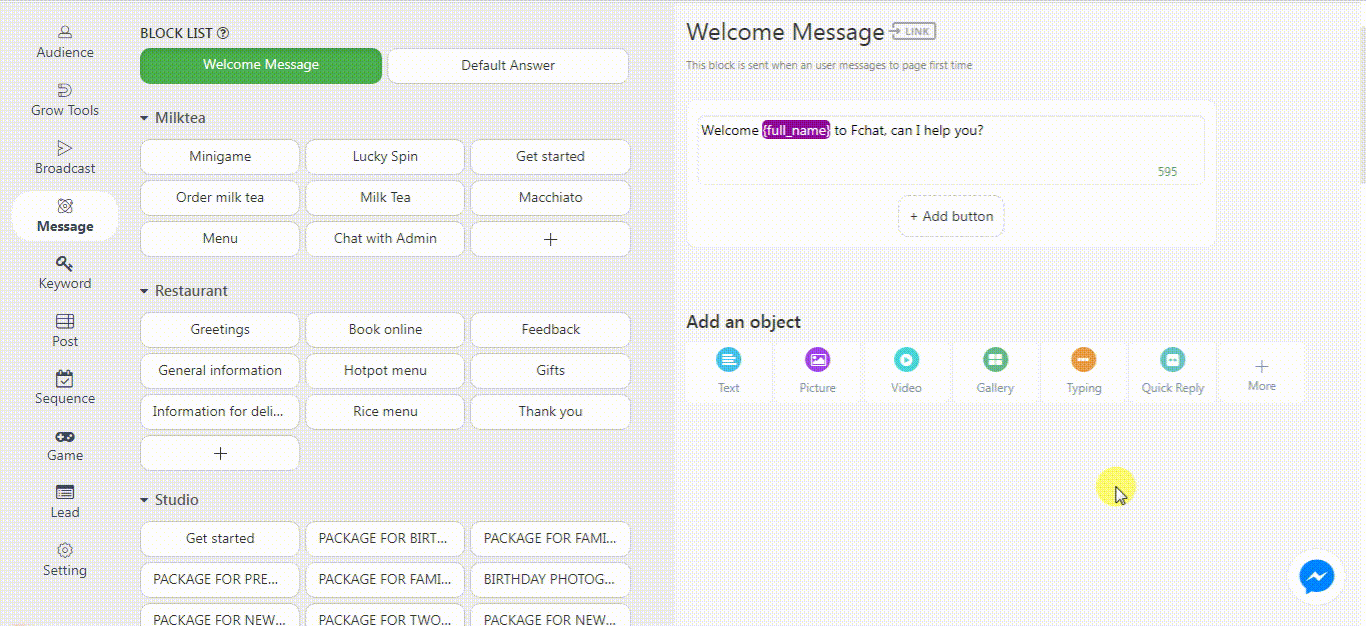
You can push data from Fchat to an existing worksheet by entering the Google Sheet ID or creating a new one by clicking on Google Sheet Connection.
1. Save the data to an existing worksheet
You can aggregate the data obtained from multiple Message Blocks into one worksheet by entering the ID of that worksheet into Fchat.
Condition: The worksheet is shared in Edit mode.
The worksheet ID is described as shown in the image below. Copy this ID and place it in the Sheet ID box in Fchat and select the variables in the order you want in Google Sheet.
The screen will display as shown below when the connection is successful.
2. Save the data to a new worksheet
You need to connect Fchat to a Google Sheet document in your Gmail account.
Next, choose the account connected to Fchat
In the Google message as shown below, select the Advanced option:
Then, click Go to fchat.co (unsafe):
Select Continue for Fchat to connect to your Google Sheets account:
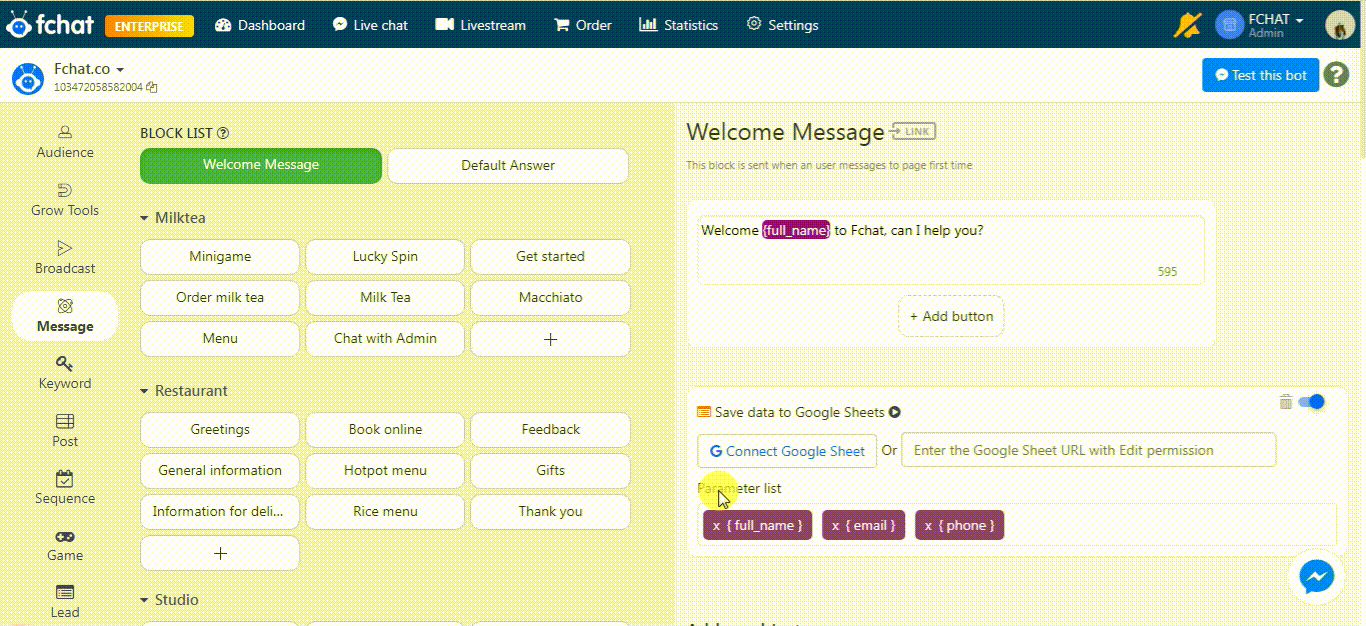
So you can connect Fchat to Google Sheets.
Finally, add a list of the information you want to save to Google Sheets such as {full_name}, {email}, {phone}...
Then you can open GoogleSheet to see a list of saved data.
At Google Sheet, you can change the sheet’s name, or delegate staff members to process new orders.
Wishing you a successful business with Fchat!