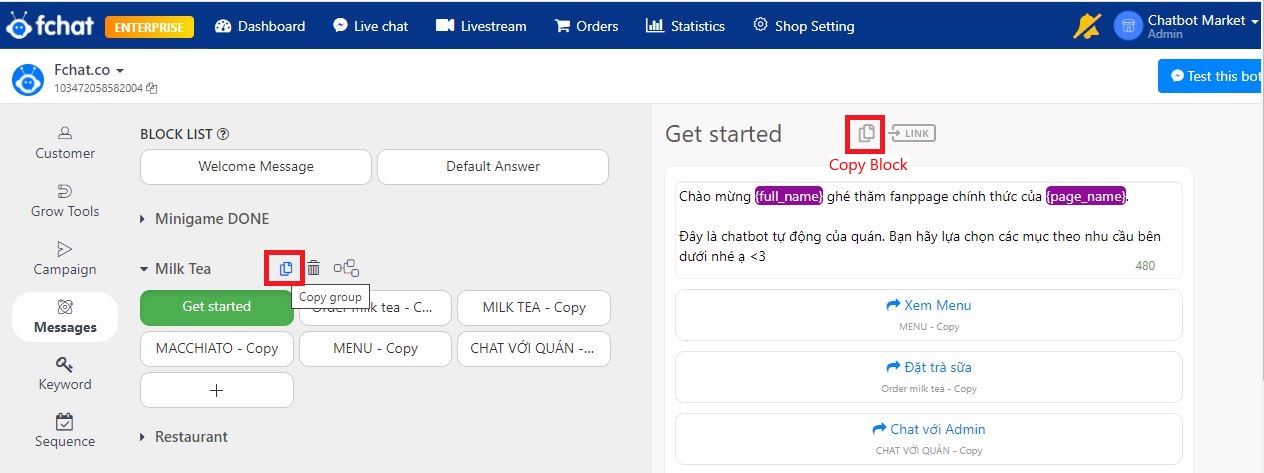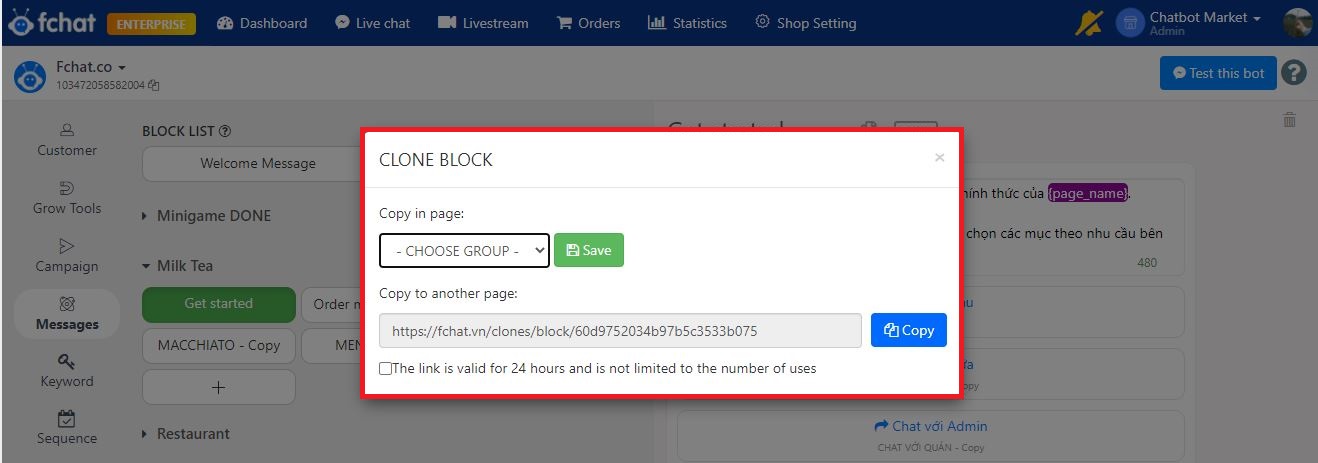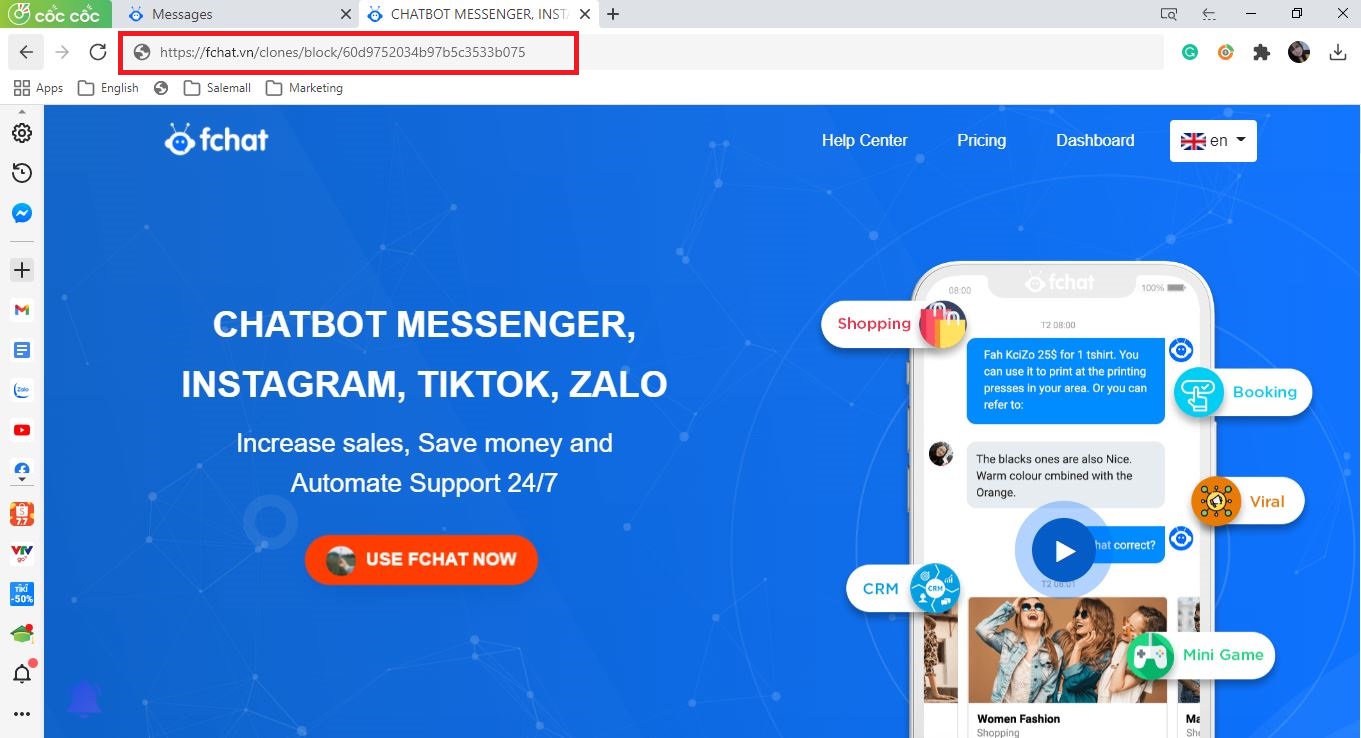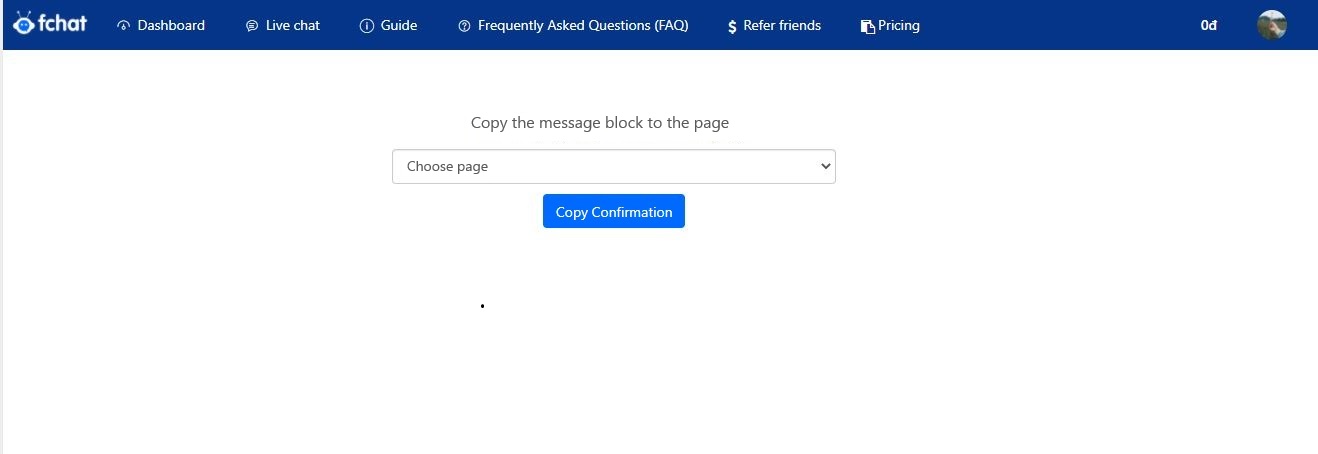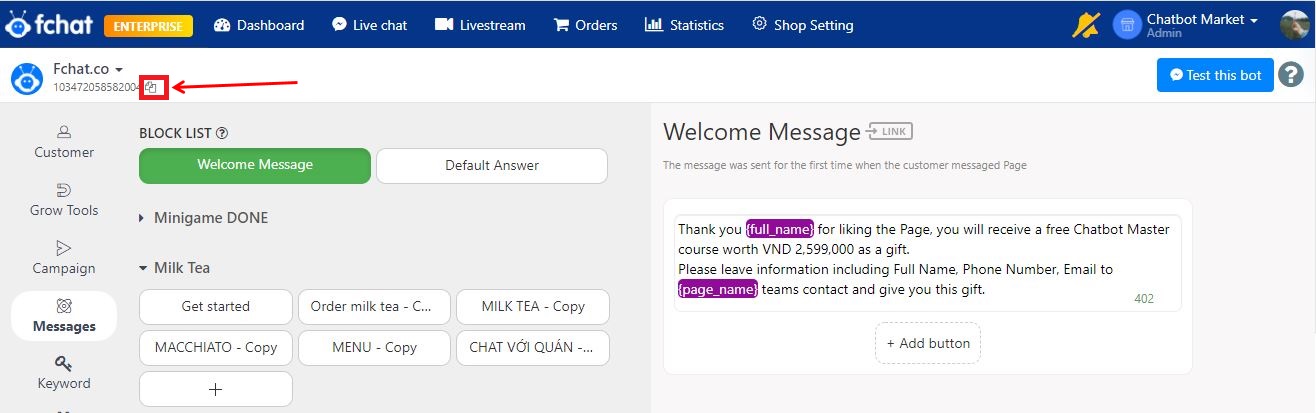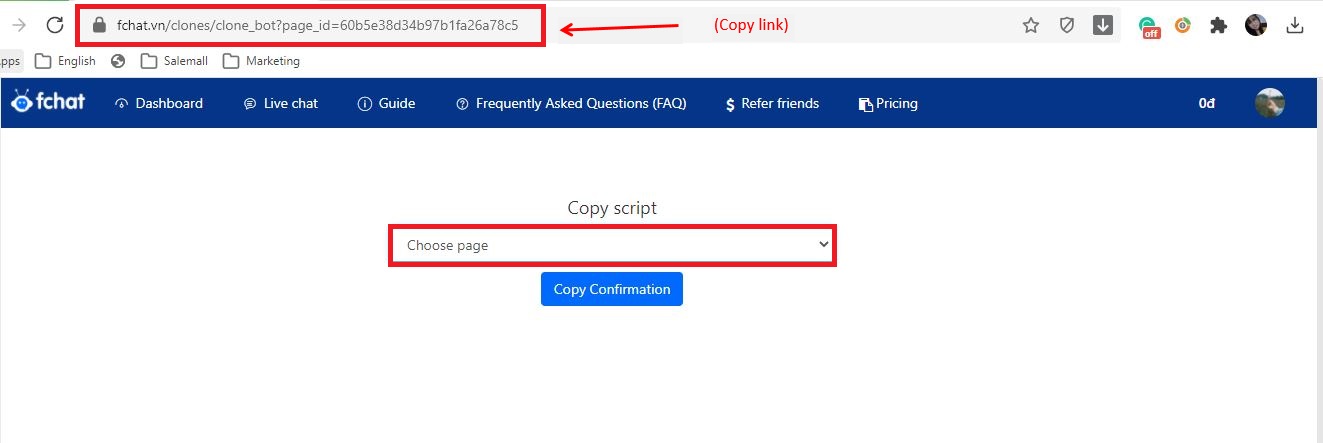Copy Block, Group Block, and Page
Block/Group Block and Page copy allow you to install chatbot once and copy it into different versions to use for different pages, minimizing the installation process.
1. Copy Block or Group Block
To copy (duplicate) a Block or a Group Block in Fchat, just follow the instructions below sequentially:
First, select the Block/Group Block you want to copy. Next to the name of each Block/ Block Group, click on the Copy icon.
Then the link to copy will show like this:
Copy this link to send to your friends or use it by pasting the link into a new browser window:
Then, the screen displays as shown below. Here, you need to select the page where you want to attach this copied message and select Copy Confirmation to complete the process.
2. Page copy
To copy all scripts of a Page in Fchat, follow the instructions below sequentially:
On the Dashboard screen, select the Page you want to duplicate, then click on the Copy icon as shown below:
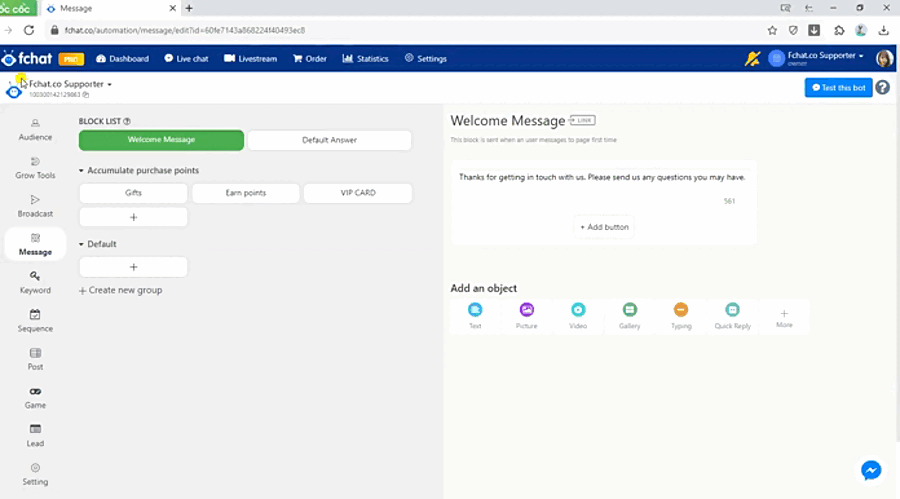
Then, the screen displays as shown below. Here, you need to select the Page you want to move the script to and select Copy Confirmation to complete. Then all Page A scripts will be moved to Page B.
To copy the fanpage script to another Shop’s fanpage, copy the link in the URL bar > access the shop of destination > paste the link in the URL bar > select fanpage > Confirm copy.
Wishing you success!