Sample message on Livechat
Template message are pre-set message templates with common content including product information, product prices, store address, contact information, payment information… include images and information surveys with pre-set sample messages.
Template messages support the process of chatting with customers to become faster and simpler.
To use the template message feature on Fchat.co, follow the steps below:
1. Template message setting
At the Dashboard window interface, you select Shop setting >> Template message >> Add new.
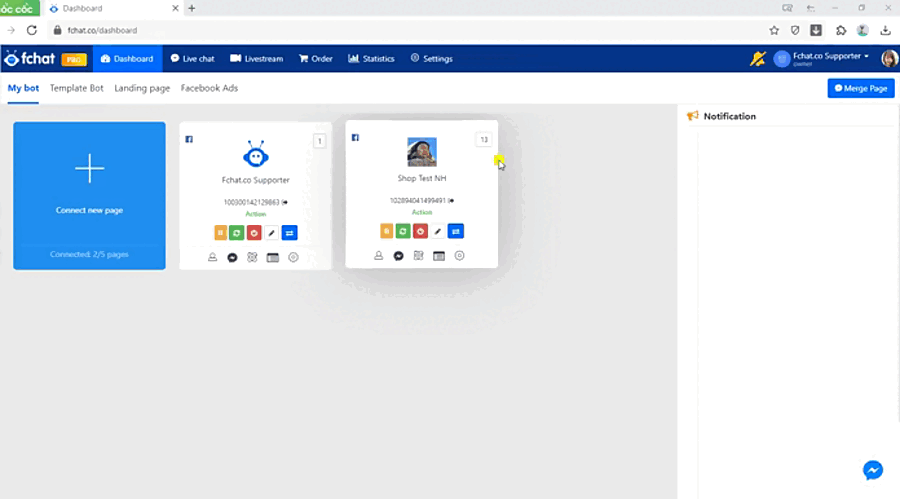
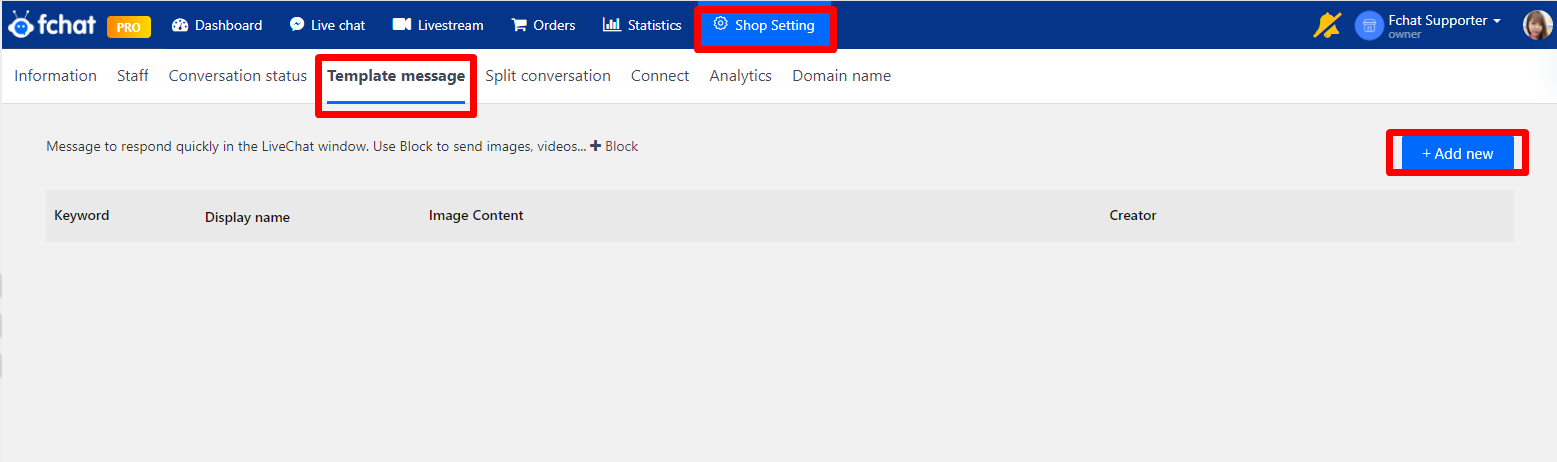
Here, you fill all the information in the Display name, Keyword, The content of the message, Photo attached (optional), and click Save to complete.
- Keyword: to quickly search and send sample messages from Livechat.
- Display name: only the staff in the shop can see it, customers can not see it.
- The content of the message: Content sent to customers, you can use variables to personalize by each customer such as name: {name}, full name: {full_name}, gender: {gender} or fanpage name: {page_name}.
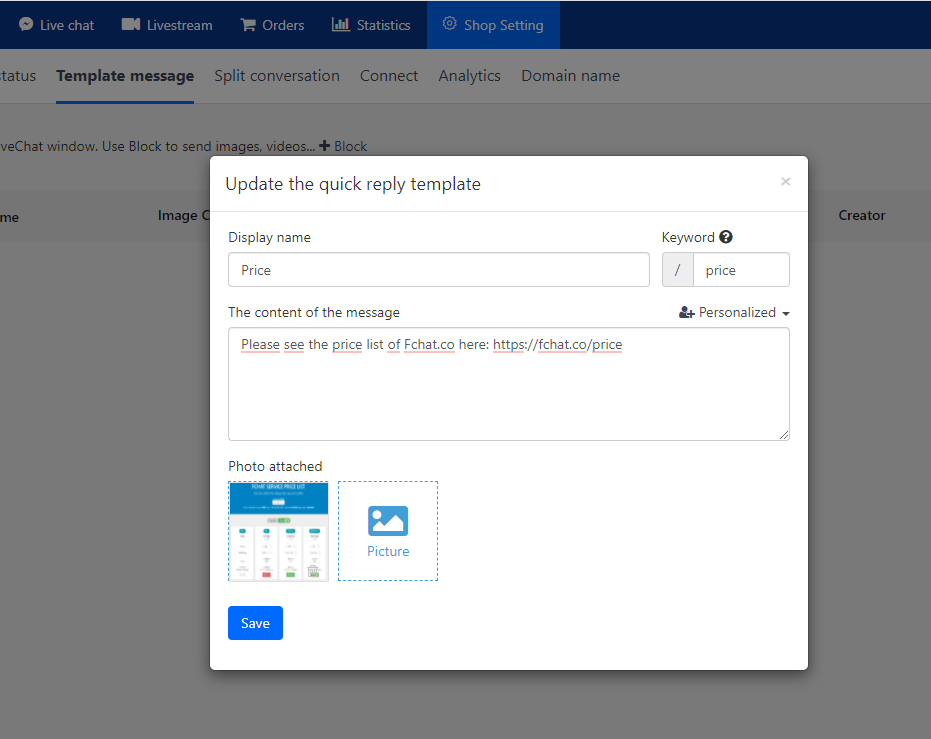
Pre-set sample messages will appear as shown on the screen after you save the settings. You can edit/delete sample message content created at any time.
2. Send template messages
To send a template message to a customer, go to the Livechat display, click on a specific conversation with the customer, and select the Quick Reply Template icon as shown below.
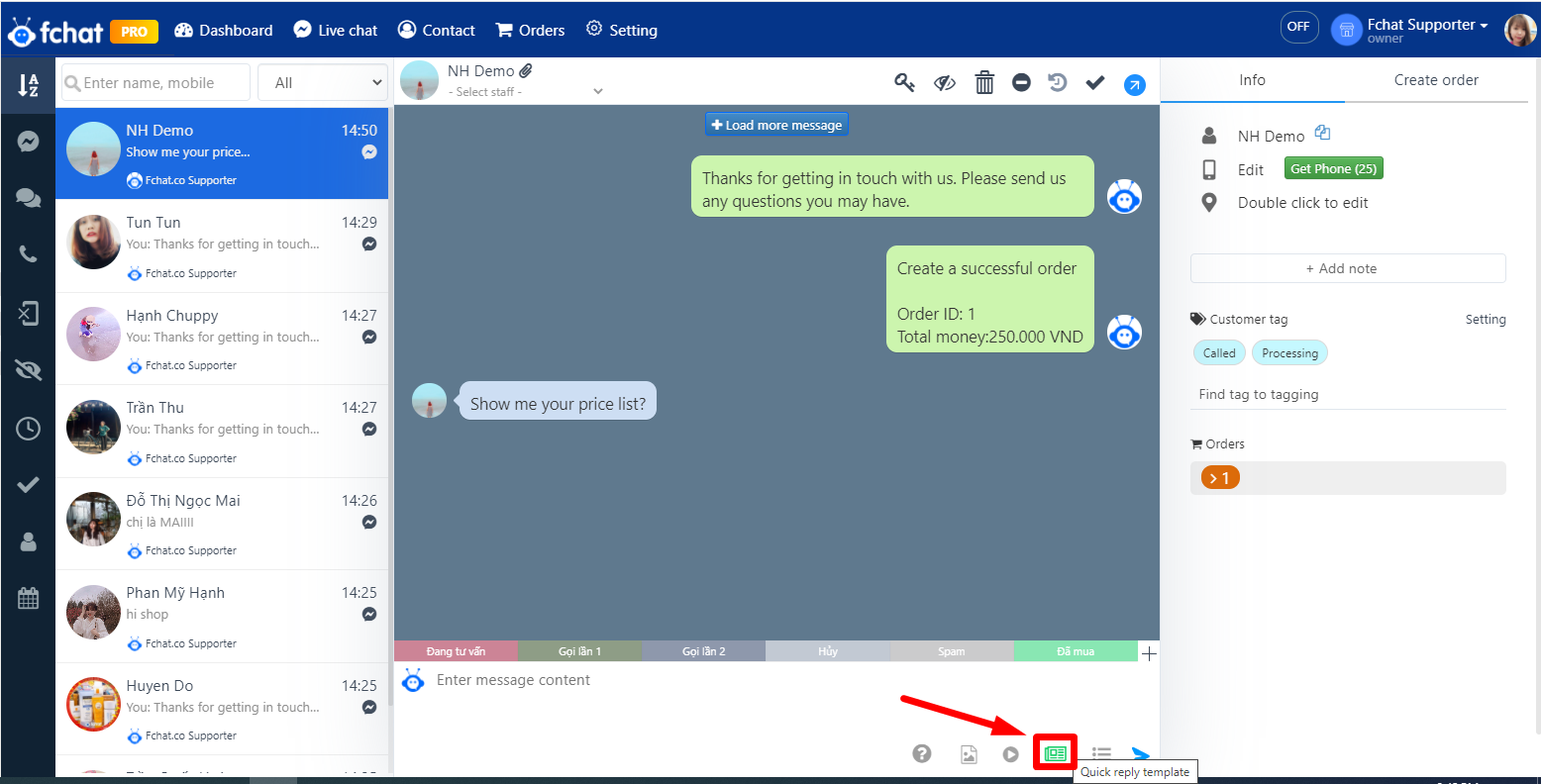
The previously set up template messages will then appear, you can select sample messages to respond to customers, save time editing, shorten responding time, and ensure information accuracy.
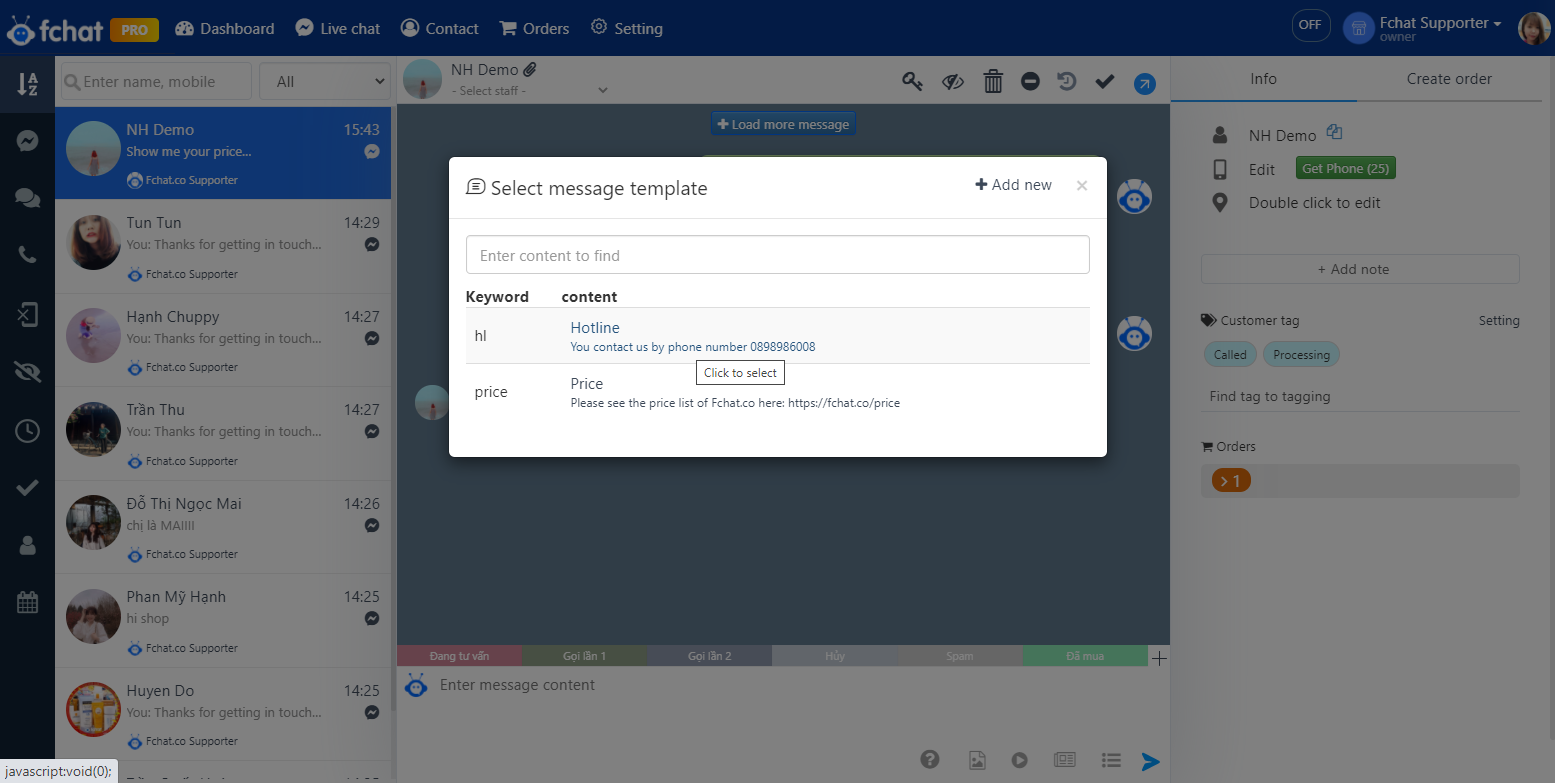
Quickly send a quick reply template message from Live chat by typing the keyword in the /keyword syntax in the Enter message content box and clicking Send.
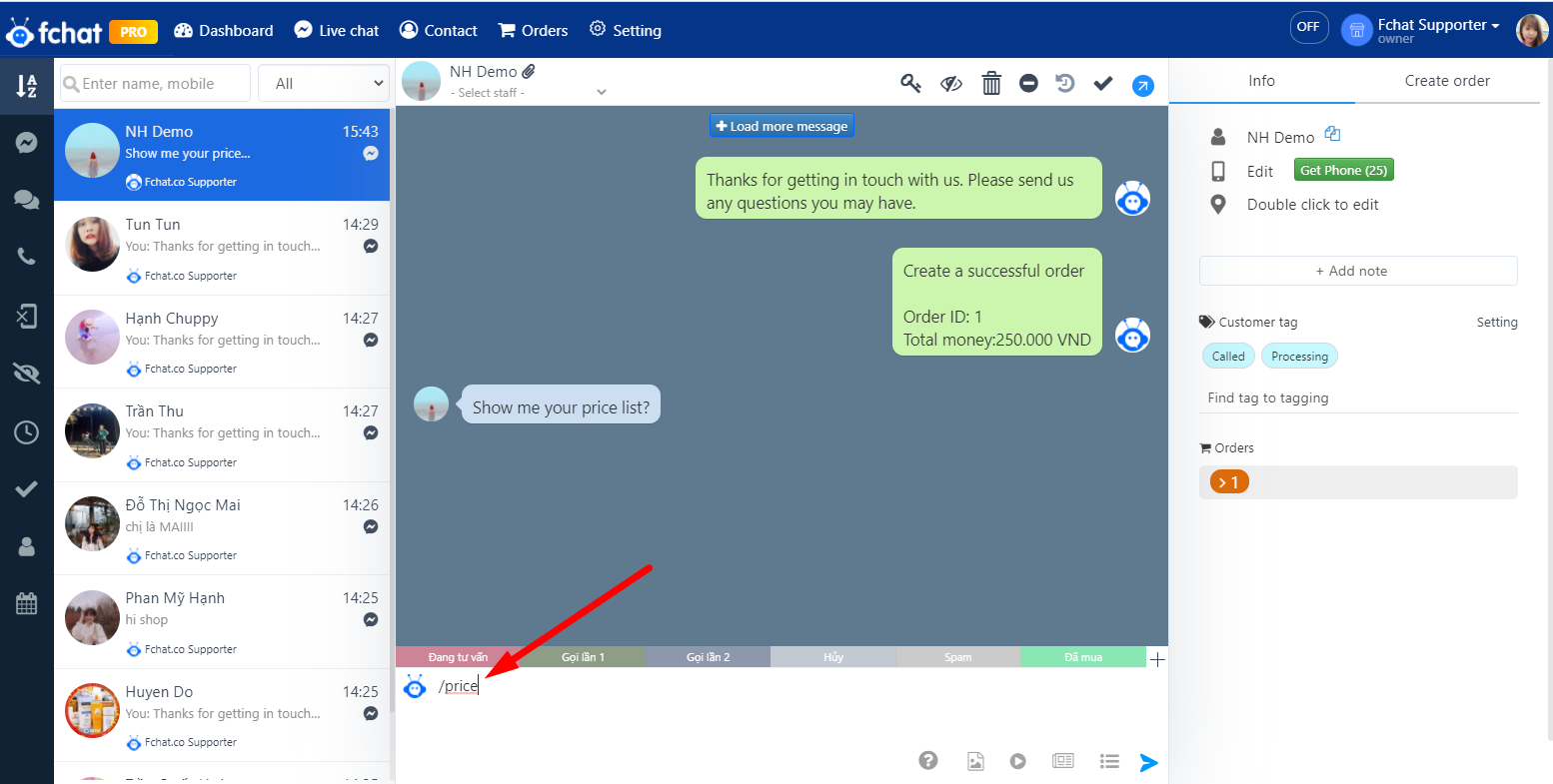
As such, the content of the template messages is successfully sent, not leaving guests to wait too long.
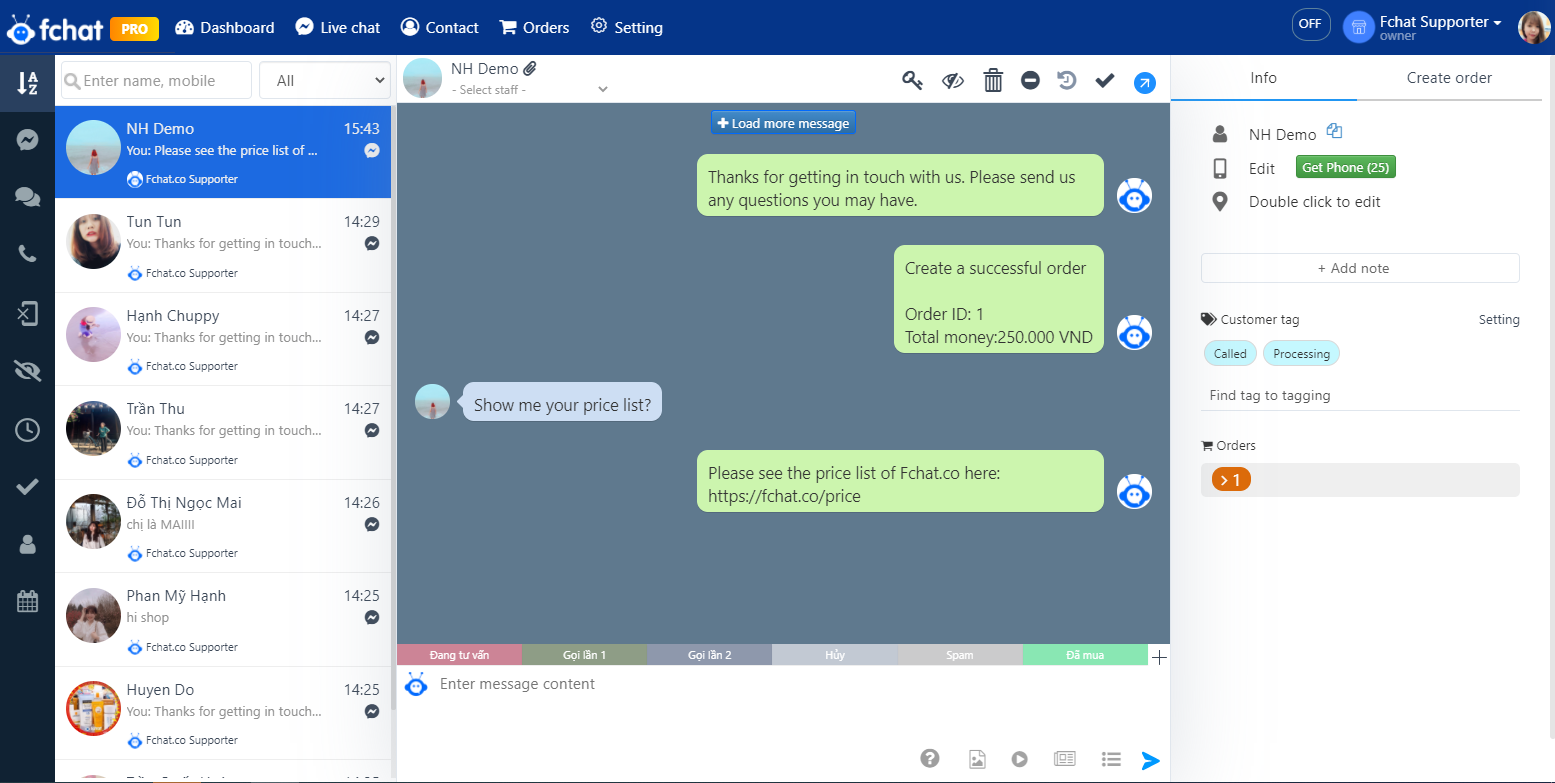
Wishing you success!