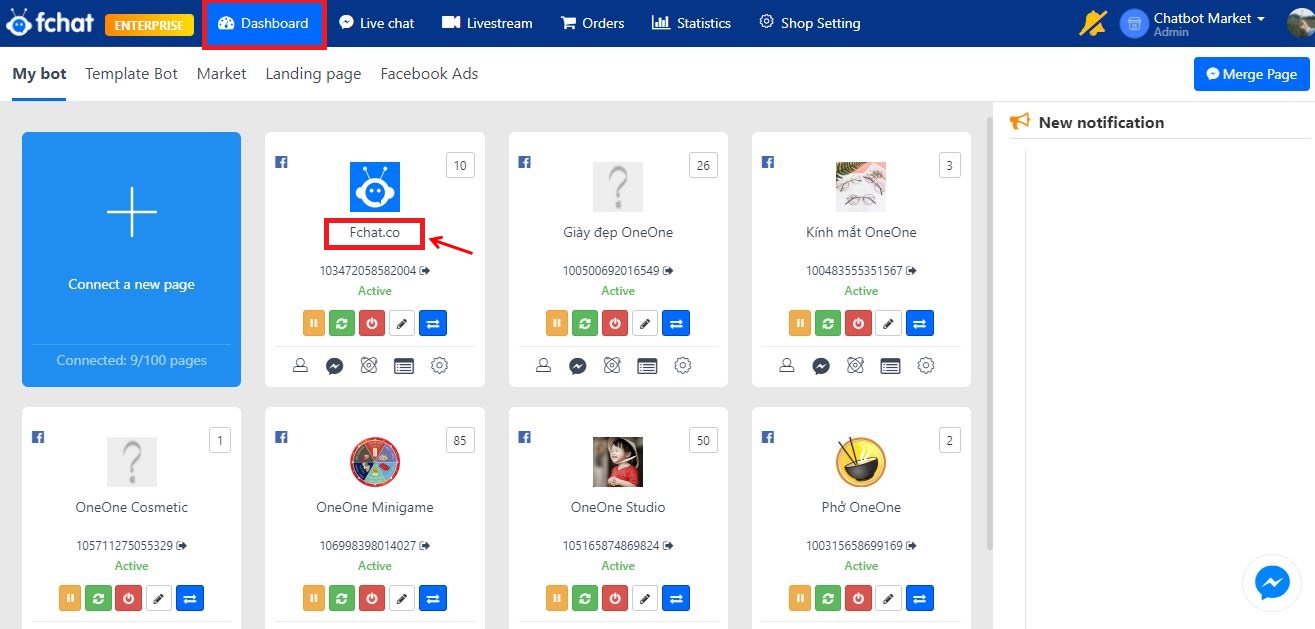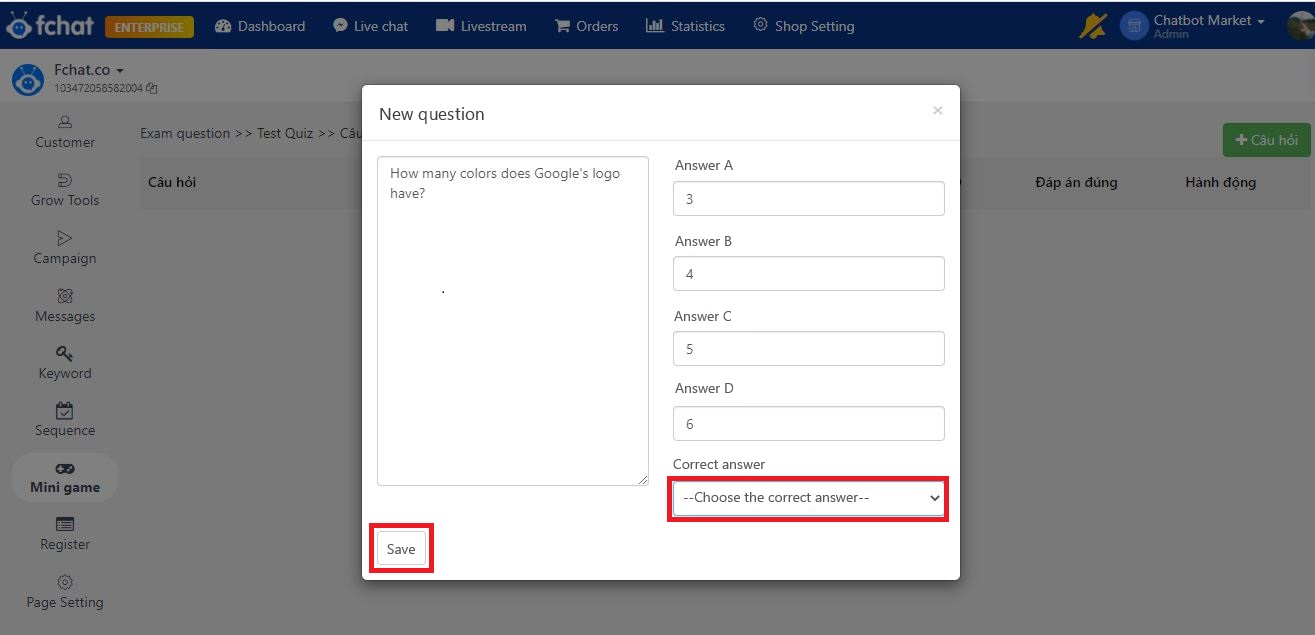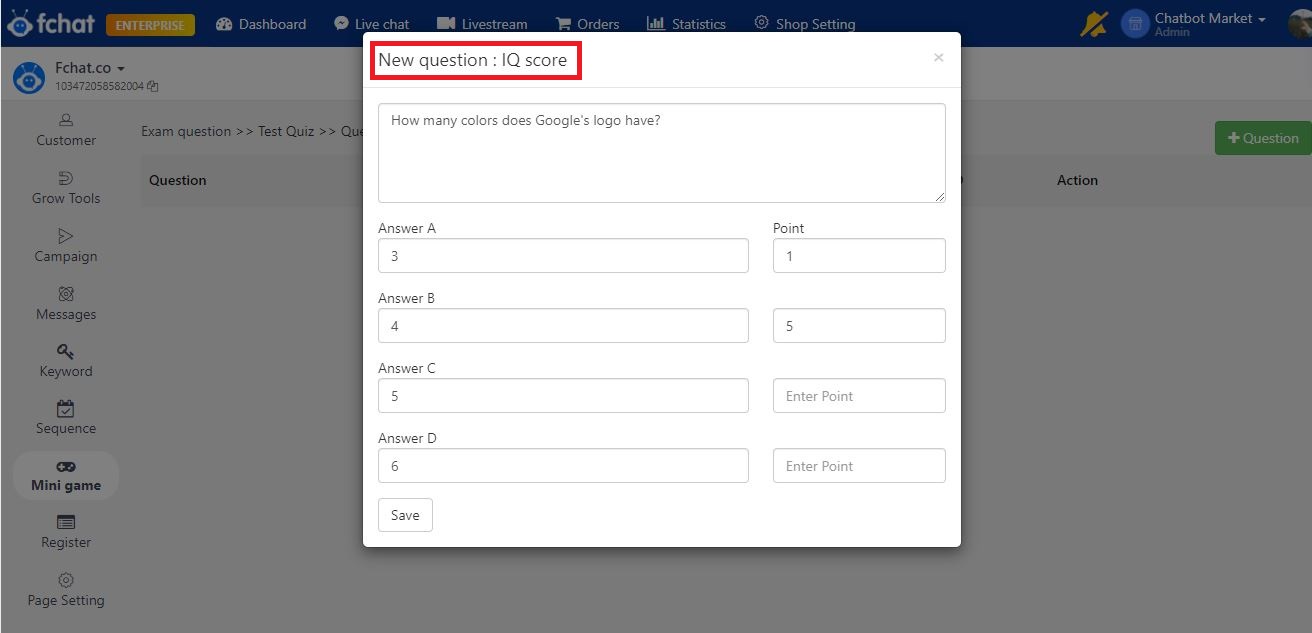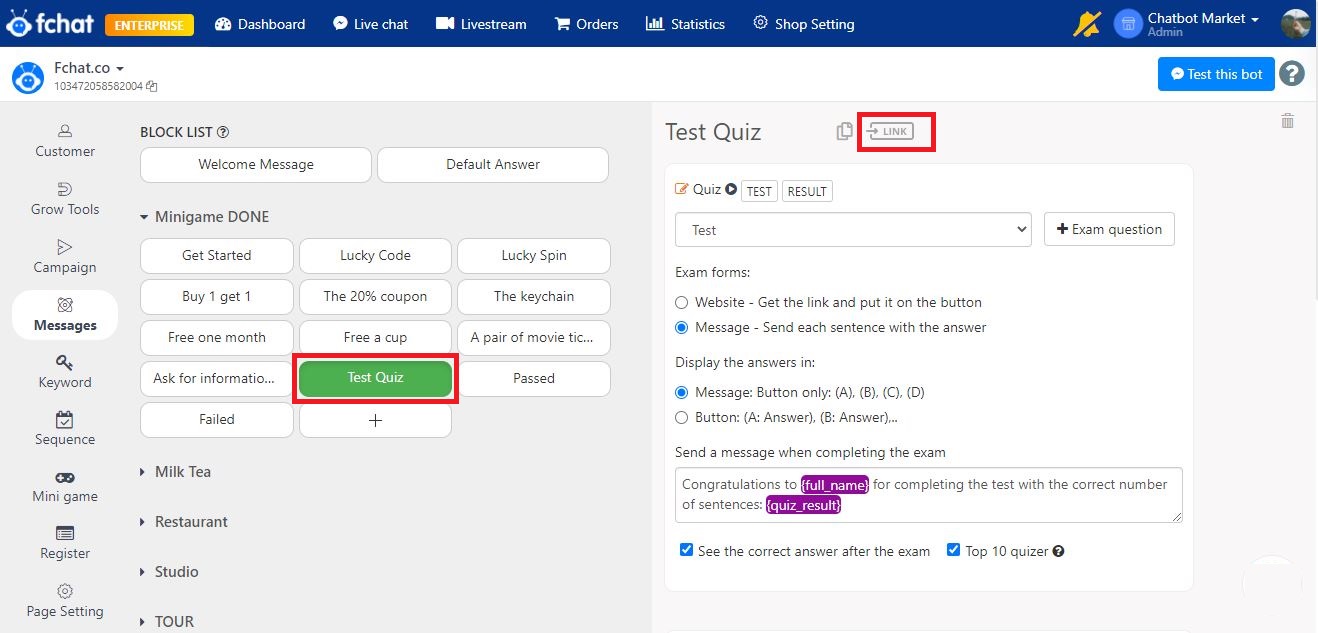Quiz - Multiple choice test in Chatbot
The Quiz is a minigame creating quick quizzes right in the conversation with customers.
You can use Quiz to create multiple-choice tests:
1. Do all the questions correctly to get a gift
2. Race to the TOP - be the fastest and most correct to get a gift.
How to create a quiz:
Step 1: Create quiz content
On the Dashboard screen, click on the name or Avatar of the fanpage you want to install the quiz.
On the menu bar on the left side of the screen, select Minigame > Quiz > + Quiz
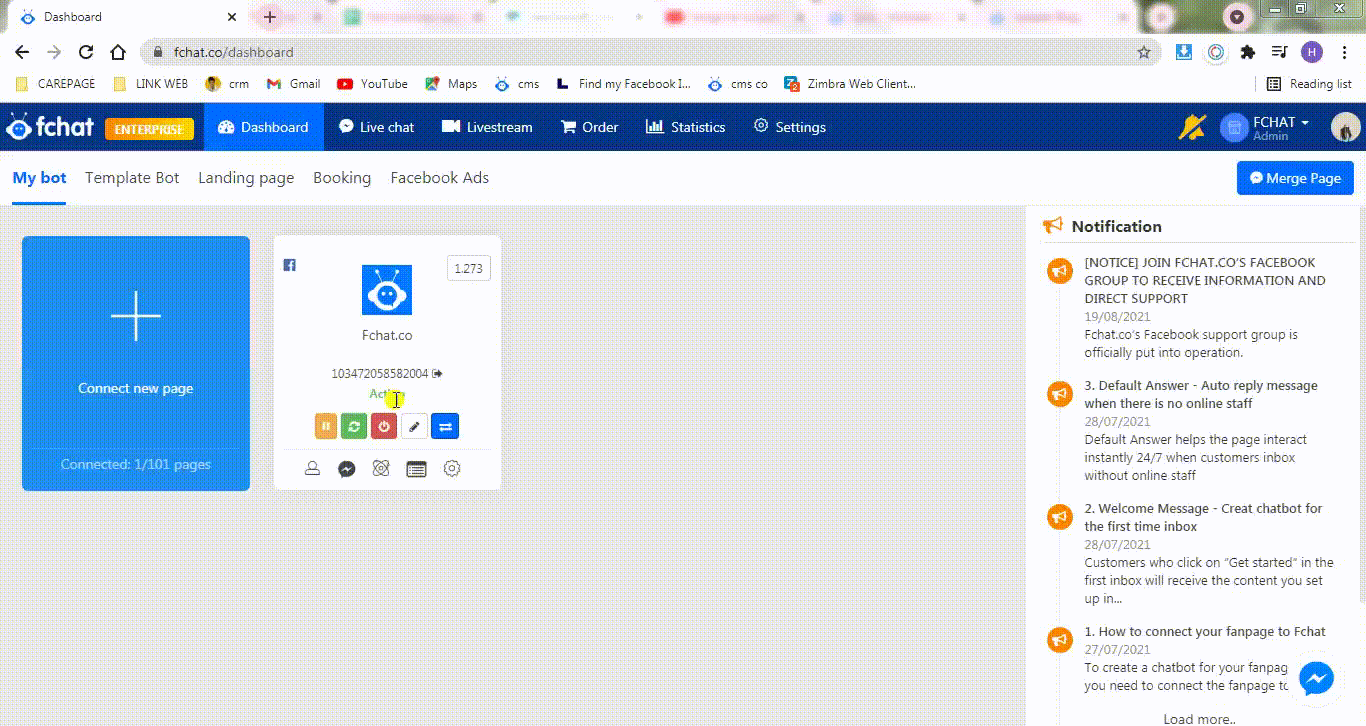
The screen then shows a pop up as shown in the image below. Here you add contents including:
Exam Title: Can be displayed on customers’ chat window with fanpage
Short description: Displayed on customers’ chat window with fanpage
Duration: Maximum time allowed to do the quiz
The maximum number of exams per customer: Default number of attempts allowed.
Question type: You can choose the question type: True or false (only 1 correct answer) or IQ Score test (set the number of points corresponding to each answer).
Refer n friends plus 1 exam: Number of people to successfully refer to get 1 more attempt.
Click Save to finish.
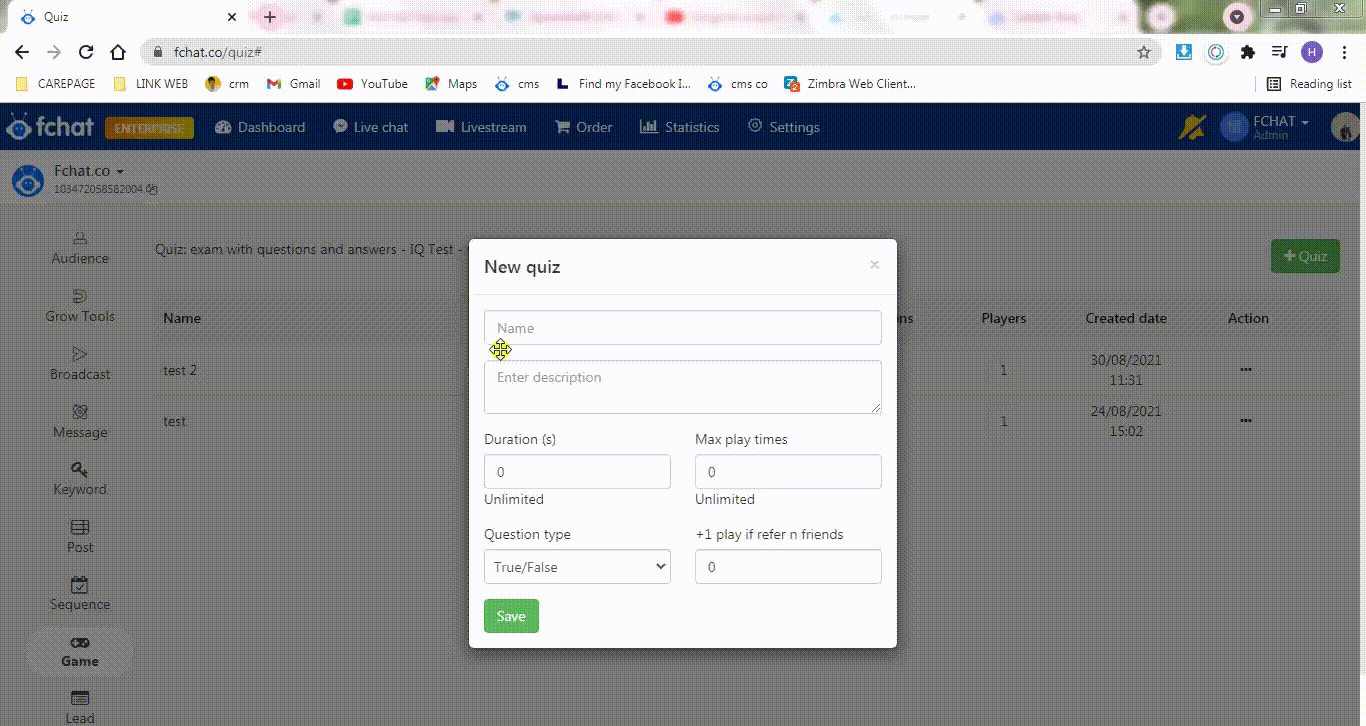
Next, you need to add questions and answers to the quiz for the True/False question type.
Or set up questions, answers, and each answer’s score for IQ Score question type.
You can edit or delete the quiz/questions in the quiz by clicking on the ellipsis >> edit/delete.
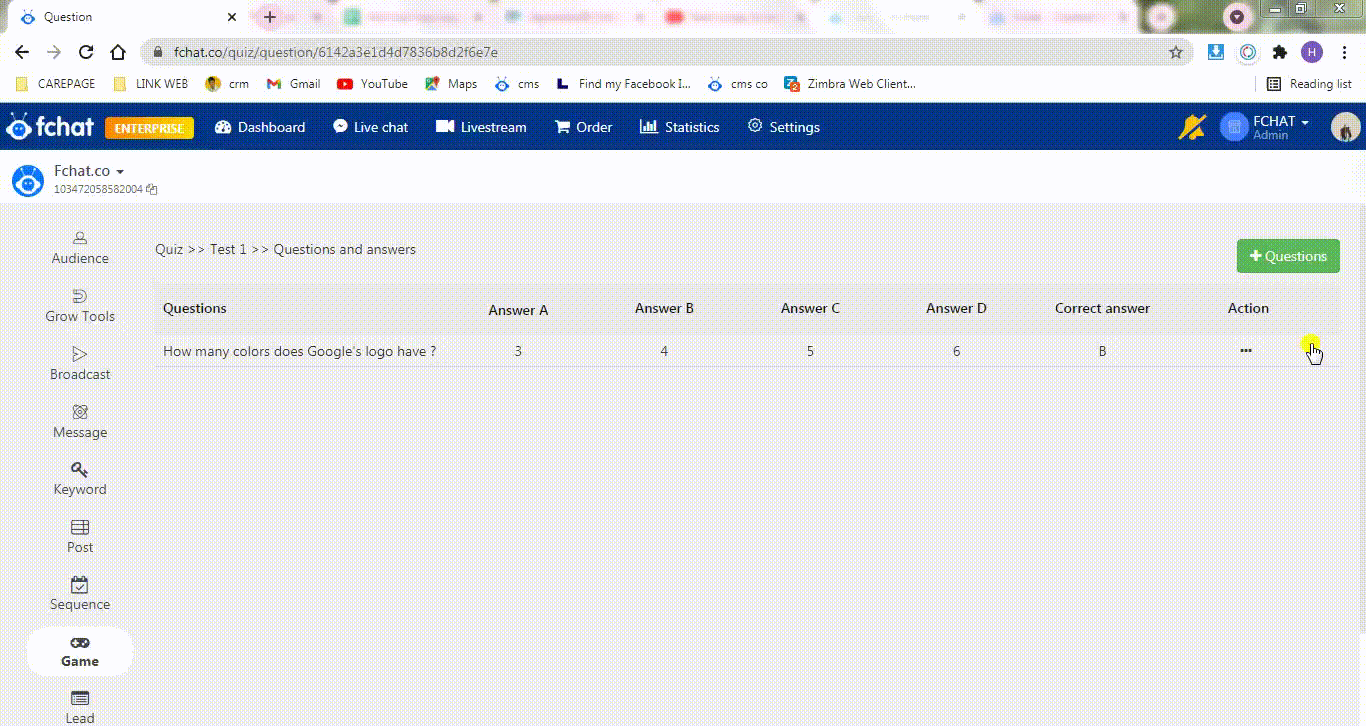
Step 2: Create a Message Block for the questions
In the Message Block, click More > add a Quiz object.
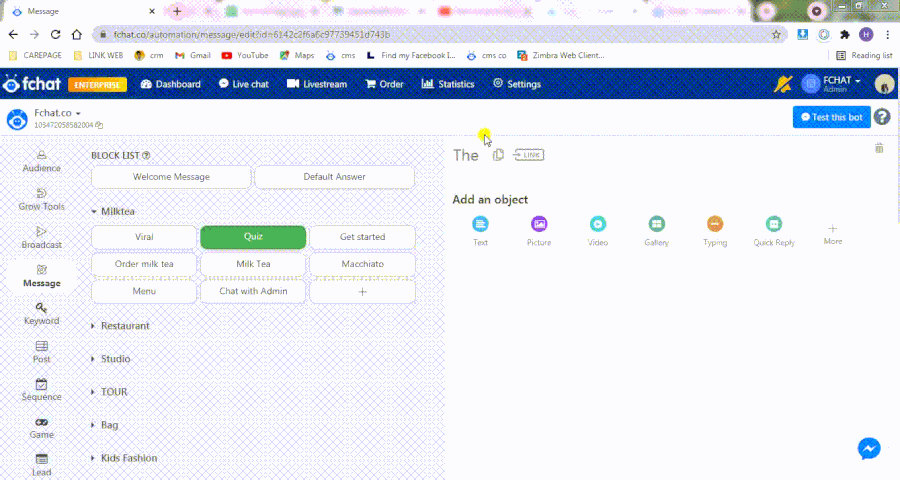
Here, you choose the Quiz Questions, Format, Answer display, and Message content upon quiz completion.
You can also choose 2 items: View answers after the quiz and Top 10 Quizzers with the best performances. If a customer takes the quiz multiple times, the TOP 10 will record the best result.
After completing the installation, create and send a Link Ref / QR code to everyone to participate in the game by clicking the link.
Good luck!