Instructions for creating products
To create products to display in the shopping cart and manage on Fchat, there are 2 ways to create products
Method 1: Create each product
On the Dashboard screen, click on Orders >> Products >> +Products
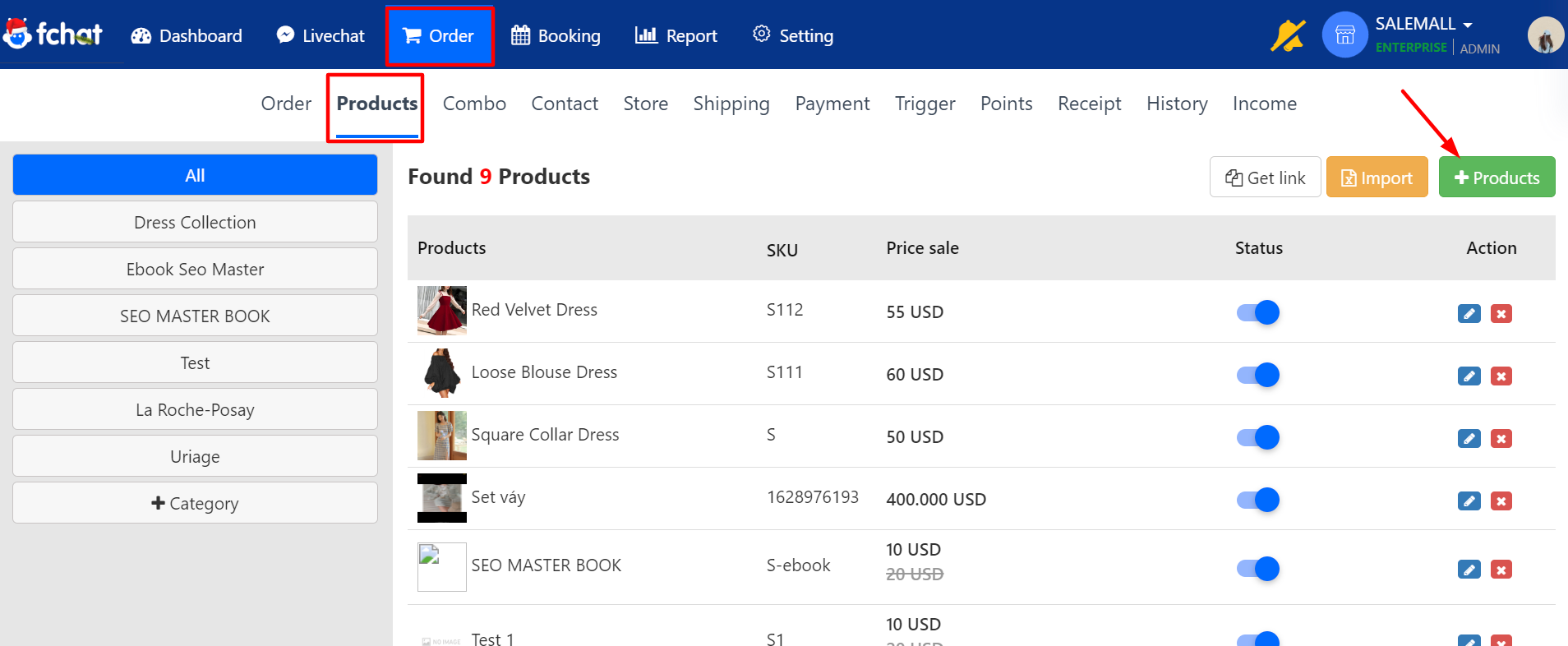
You Create a product catalog of products of the same type, sharing certain characteristics to easily manage and classify products.
Click on the button +Category >> Fill in the category name >> Save.
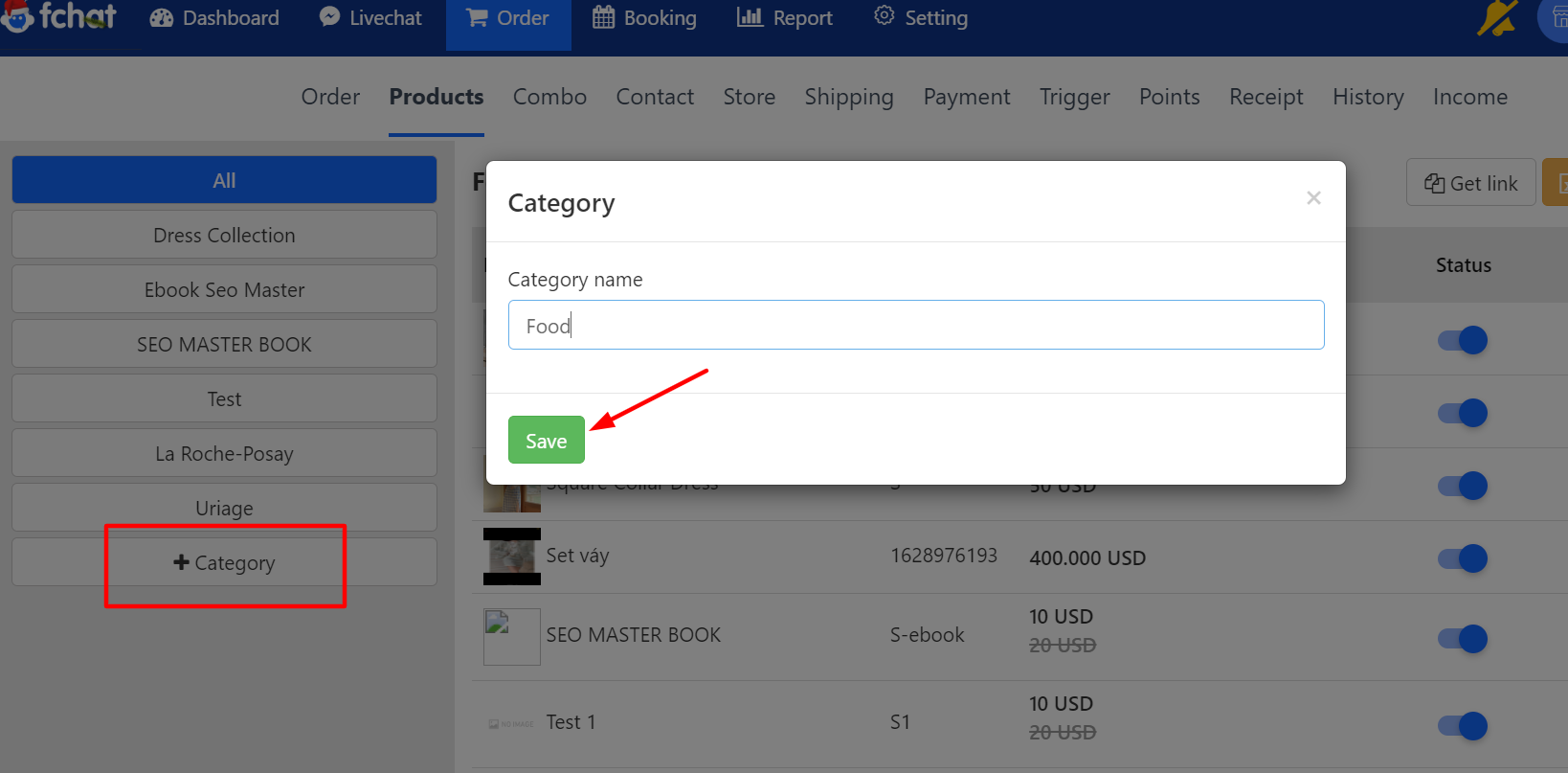
Next, click +Products, then update the product information including:
(1) Product name
(2) Product code: You create a code for your product, the default system contains S in front, you can create numbers or letters after.( for example, the code you set is 1234, when created it will be S1234 ).
(3) Product description: Brief description of the main content of the product.
(4) Include in category: select the category that contains the product.
(5) Original price: List price of the product.
(6) Selling price: Actual selling price of the product.
(7) Product type: For example, size of the product,.... of the product
(8) Product type: For example, color,....of the product
(9) Weight (grams): the mass of the product in grams.
(10) Unit of measurement: Box, Cup, Jar, Bag, Bottle,...
(11) Images: Add images to products, can add up to 10 images in 1 product

Next go to the description page to set up
On this page you can introduce details about the product. benefits, features, images and videos illustrating our products.
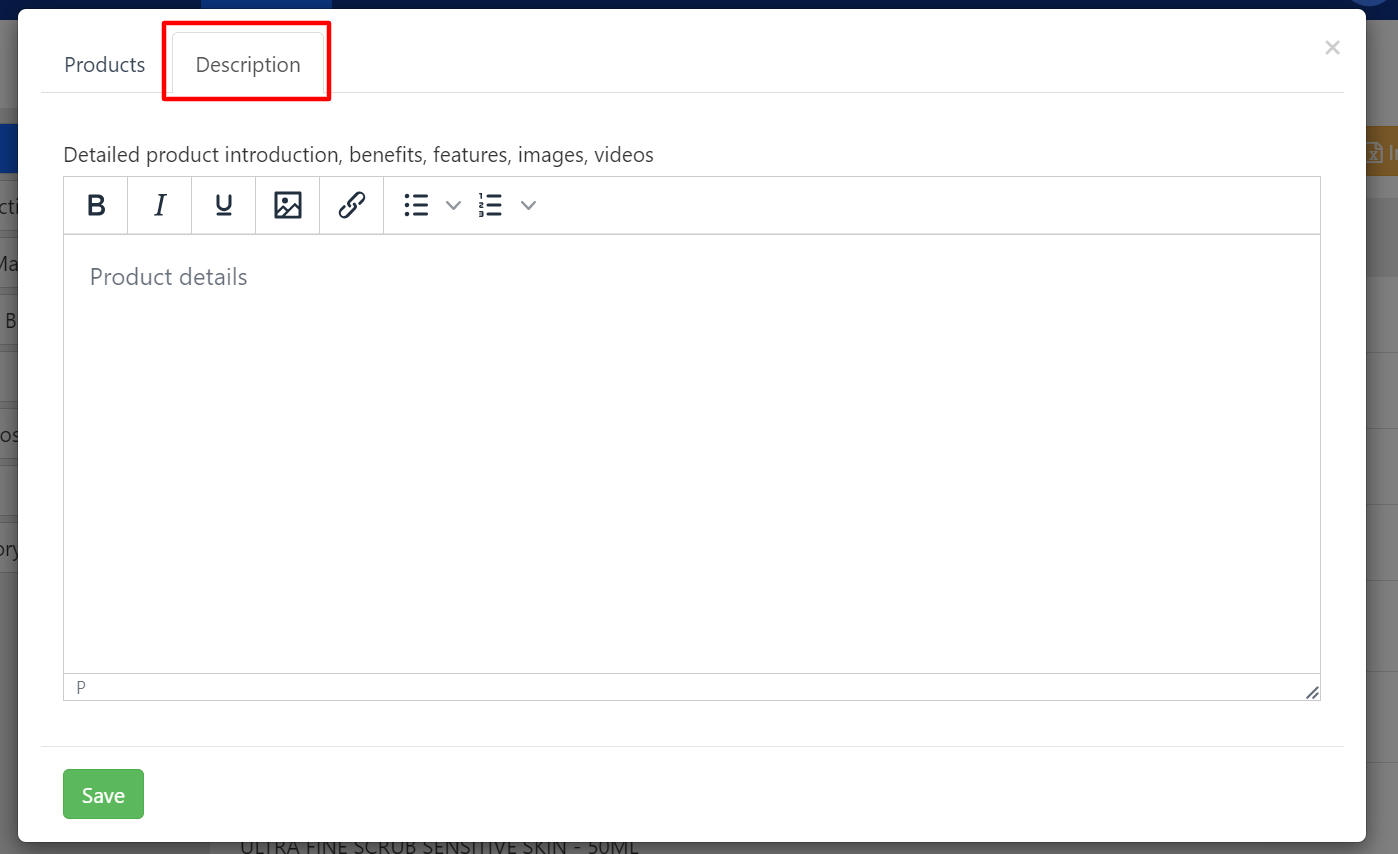
After fully updating the product information, click the "Save" button to complete. You can also change Activity Status, Edit information, or Delete products.
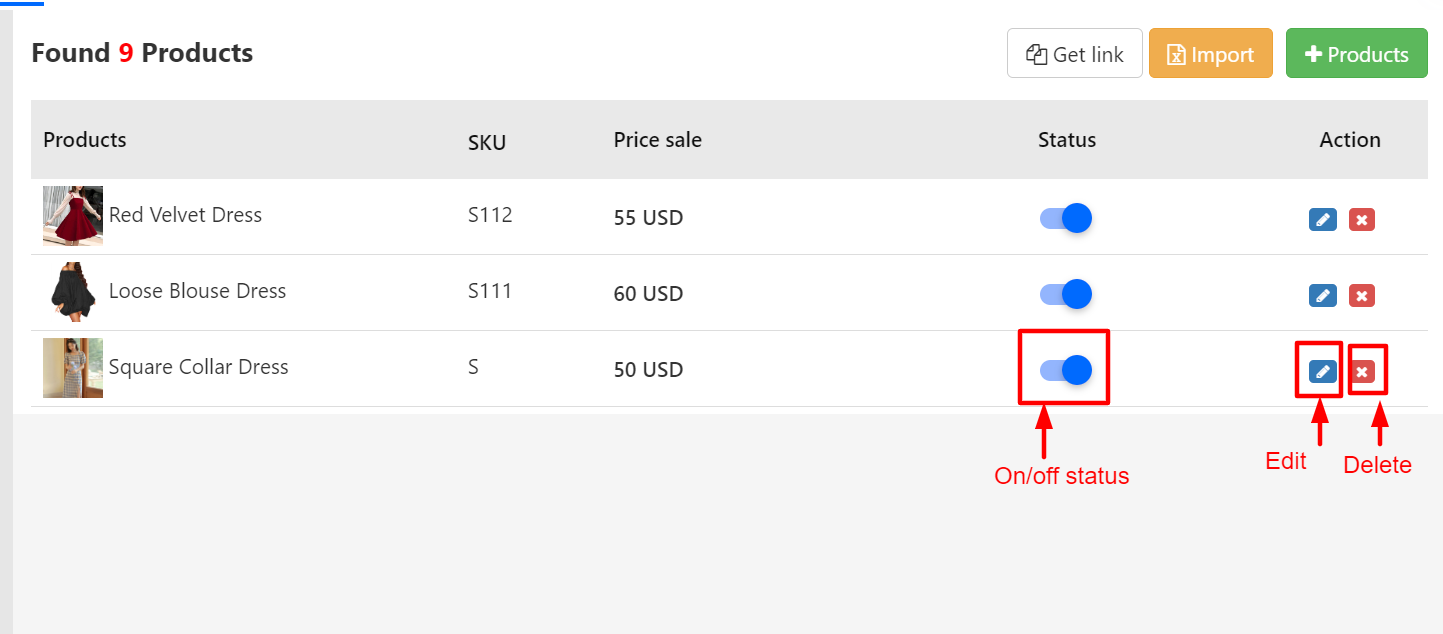
Method 2: Import products
In addition to creating individual products, you can import from a file to set up multiple products at the same time, helping to reduce operations and working time.
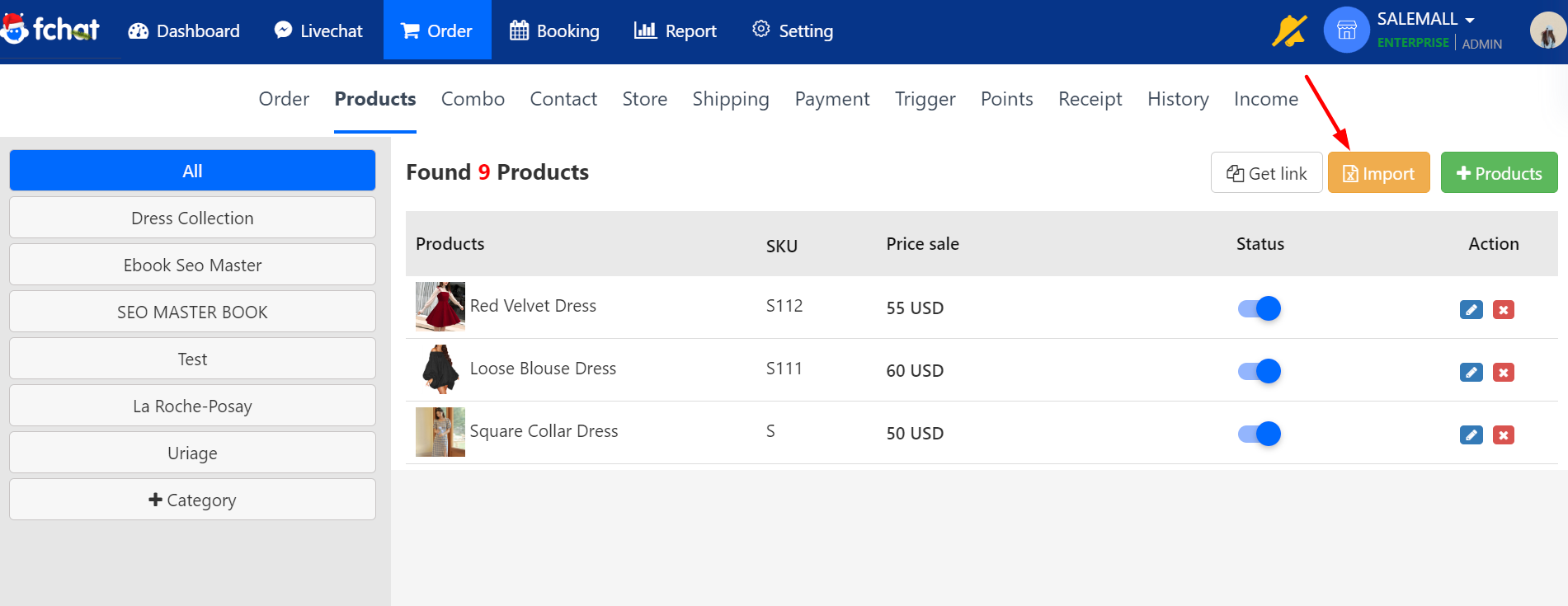
Currently, Fchat uses a sample file, requiring you to download the sample file from Fchat to enter product information before importing.
Click to download sample file
The sample file will look like this: You need to enter correct information in each column of the sample file
A - STT: Order number for you to manage the quantity of products imported to Fchat (STT is not a feature on Fchat)
B - CODE: Product code. When importing to Fchat, Fchat automatically generates an additional S for your product code
C - Product NAME: Name the product
D - CATEGORY: Which category do you want to put the product in? Before that you need to create categories on Fchat. Note for category: When filling in the category name, you need to fill in the correct category name on Fchat. If the upper or lower case letters are wrong compared to the category name on Fchat, the system will not be able to import the product into the correct category. The category will be blank for this product.
E - WEIGHT(g): Fill in the weight of the product
F - ORIGINAL PRICE: Enter the original price for the product
G - SELLING PRICE: Enter the selling price for the product
H - IMAGE URL: Add an image to the product. The image you need to get the URL, requires the image to be in Pubic mode
I - SIZE: Product type, product classification
J - COLOR: Product type, product classification
K - DESCRIPTION: Description for the product
L - UNIT: Unit of measure of the product (eg: piece, piece, ...)
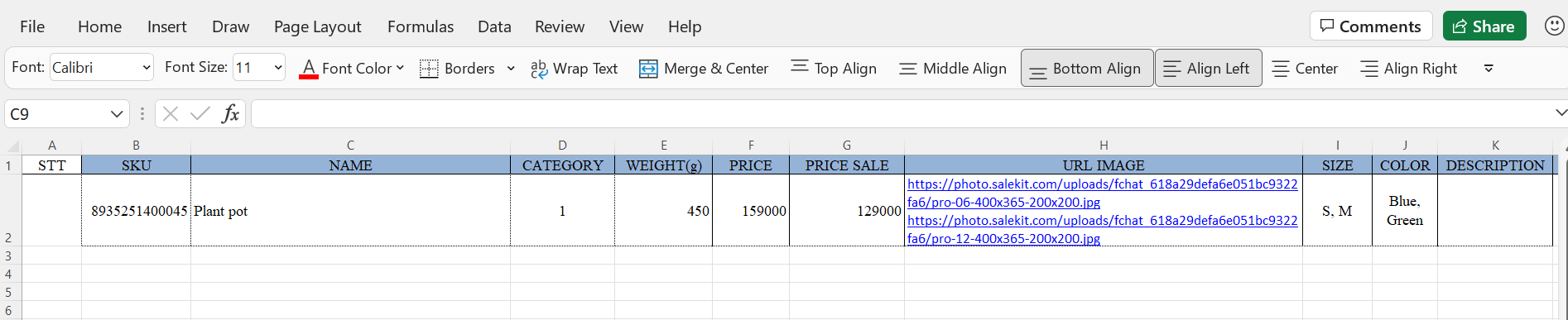
After filling in the information for the File, return to the Fchat screen, click Import, select File to import the product to the system.
So you have 2 ways to create products for your shop