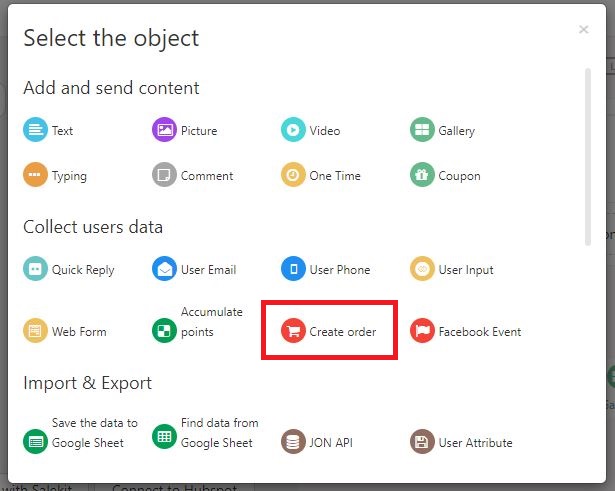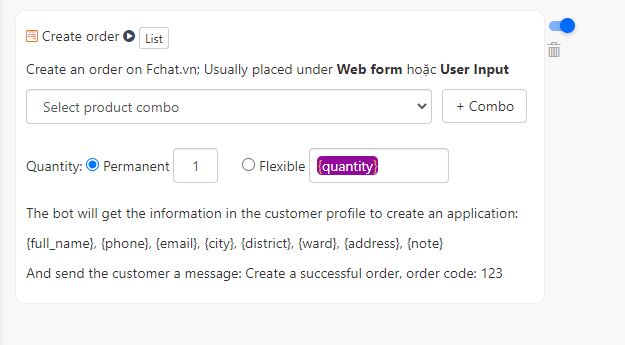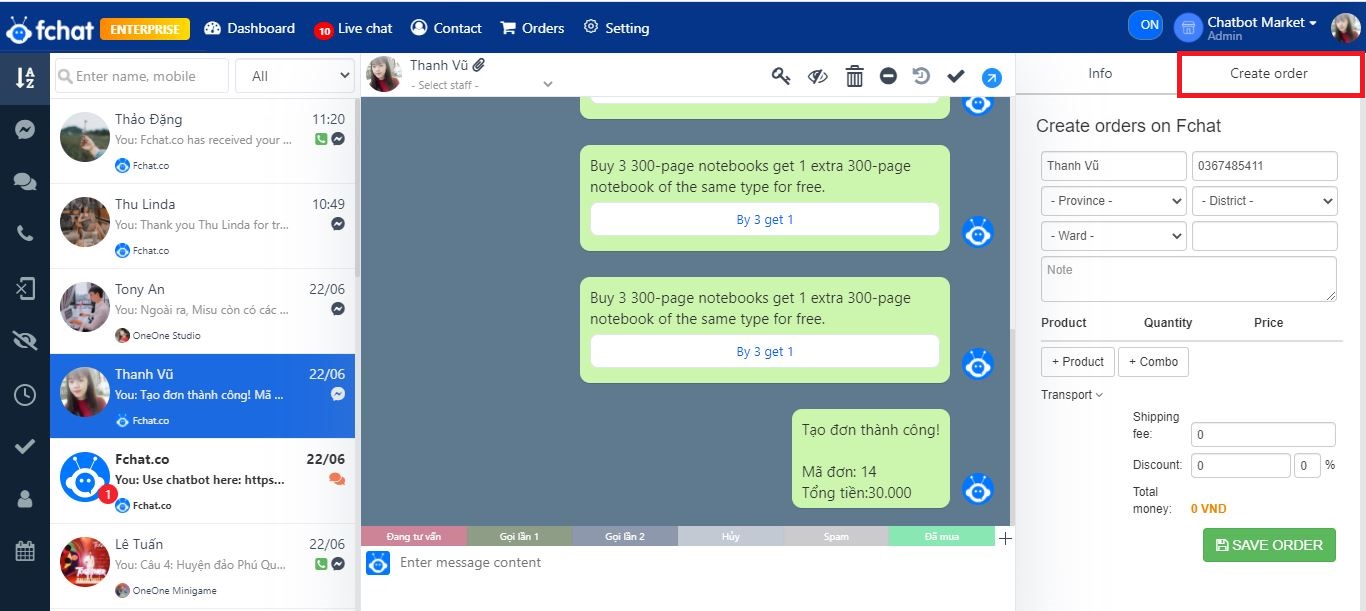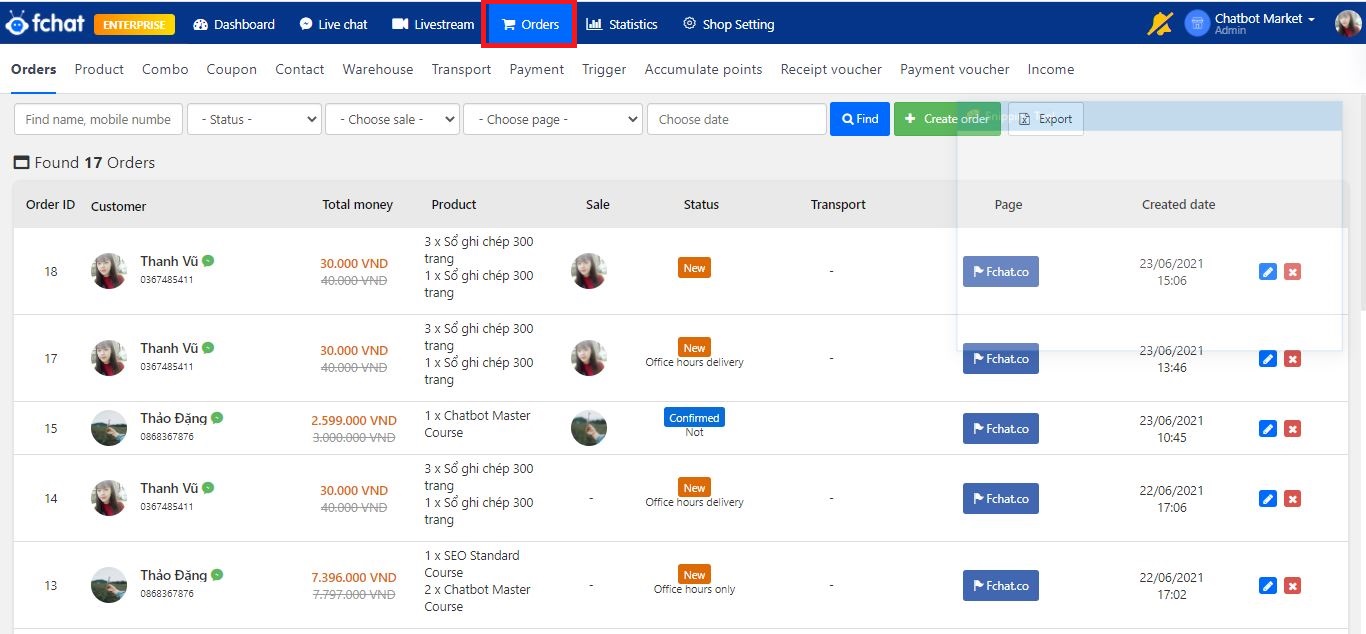Orders – Automatically create orders via Message Block
The Orders feature helps you automatically create orders for your customers when they go through a pre-created script.
In the Messages block, after the product is introduced and the customer agrees to make a purchase, add the Order object by clicking More > Order.
Here, select Product Combo and its quantity in the order.
>> How to create a Product Combo.
Combos’ fixed quantity is 1 Combo per order. You can optionally select multiple combos in one order by ticking the Flexible button. Then the system will record the number of combos according to the variable of quantity that you have installed in Webform or User Input.
The default system quantity variable name is {quantity}, you can customize according to the variable name that you have set to get the value.
The automatic ordering feature is applied in scripts with multiple products as combos. If you have multiple product categories and want to select each product to create an order, we recommend that you create an automated order from Live chat.
You can also pre-create automated order creation scripts for your products in the Message block, then send that Block via Live chat after successfully closing the order with the customer.
__________________________________________________
OVERVIEW OF AUTOMATICALLY CREATING ORDERS SCRIPT
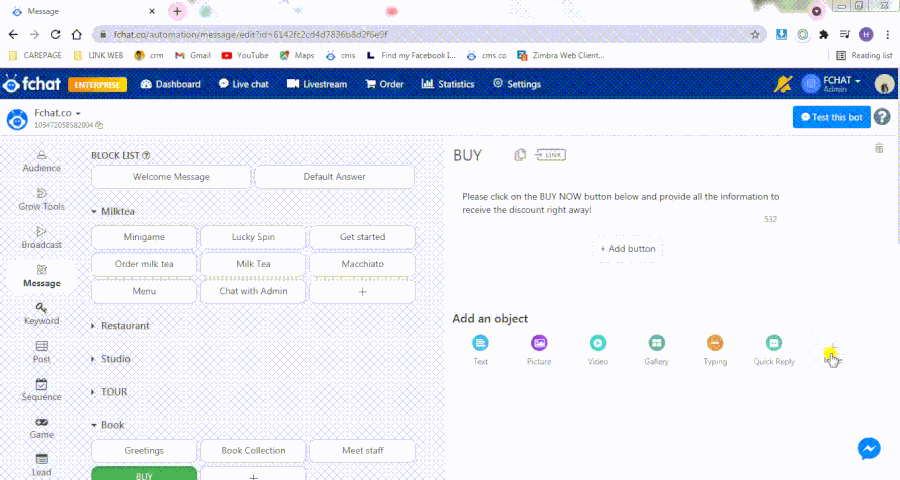
Order information is automatically recorded in the Order section of the horizontal toolbar at the Dashboard screen. You can click the List button at the top of the Create order object to see a list of created orders.
Note: Admin can see statistics of all orders, Salesperson can only see the orders that they created.