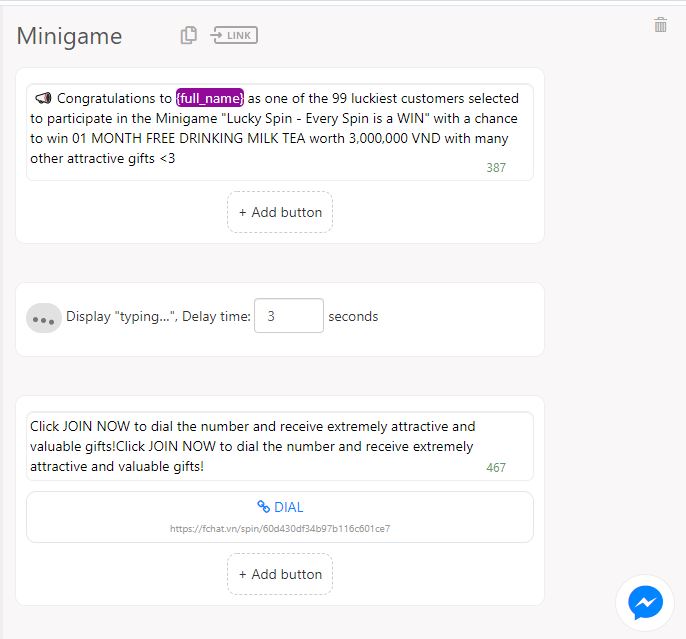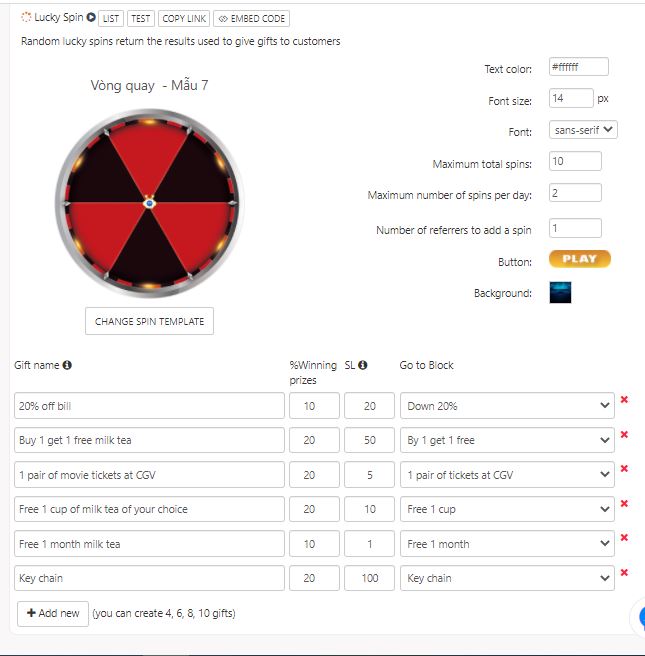Minigame Lucky Spin
Lucky Spin is a great feature that helps you create a lucky wheel spinning minigame right in the conversation box with customers. This is a very effective way to attract potential customers and retain current ones.
To create Lucky Spin, follow the steps below:
Step 1: Create corresponding gift Blocks in the wheel
A lucky spin has 4, 6, 8, or 10 gifts. For each gift, you need to create a corresponding Block to send to customers when they win.
For example, to create a Lucky Spin with 6 boxes which are Gift 1, Gift 2, Gift 3, Gift 4, Gift 5, and Good Luck next time, you need to create 6 Blocks corresponding to these 6 boxes.
Step 2: Create a Spin Block
In the Text section, you add a Lucky Spin object by clicking More > Lucky Spin.
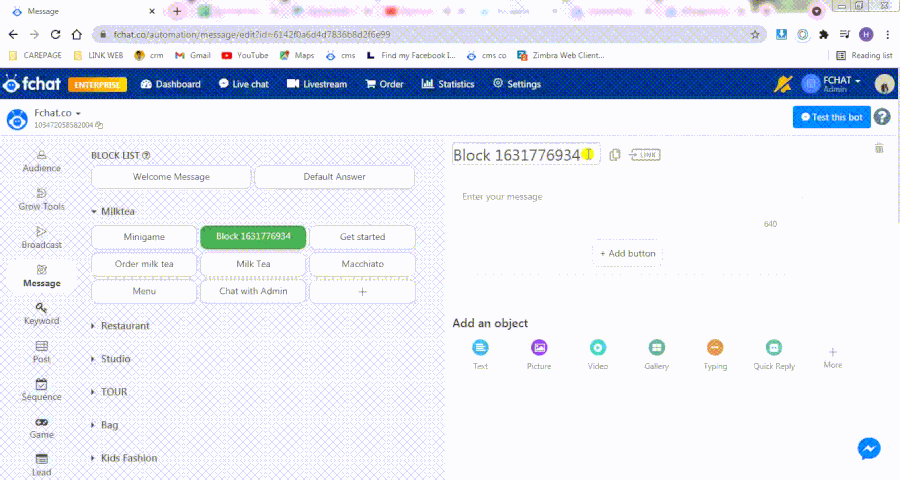
Step 3: Activate Lucky Spin
The Lucky Spin is activated only when the spin link is placed on the BUTTON of the text in 100% window mode.
In the next section, enter the content and Add Button in the message.
Here, select the URL, name the button (1), enter the Spin Link (2), In-app Browser: 100% window (3), and select Save.
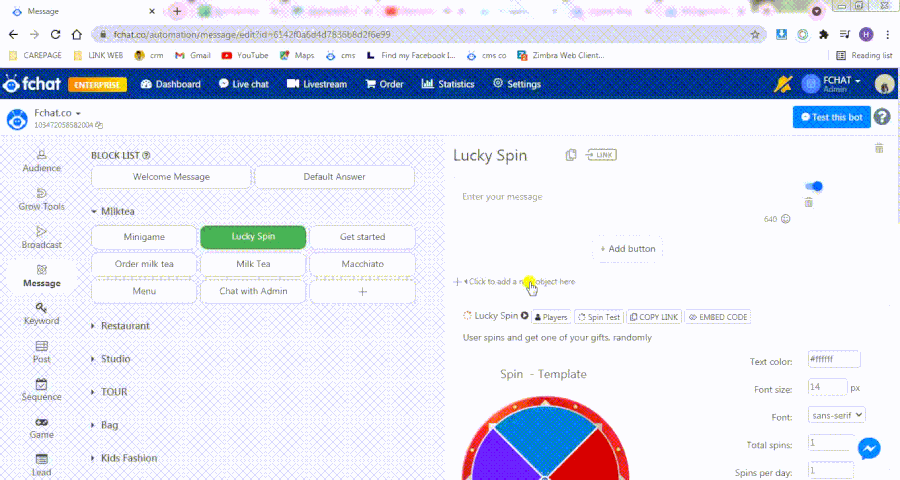
Step 4: Spin settings
Spin settings:
- Spin templates: Fchat has a lot of spin templates to choose from for each topic. You can customize the spin image.
- Text color
- Font size
- Font type
- Maximum number of Spins: Total number of spins by 1 player during the program
- Maximum number of spins per day: Default number of spins granted per day to each player
(Note: Max Spins per Day < Total Max Spins)
- Add 1 turn upon the referral of x people: Players will get 1 extra spin if they refer x people to join the game
- Start button: You can use a default image or change it
- Background image: You can use a default image or change it
- Spin Image: You can use a default image or change it
Note: The system automatically resets the number of spins after 24 hours. Those who have shared 1 time will not be counted as valid and will not be credited with extra spins when sharing again.
Add and install each gift:
- Gift name: The name displayed on the boxes of the spin, you can create 4, 6, 8 or 10 gifts
- % win: % win for 1 spin: from 0% (never win) to 100% (always win)
- Amount: The number of gifts for the program, which automatically reduces when someone successfully receives a gift.
- Go to Block: Each gift corresponds to 1 Block. If a customer wins a gift, the Chatbot will send the corresponding Block to them.
Overview of the lucky spin script:
The options above Lucky Spin include:
- List: View a list of customers who have participated in the lucky spin, you can delete old participants so they can return to the spin when the turn is over.
- Test spin: Test the set spin.
- Copy link: Get the lucky spin link. Each spin has a unique address (link).
Note: You can design the spin image yourself. The first gift is at 12 o'clock, the following gifts are arranged clockwise until the end of the spin.
You can click Test this bot to test your Lucky Spin.
Note:
1. The spin share is different in Mobile and PC devices
- Mobile: share in Messenger
- PC: share to Wall
2. Participants play until they run out of default spins; then they need to share it with friends to add more spins.
Script test link: https://m.me/362573507472549?ref=Minigame
Good luck!