Login to Fchat
Logging in on Fchat will have 2 different login buttons: via the Conversion API (CAPI) flow connecting to the advertising account and the regular login flow with a personal account. Below are detailed instructions on 2 ways to log in so you can log in to Fchat software easily.
1. Login Conversions API
Conversion API is an advertising tracking tool designed to create a direct data connection between the Facebook and Fchat. After you connect your account to Fchat, marketing data including , in-app events, offline conversions and messaging events will be pushed to Meta. Collecting this data will give you the most accurate picture of your customer's journey. In the long run this will help you improve your ad conversion rate. In addition, the tool also helps you distribute your ads to the right potential customers.
To connect, see the instructions and follow these steps:
- Step 1: On the screen, you will see two login buttons, please select the facebook login icon
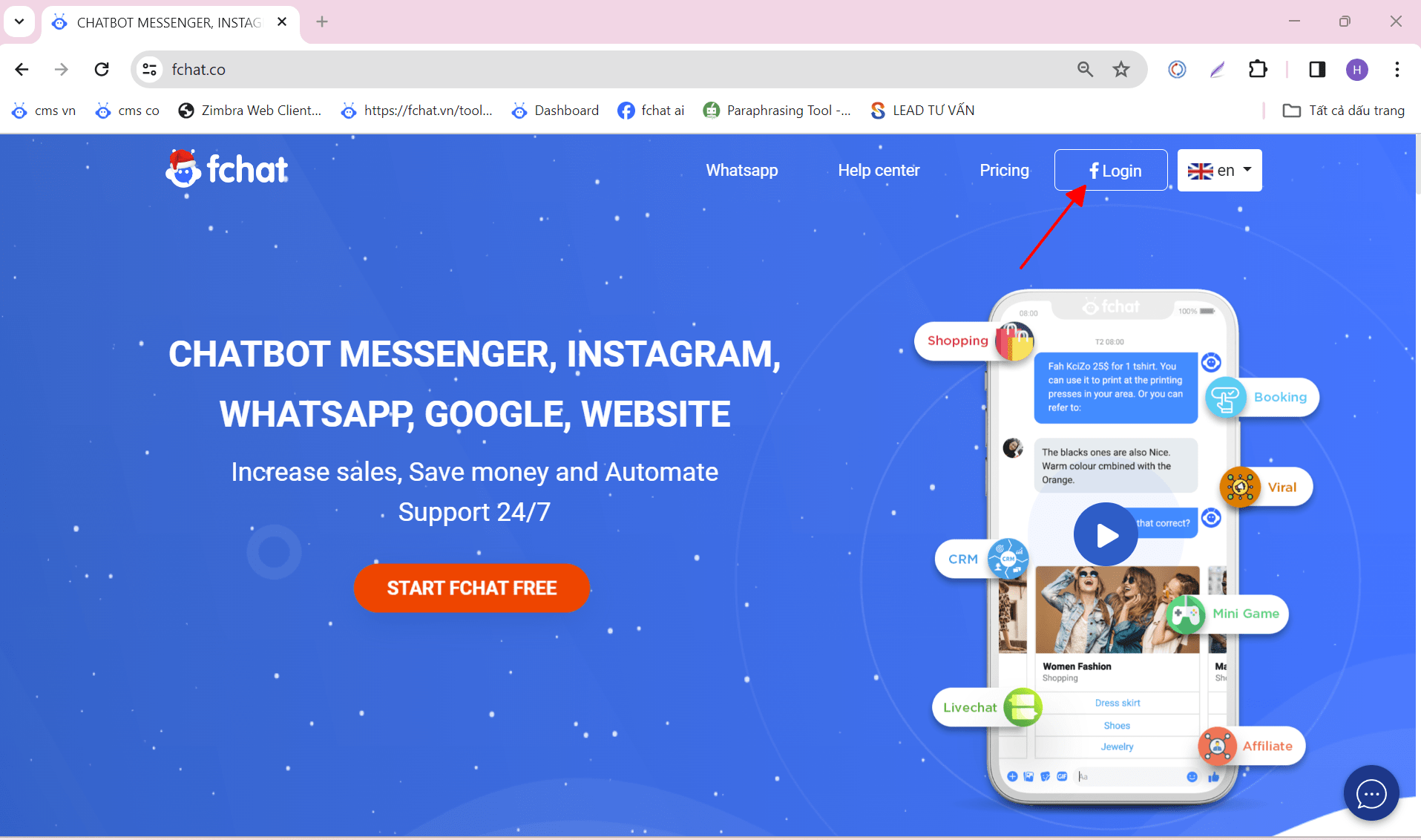
- Step 2: Select Business account (If you don't have one, you need to create it first) >> press Continue
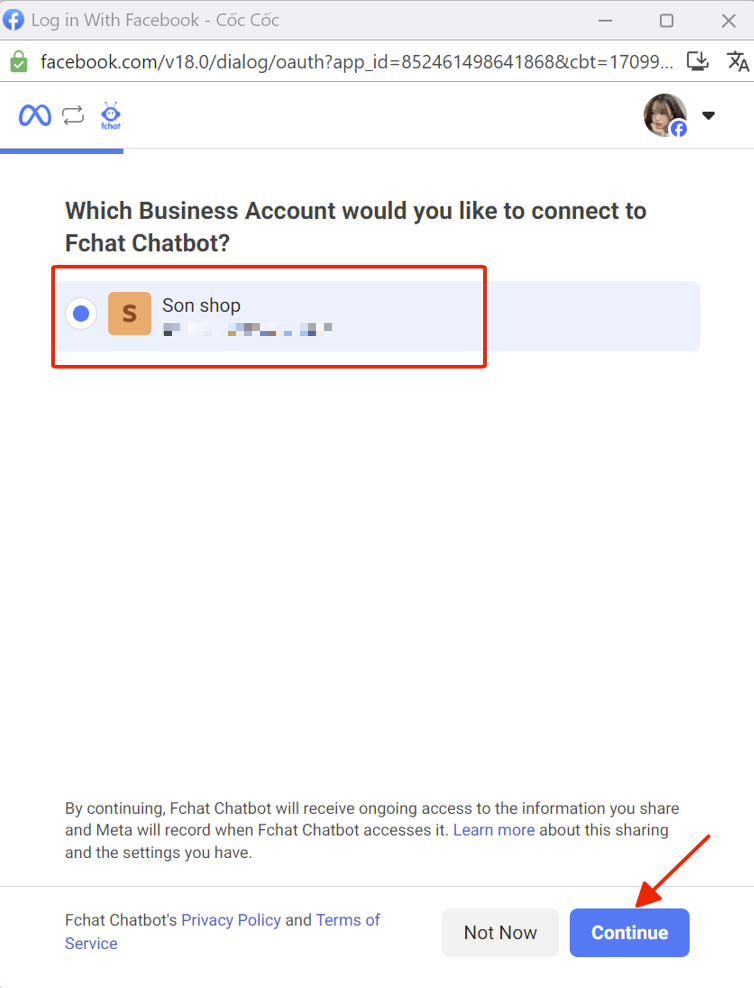
- Step 3: Select the page that needs to connect advertising data (If you don't have one, you need to create it first) >> press Continue
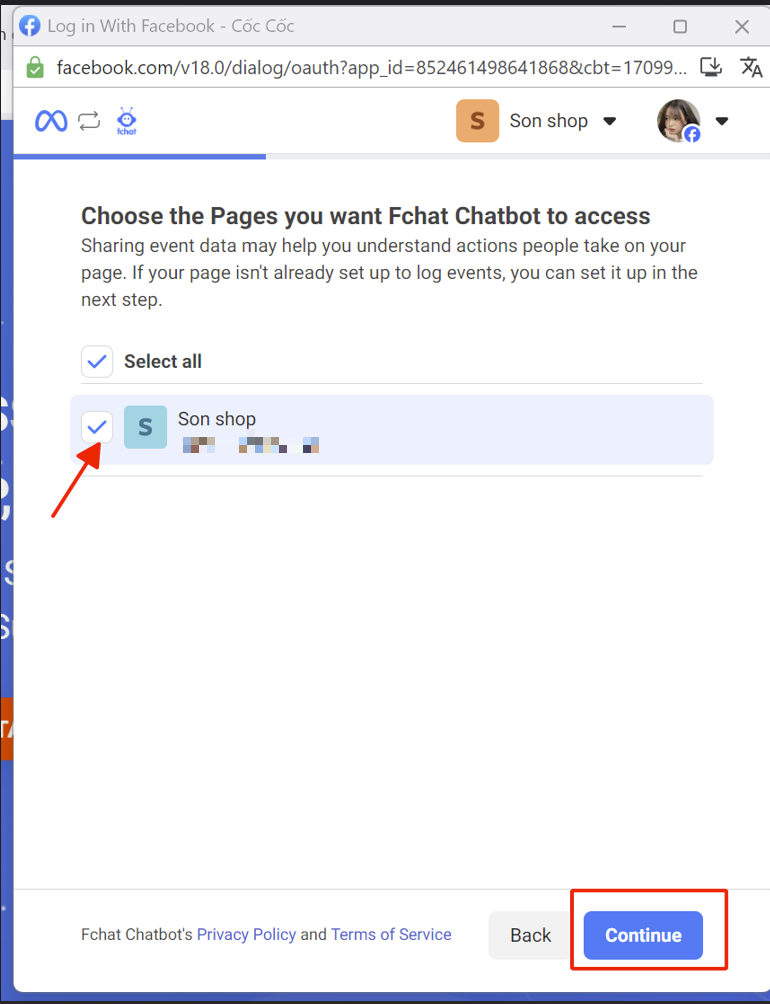
- Step 4: Select the advertising account you want Fchat to access (If you don't have one, you need to create it first)
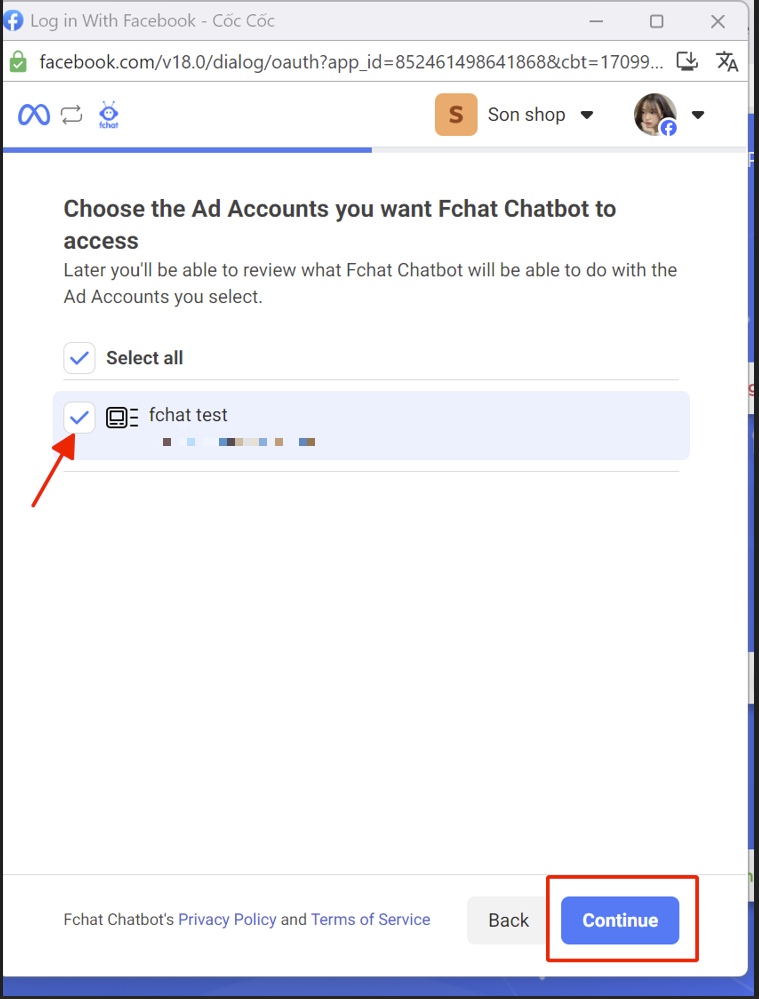
-Step 5: Set up event>> press Create >> Continue>> Save>>Got it
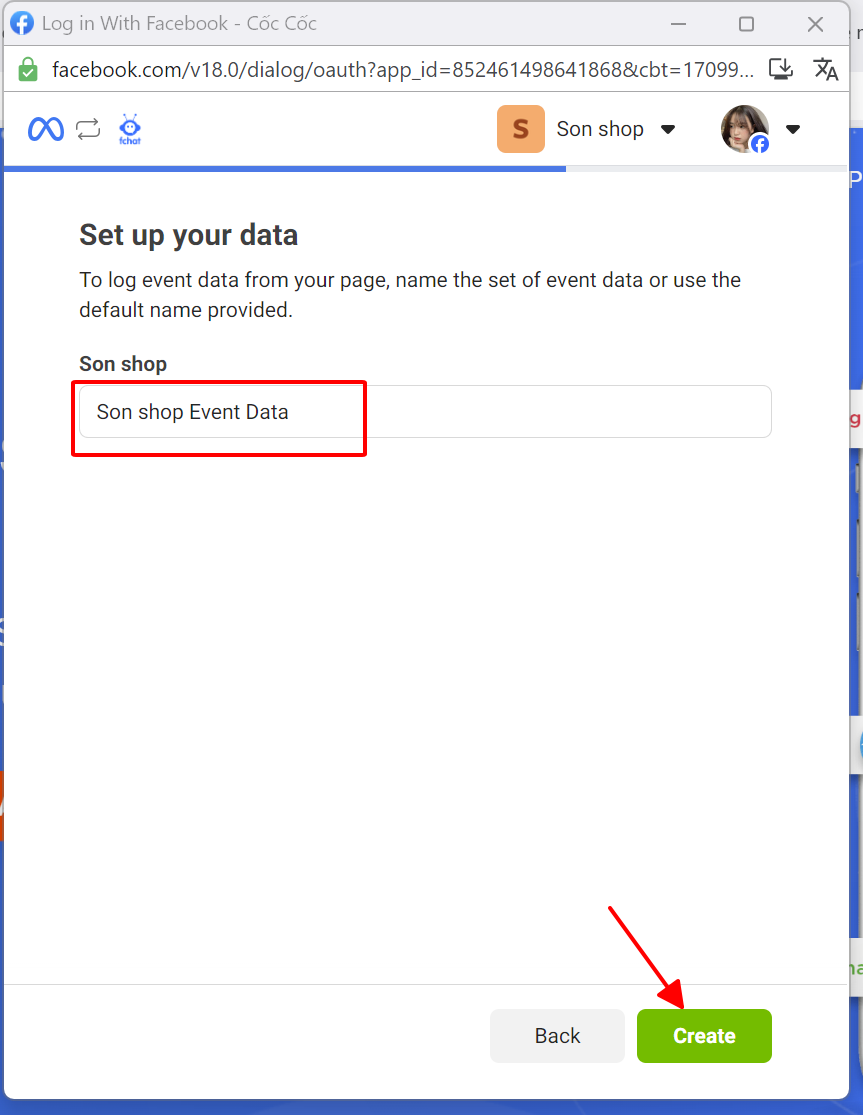
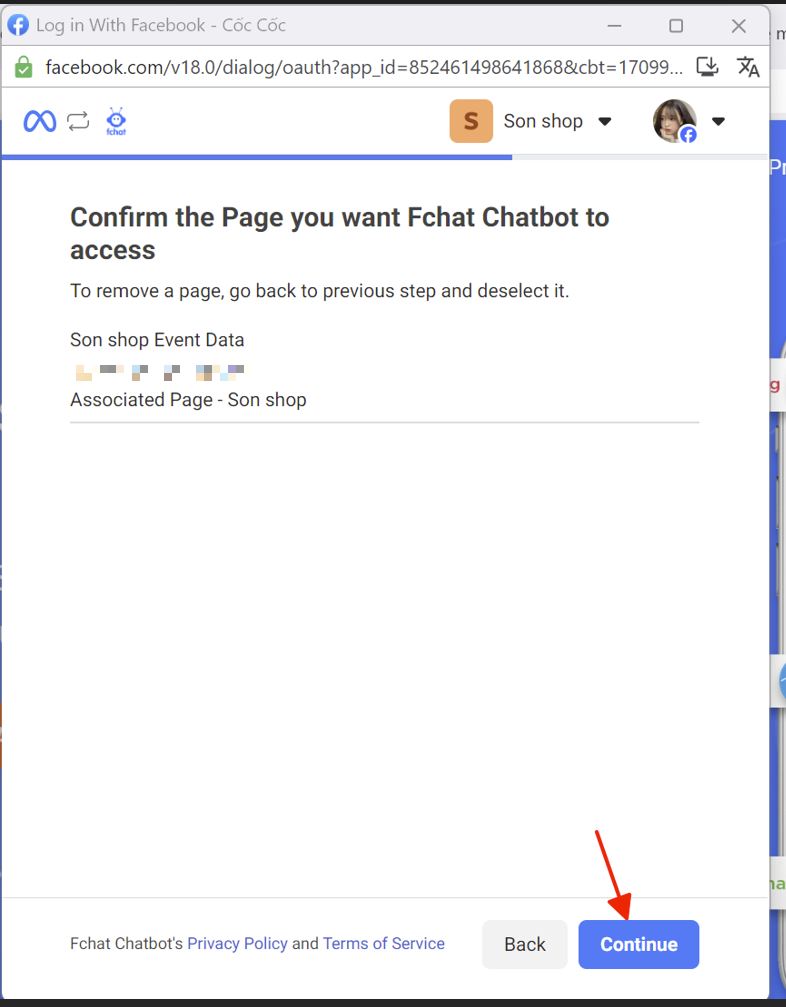
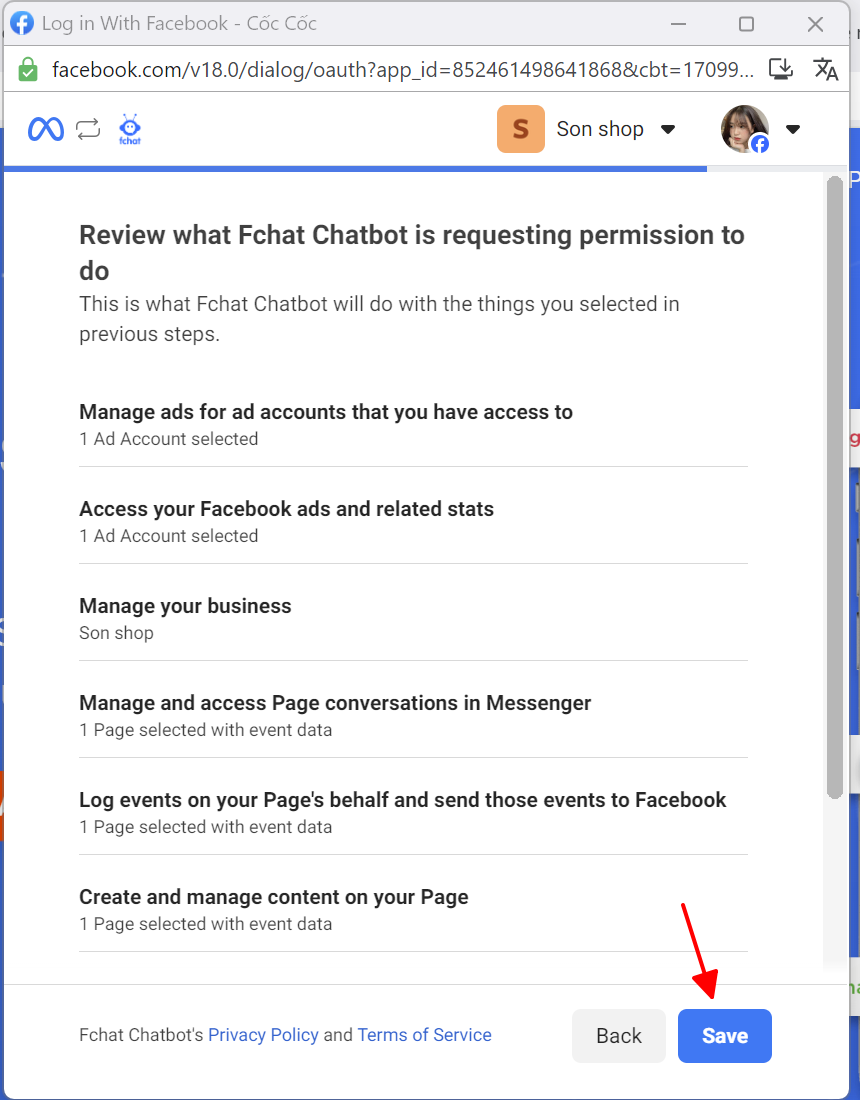
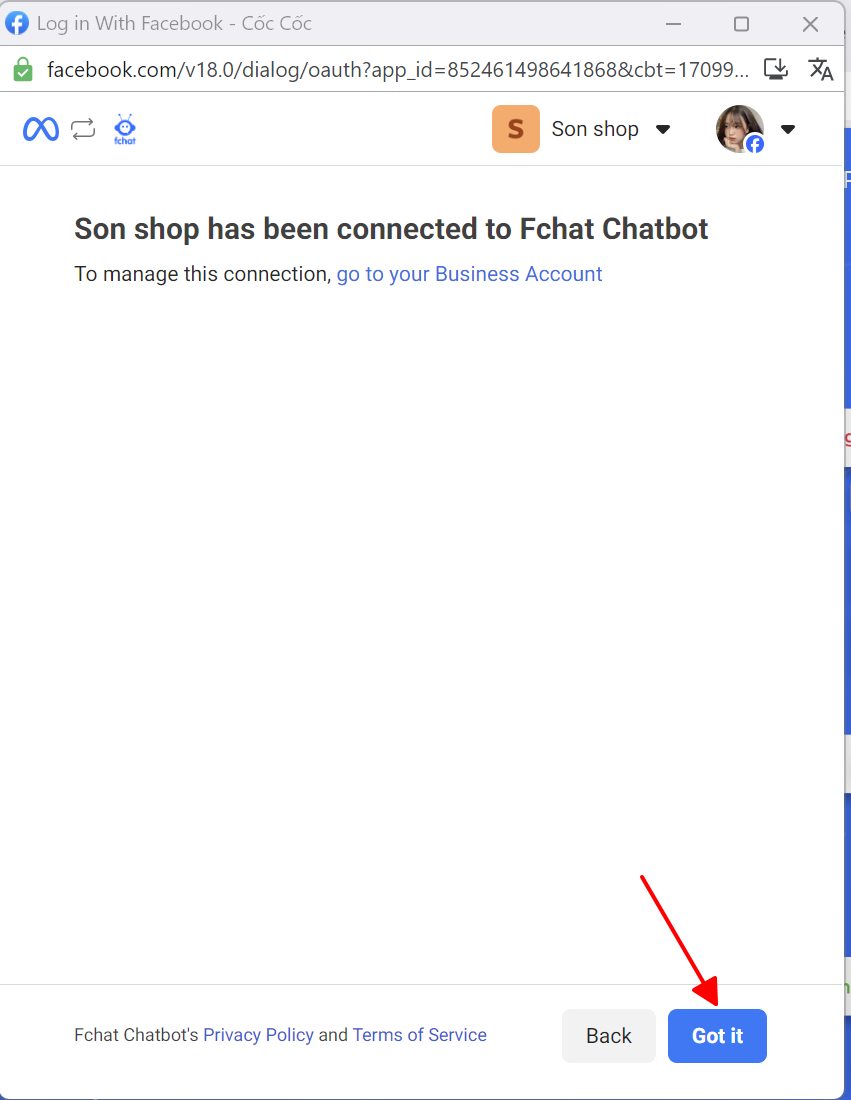
So connecting marketing data with Meta is complete
Once connected, you can track results on Facebook Events Manager
Advertisers can easily understand the results of their campaigns, such as the number of purchases and the value of each order. This data will assist you in the process of ad optimization, measurement and personalization. Optimize advertising on Facebook's platform. From there, the ads created will be shown to people most likely to be interested in your product or service.
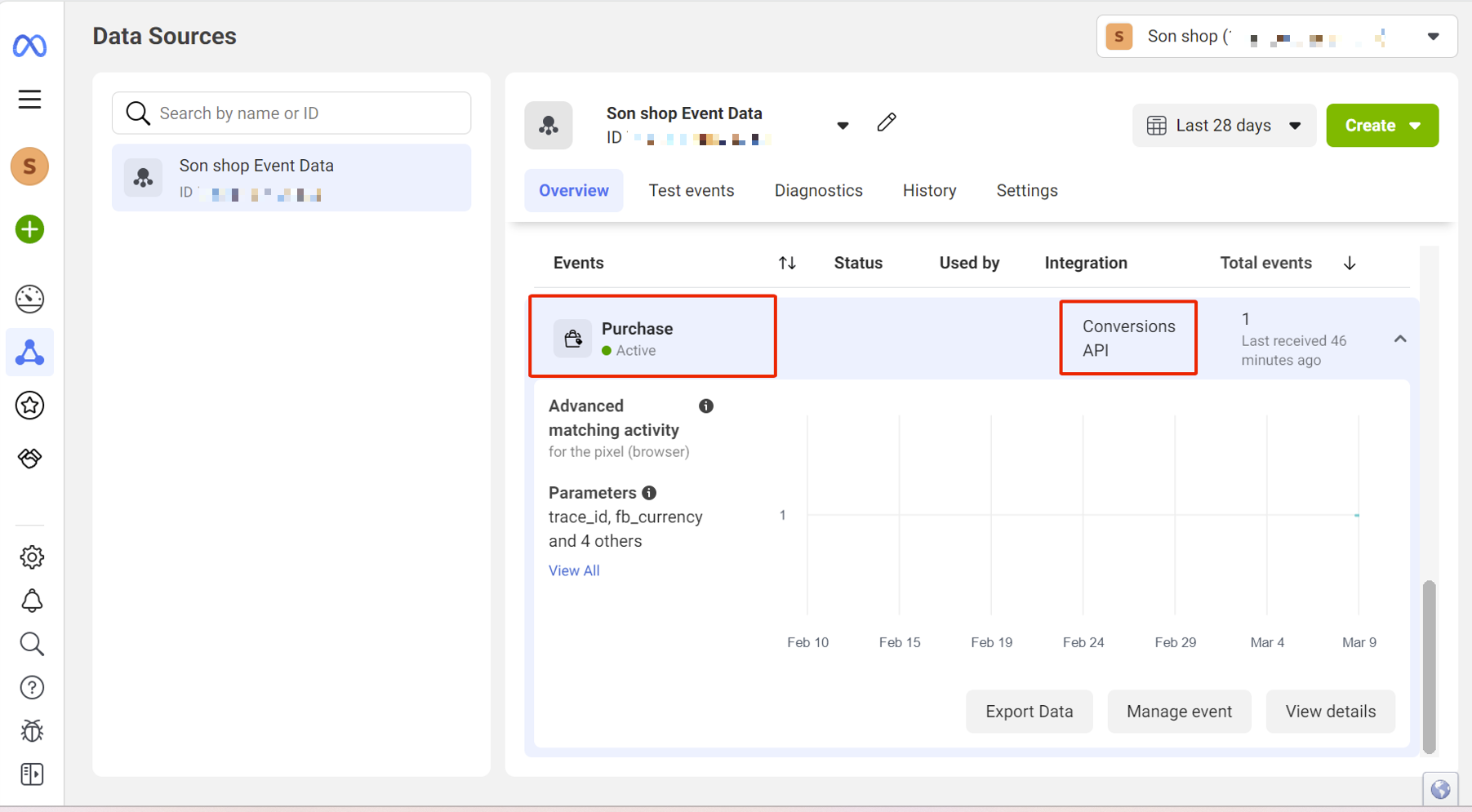
2. Login using personal account
This is the usual login method for those who do not have an advertising account or do not want to synchronize data from their advertising account with Fchat.
- Step 1: On the screen, you will see two login buttons, please select START FCHAT FREE button
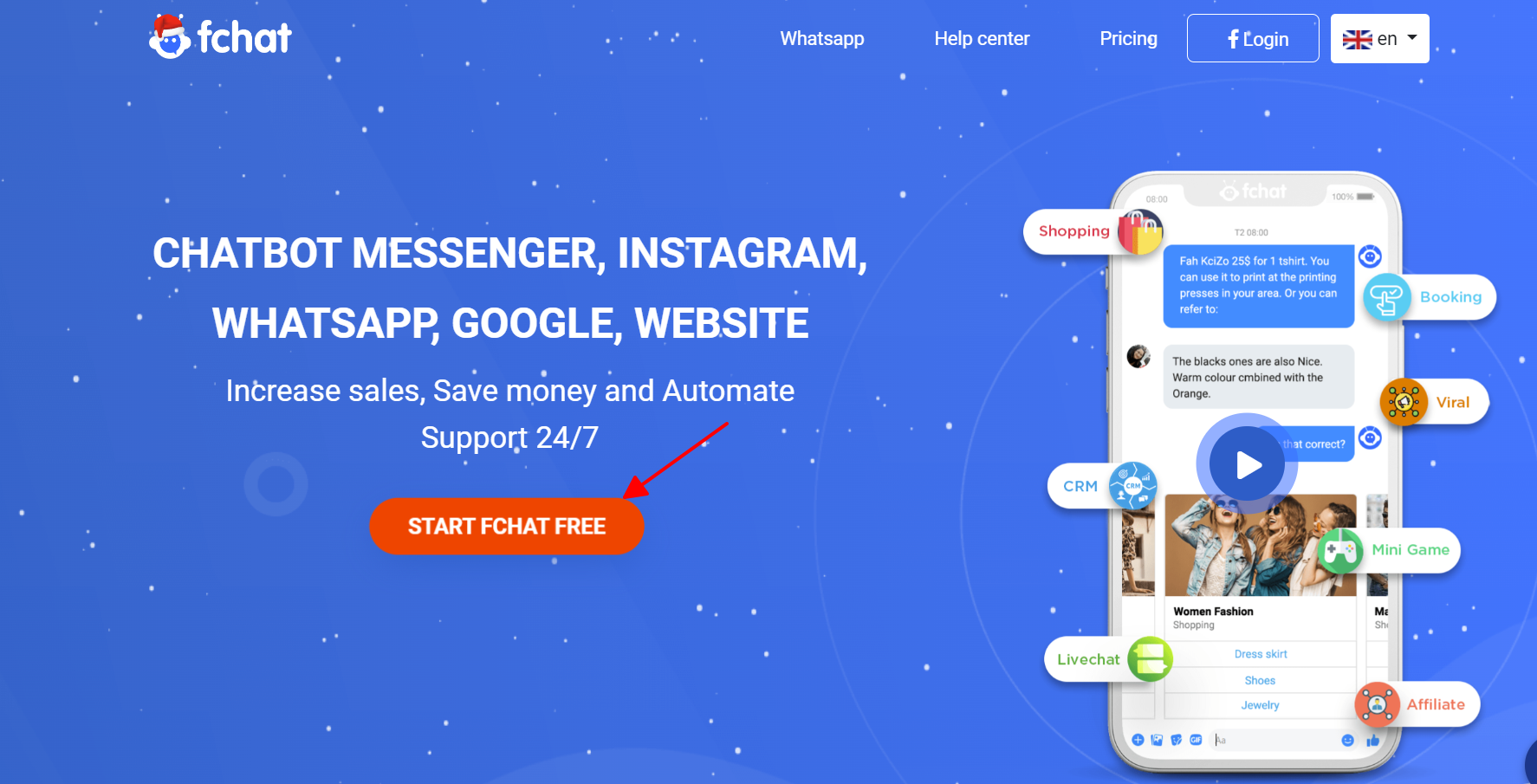
- Step 2: Select Business account (If you don't have one, you need to create it first)>> press Continue
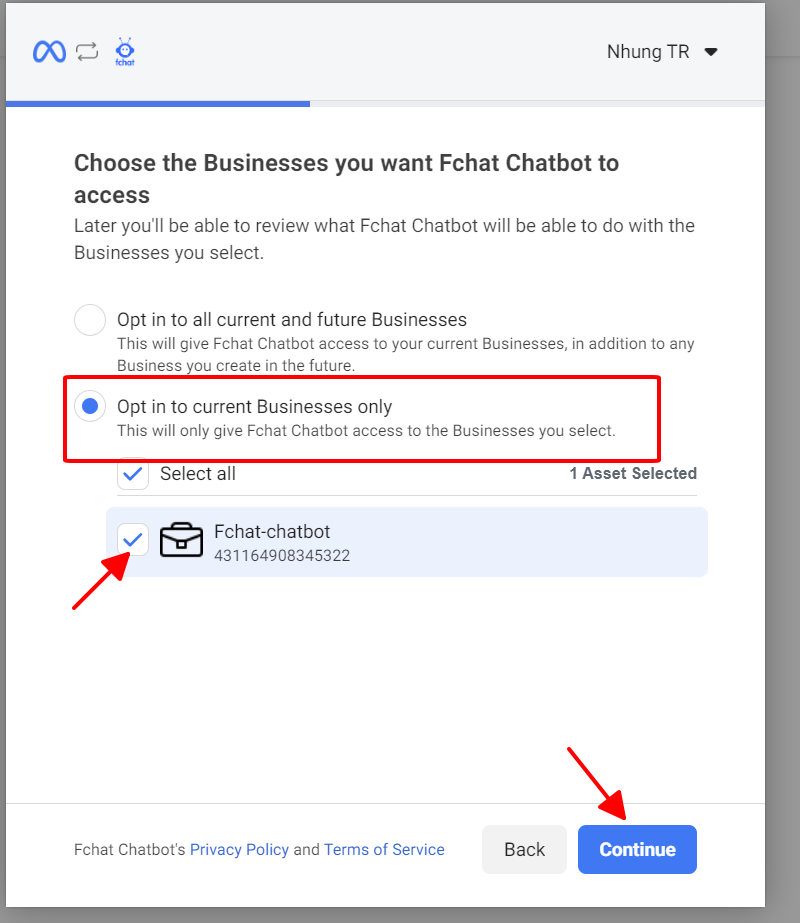
- Step 3: Select page>> Click Opt in to current Pages only >> Tick page
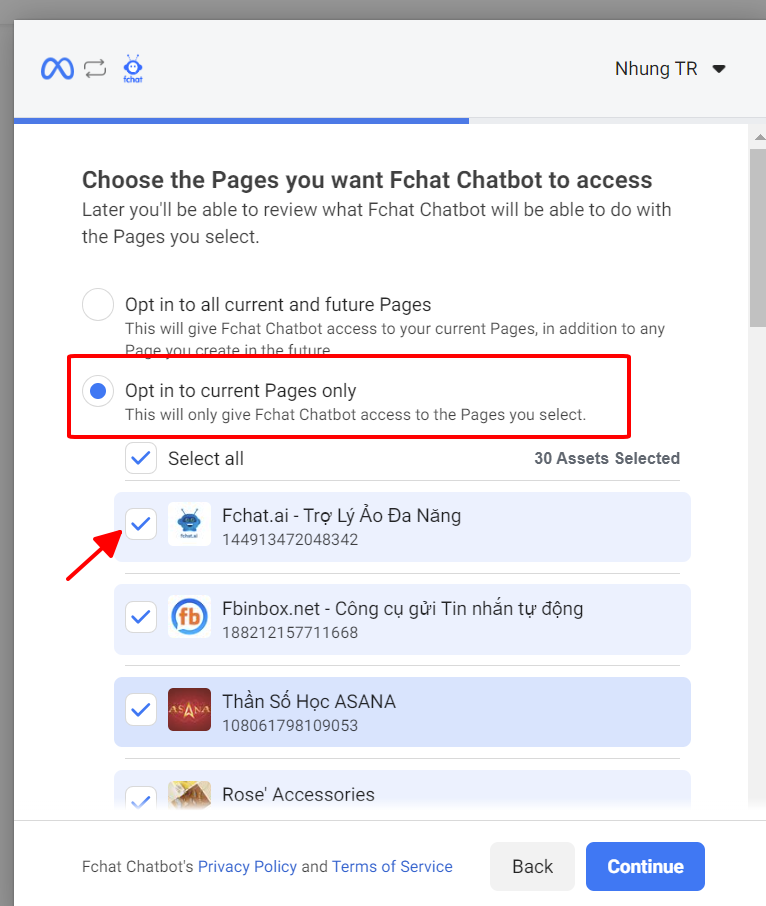
- Step 4: Select Opt in to current Instagram accounts only. If you don't have one, you can choose the option above Opt in to all current and future Instagram accounts >> press Continue >> Save>> Got it
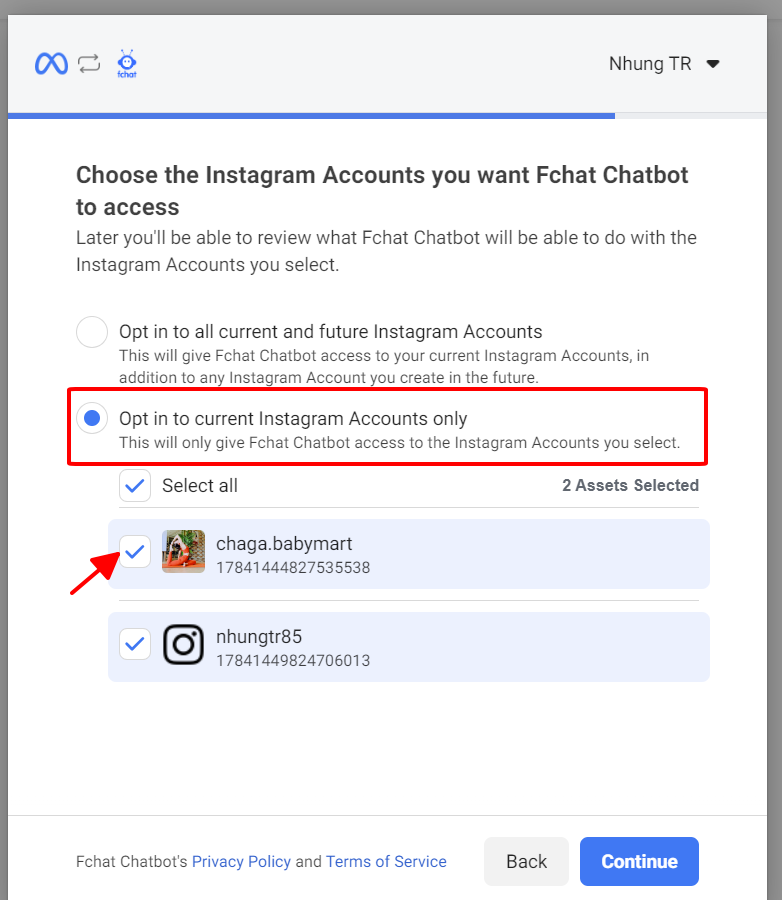
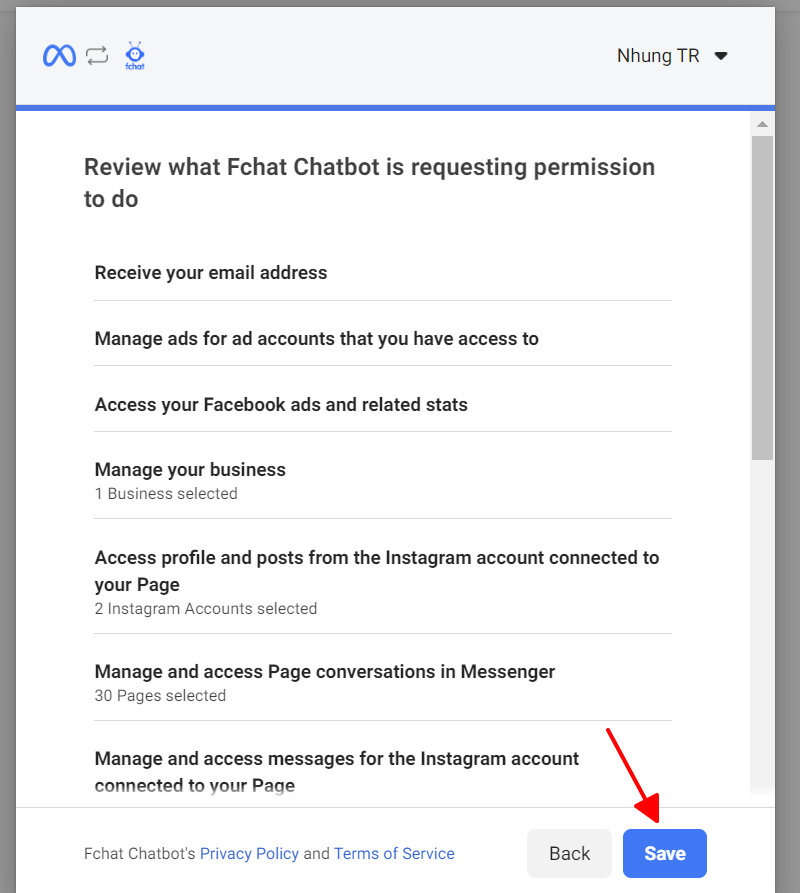
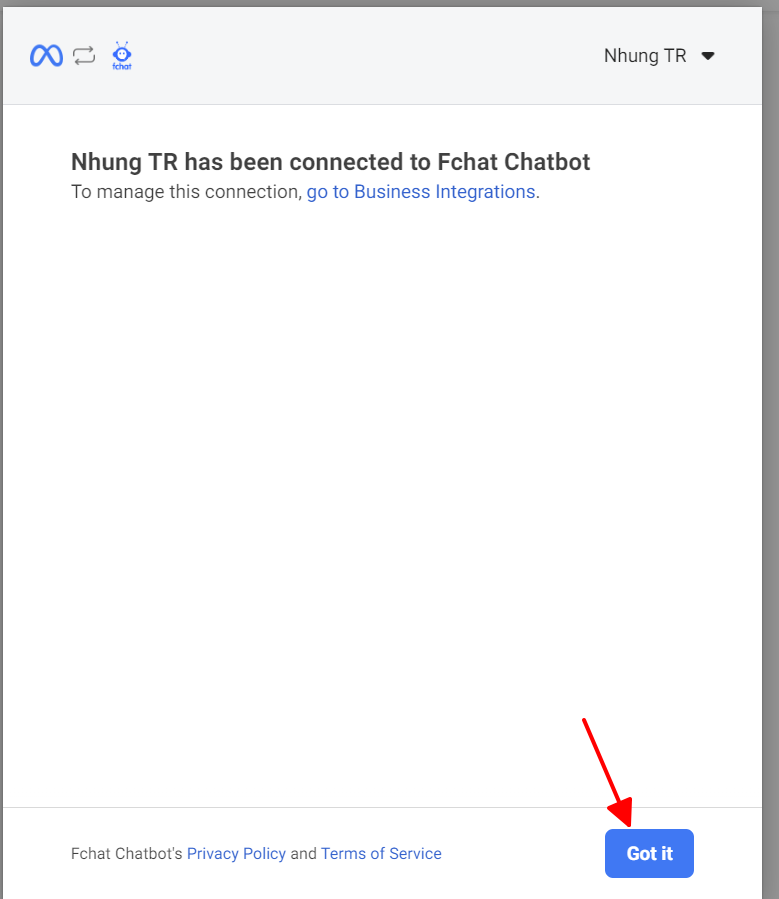
Wishing you successful business with Fchat!