Livechat and set conversation status
The LiveChat function helps you manage conversations with customers: view and reply to customers, view customer details, tag customer classification, create a menu for the customer…
To install and use this feature, at the Dashboard interface screen, you select Livechat.
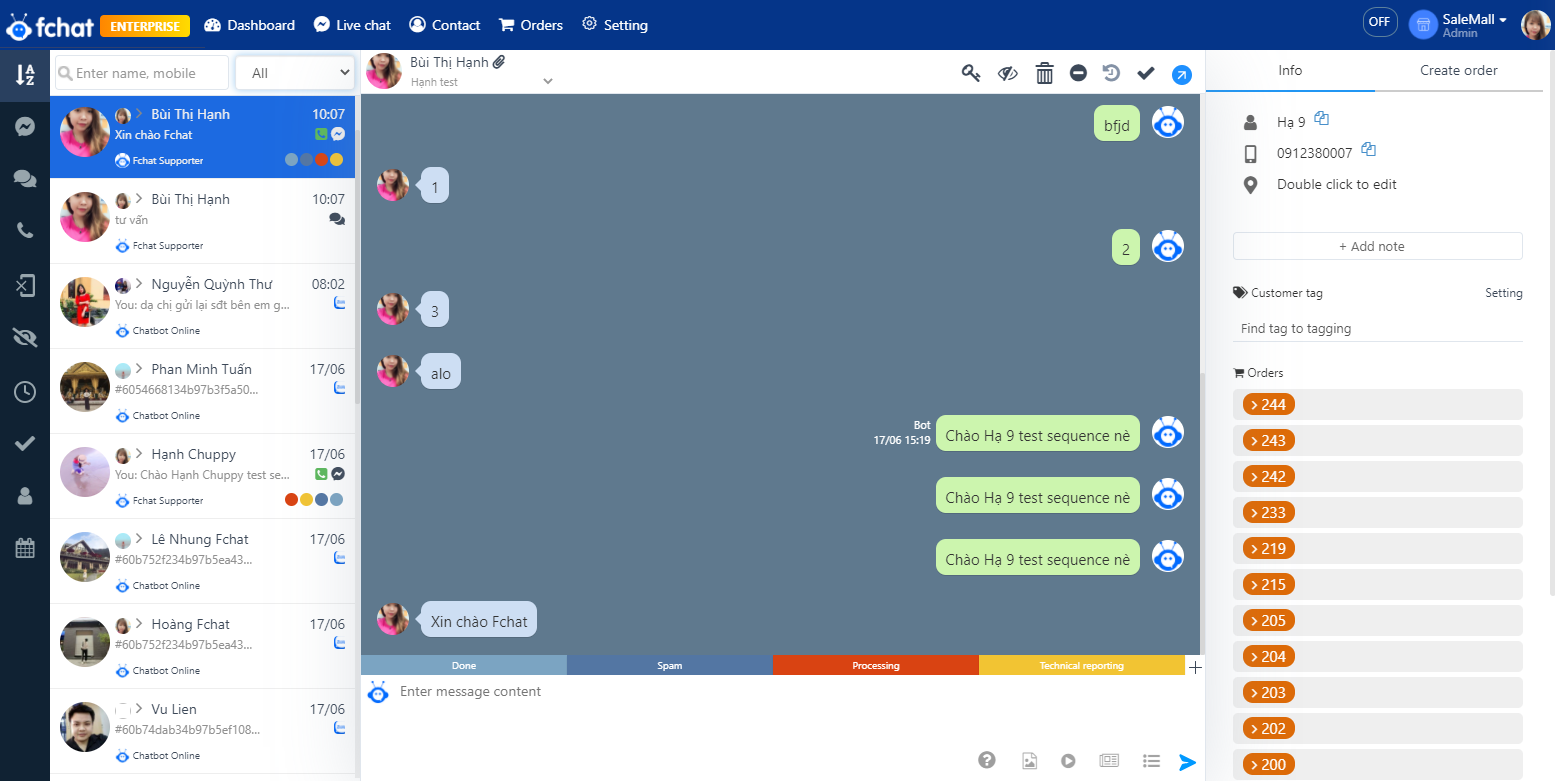
The Livechat window screen is divided into 3 main parts, specifically:
On the left side of the screen:
Here, Fchat updates and aggregates all inbox messages and comments from all pages that are connected to the shop. This allows shop owners and users to manage pages easily, quickly, and conveniently.
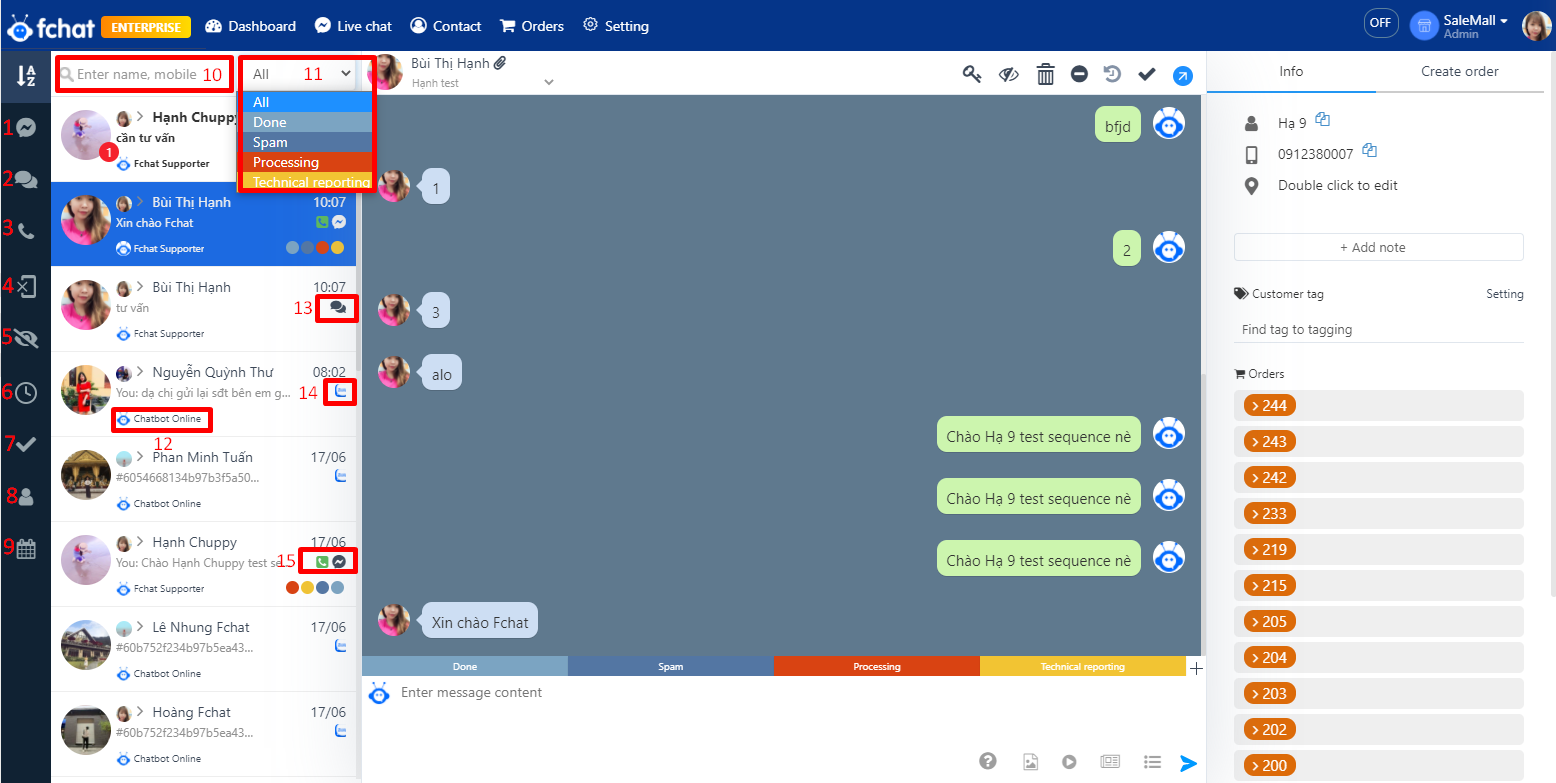
According to the illustration:
(1) Filter conversations by message.
(2) Filter conversations by comment.
(3) Filter conversations with phone numbers.
(4) Filter conversations without phone numbers.
(5) Filter unread conversations.
(6) Filter un replied conversations.
(7) Filter completed conversations.
(8) Filter conversations by sale.
(9) Filter conversations over time.
(10) Filter conversations by customer's name and phone number.
(11) Filter conversations by conversation status.
(12) The name of the fanpage that the customer messaged.
(13) Comments from fanpage.
(14) The message came from the zalopage (Zalo OA).
(15) The message came from the fanpage.
In the center of the screen:
This is the area where the message content is displayed between the page and the customer. Here you can:
- Direct staff to customer care (16). You can see the instructions here.
- Turn auto-set scripts on/off, Mark unread conversations, Delete conversations, Block users, this user's conversations, Mark conversations completed, View on Facebook (17)
- Mark the conversation status (18)
- Send text content, images, quick replies, send blocks (19).
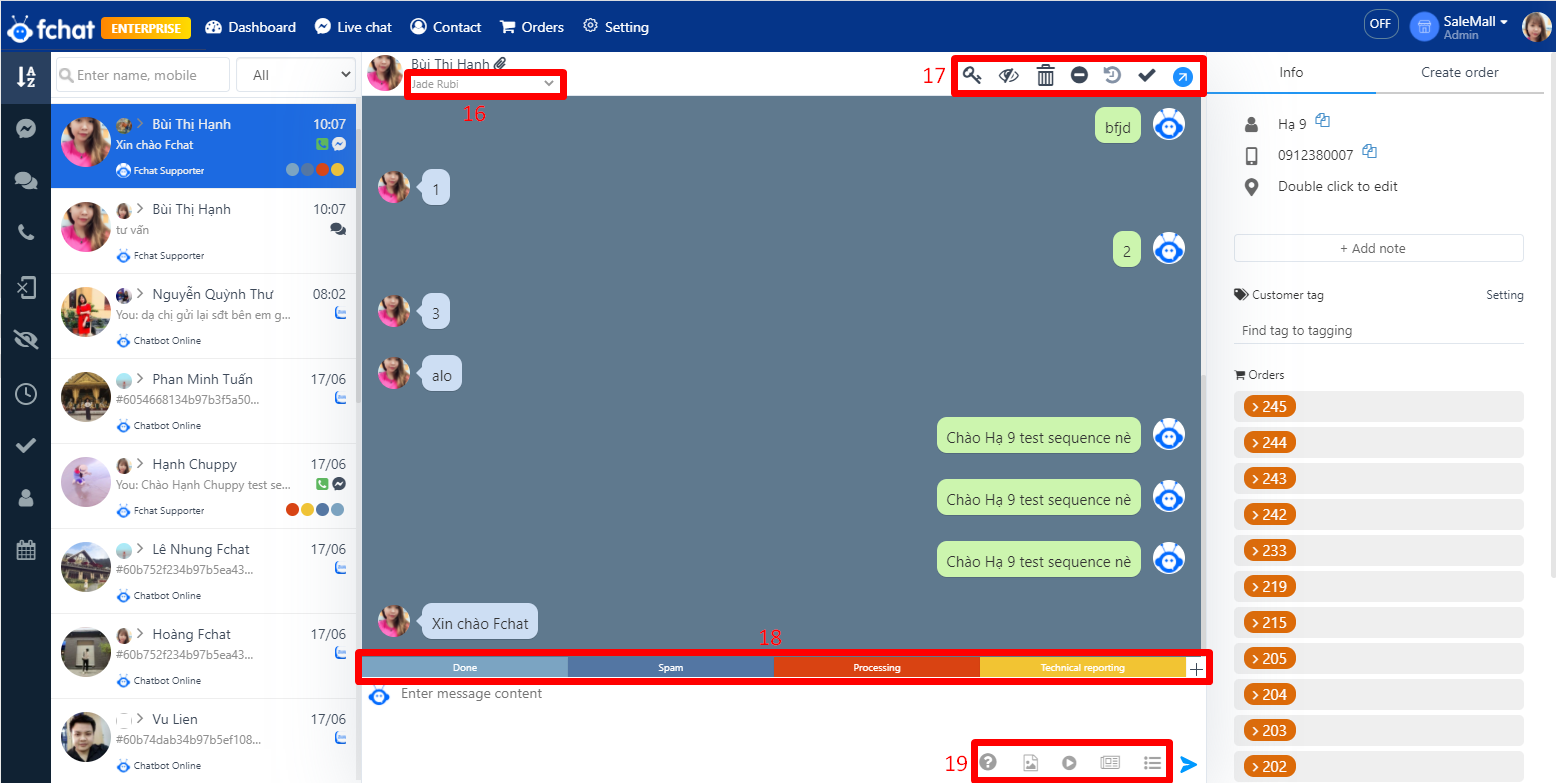
To install and change conversation statuses, follow these instructions:
In the Dashboard window, click Shop Setting.
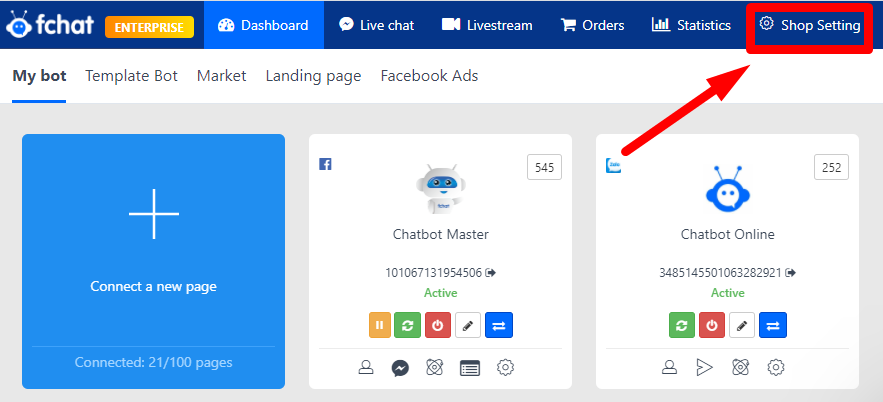
The screen displays as shown in the image below. Here, select a color for the conversation status, name the conversation status, and click Add tag to complete the installation.
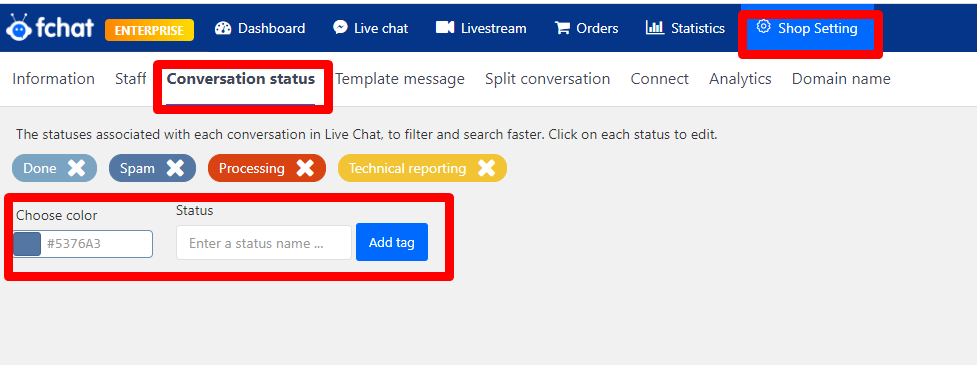
On the right side of the screen:
This is an area that displays information so you can manage your customers and create orders directly on LiveChat.
The information shown for your management includes:
- (20) Customer phone numbers (automatically updated when a customer enters a phone number), customer notes.
- (21) The customer tags are attached (blue tag is the tag that has been attached to the customer) here.
(22) Orders that the customer has registered.
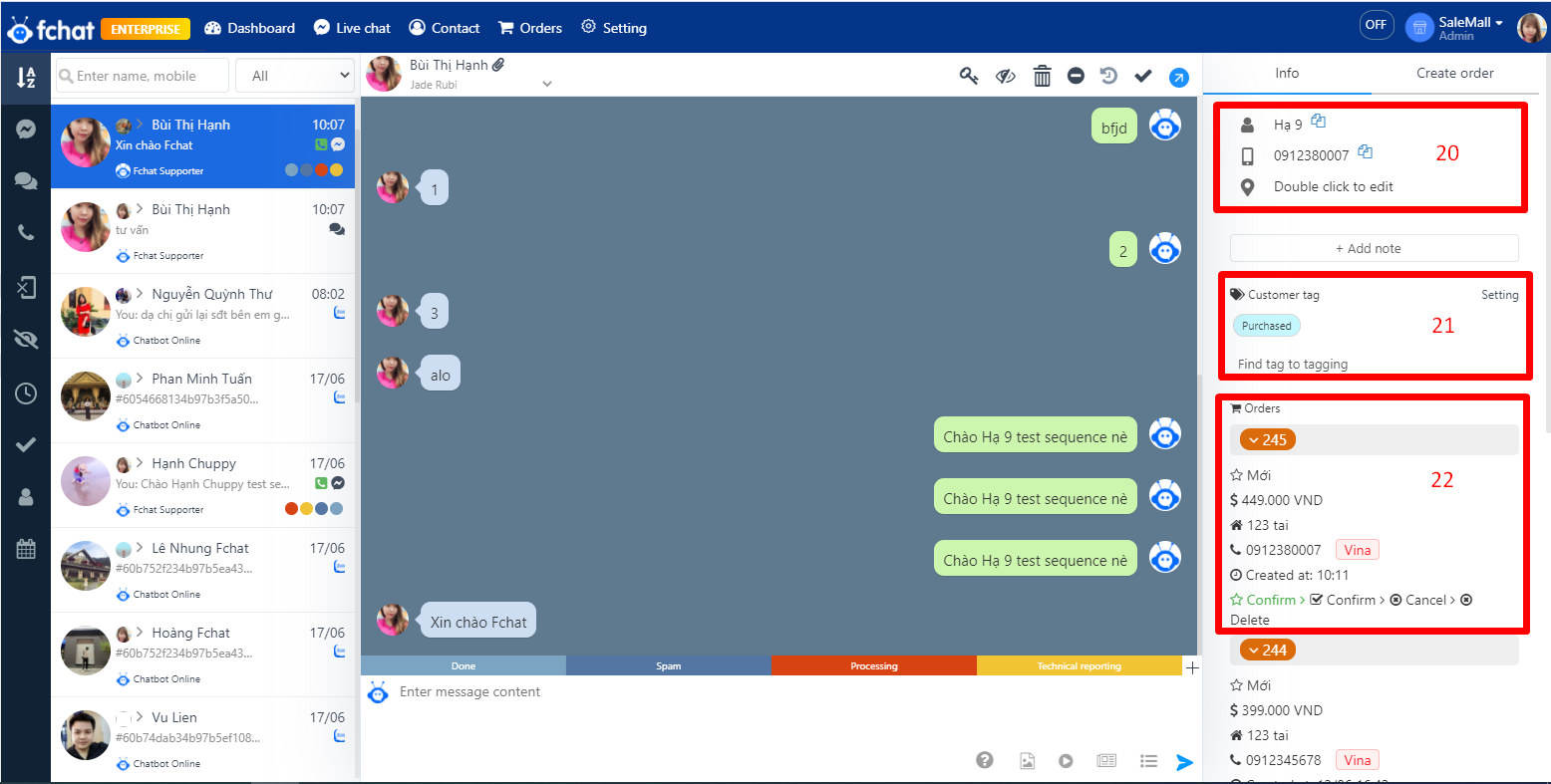
Wishing you a successful business with Fchat!