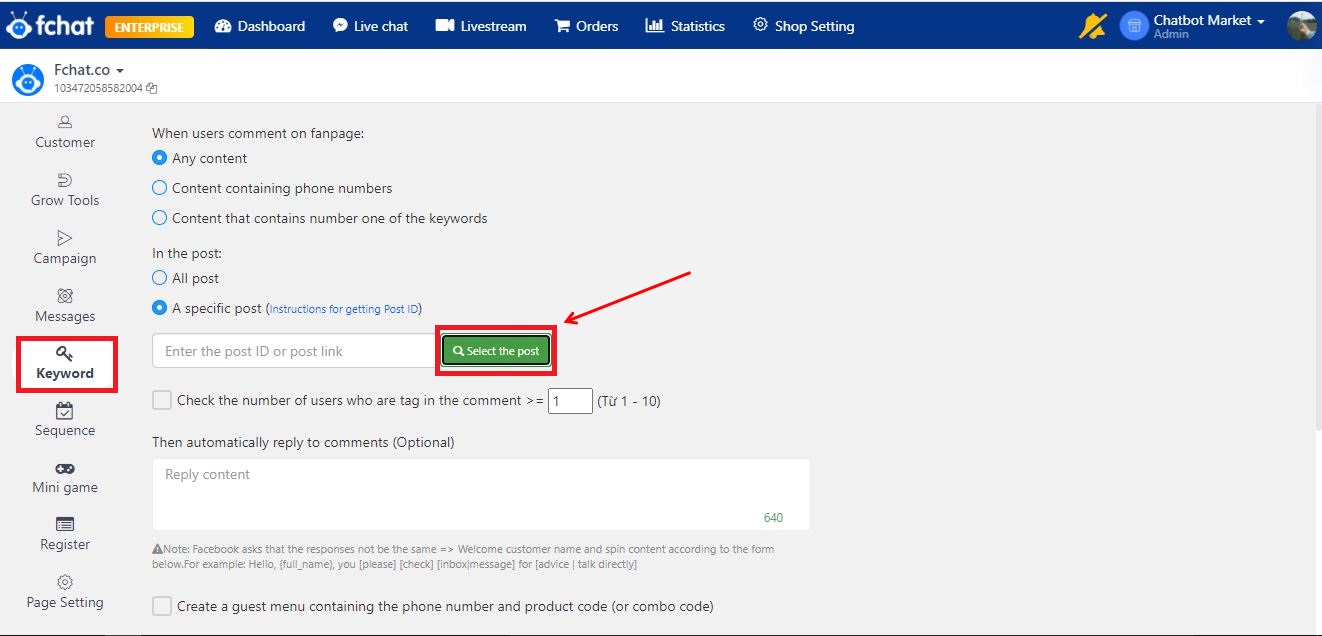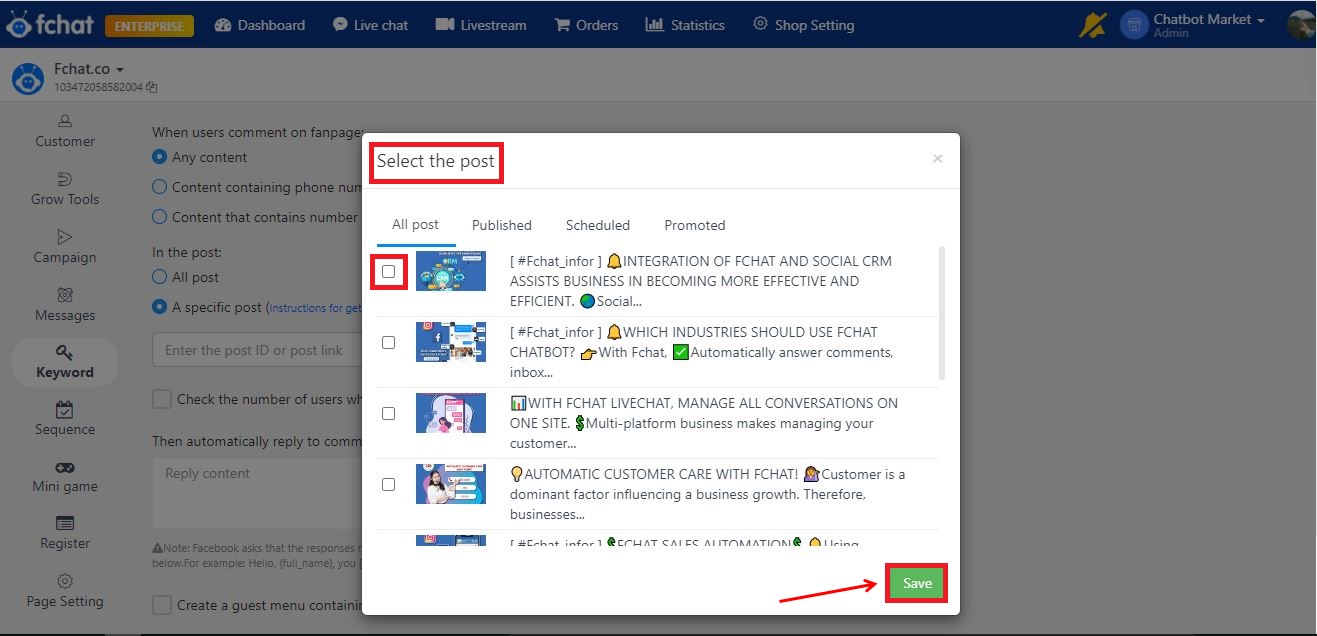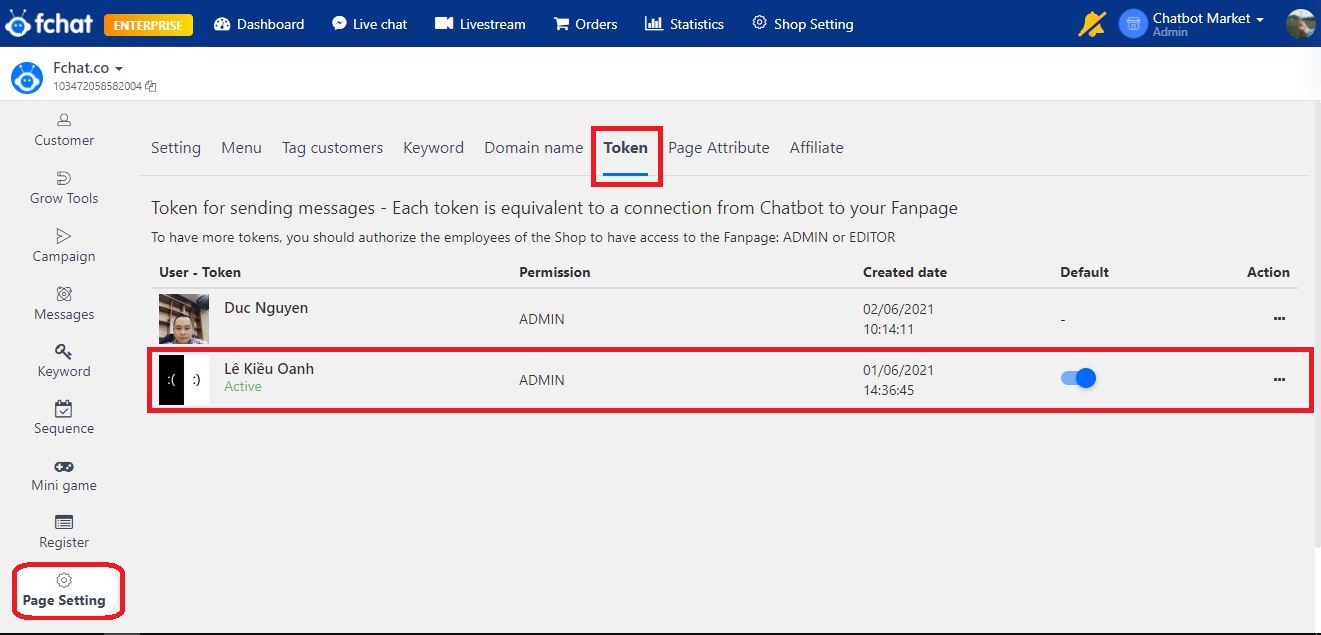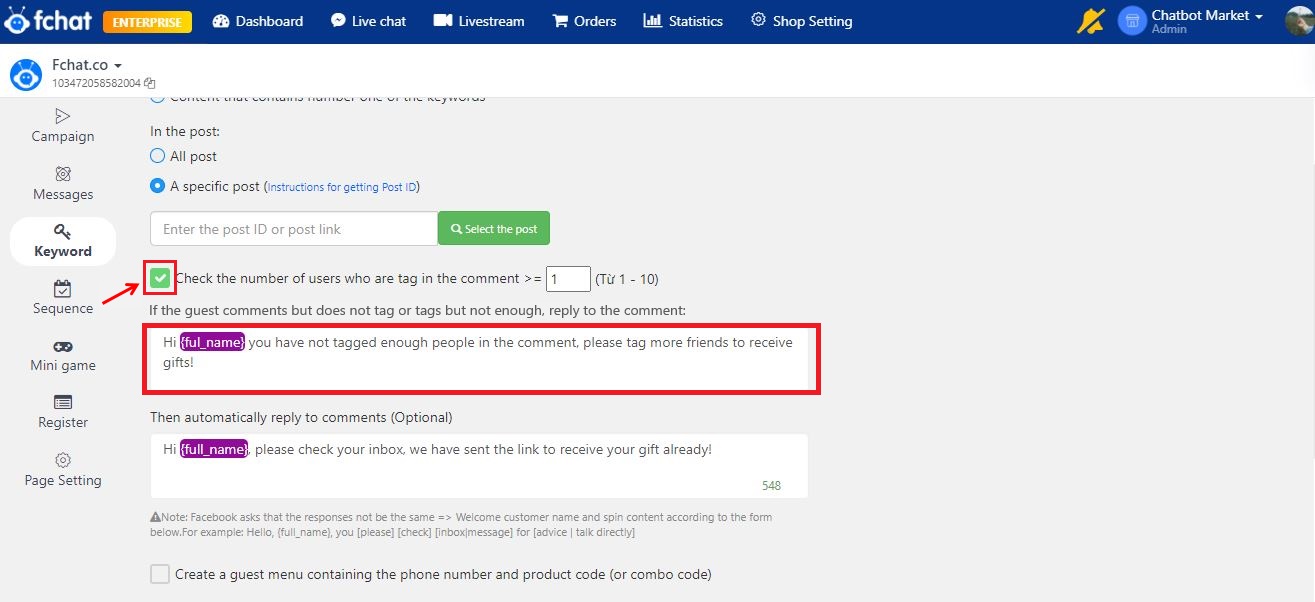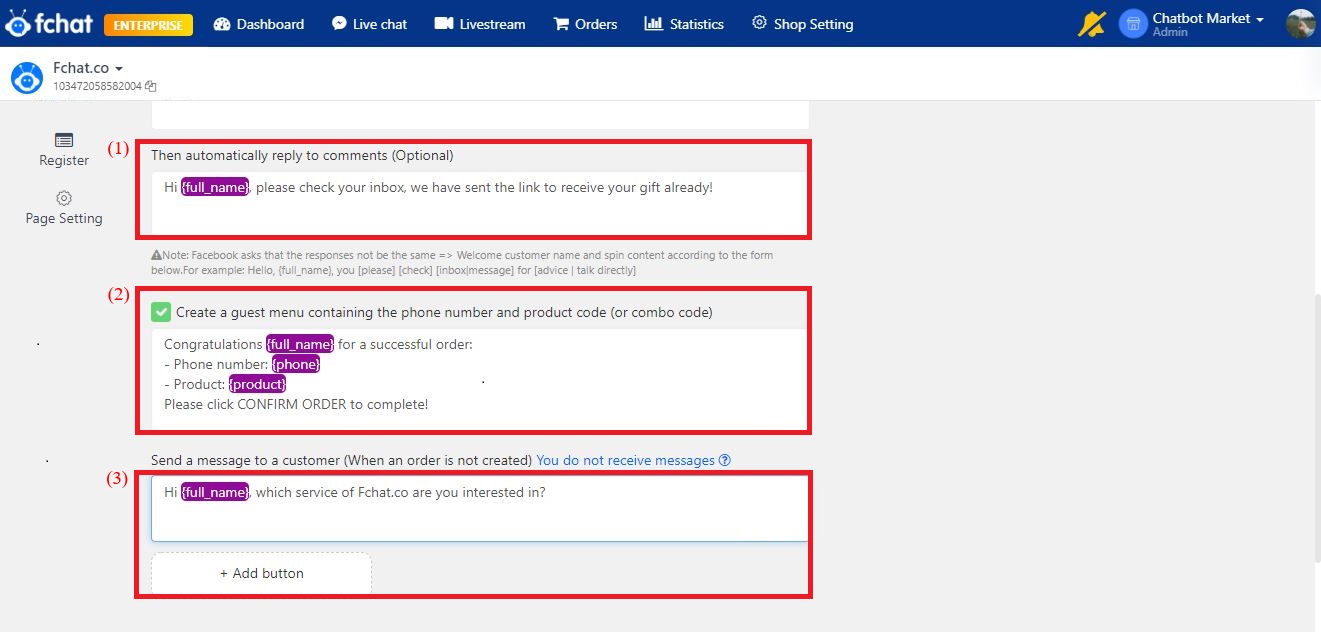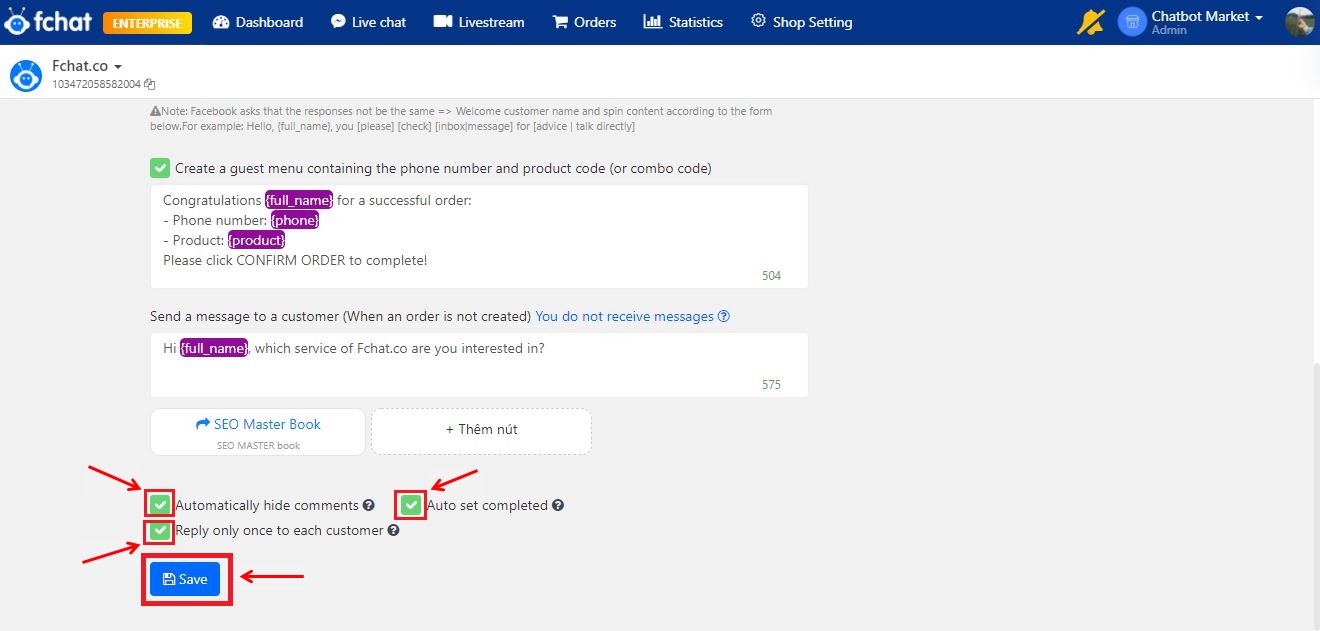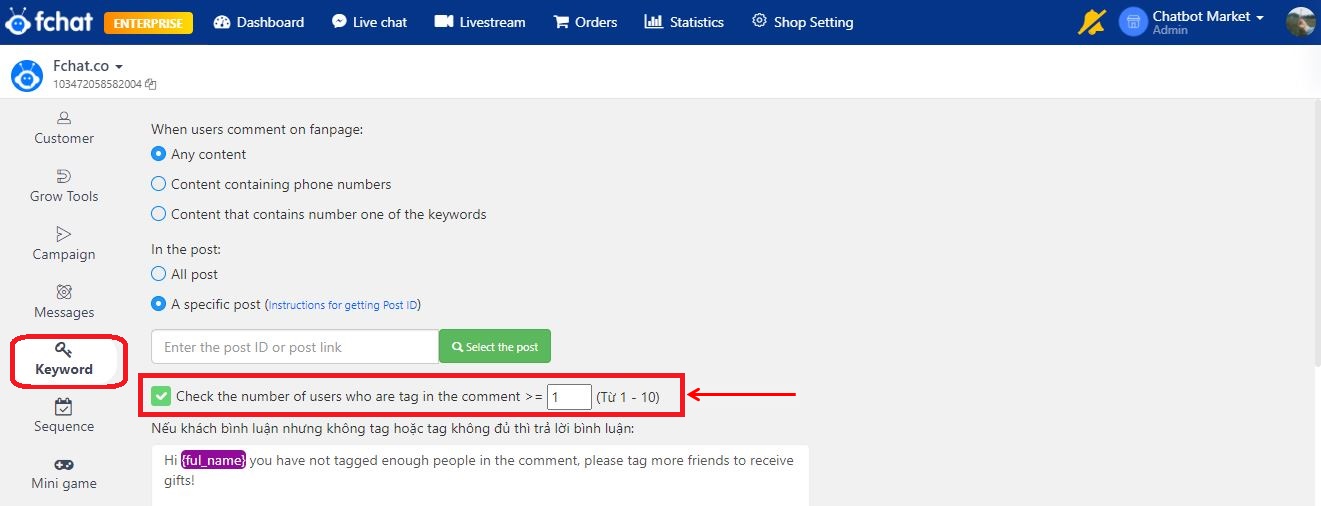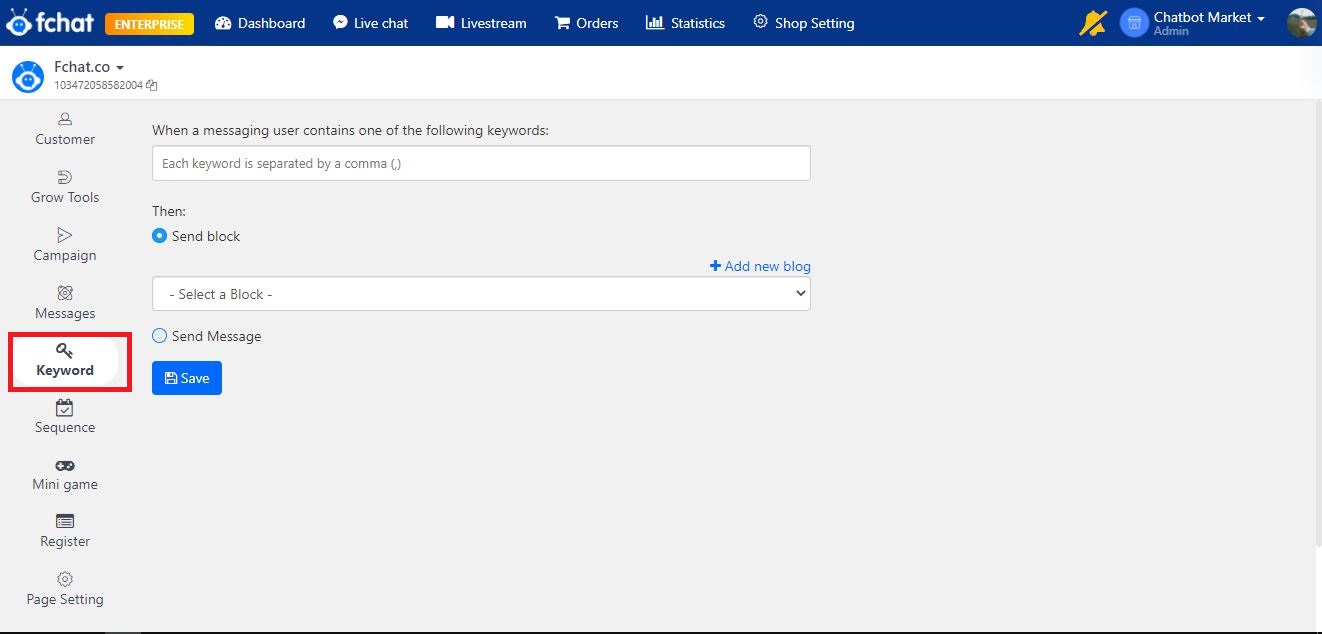Keyword - Automatically reply to comments and inbox
The Keyword feature allows the shop owner to prepare the message content and automatically reply to the corresponding customer's comment/inbox for each post or all posts.
1. Automatically reply to comments
Step 1: Select Keyword >> +Comment keywords
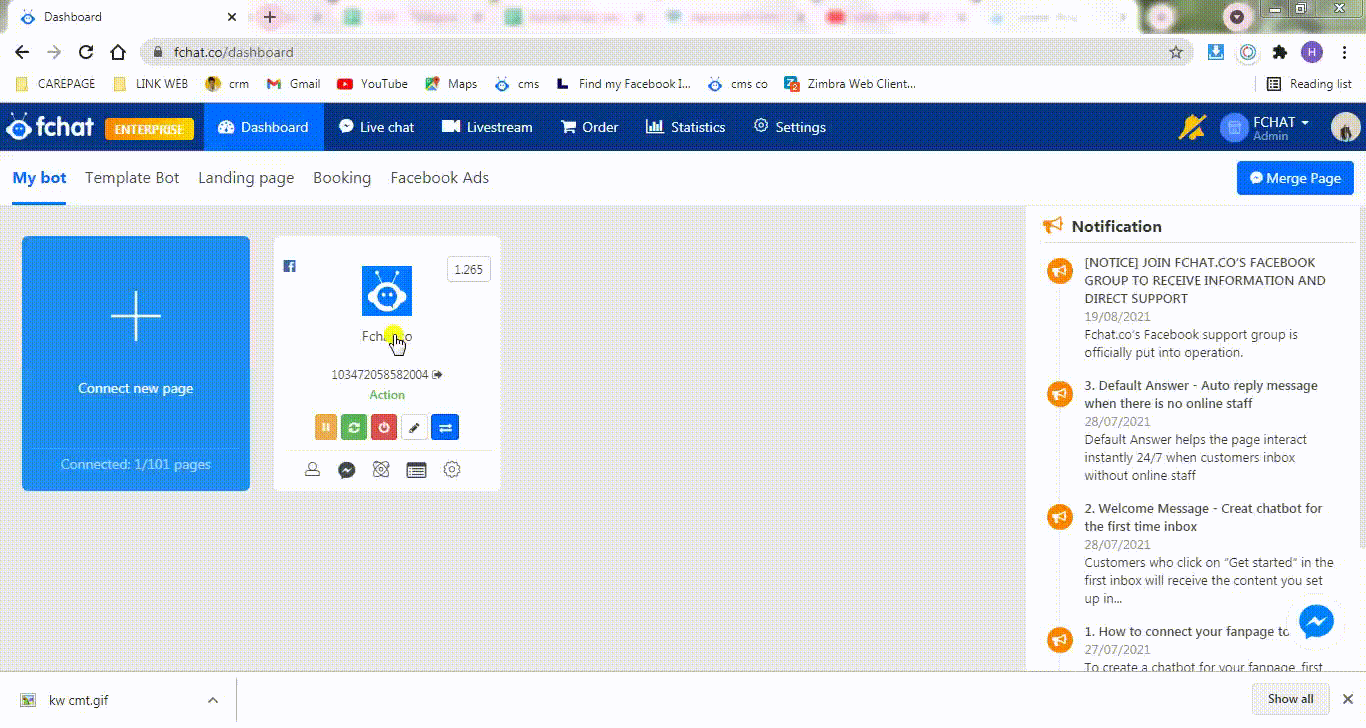
Step 2: Set the comment keyword mode
The screen shows as the picture below:

Here, choose to install keywords and articles, including:
(1) Keyword settings:
- Any content: customers who comment on any character will automatically reply to the comment according to the script
- Content containing phone numbers: Customers who comment with phone numbers are automatically replied to comments according to the generated script.
- Content contains one of the keywords: when customers comment on keywords, they will automatically reply to comments according to the script. Here you need to update your keywords/keyword list, each separated by a comma (,) or the enter key.
(2) Post settings:
- All posts: Customers who comment in any post are replied to automatically reply to comments according to the script
- A specific post: Customers who comment in the installed post will automatically reply to the scripted comment for that article. To set the comment keyword for a specific post, you need to enter the correct Post ID or select POST from the system.
Here, the posts will be displayed for you to choose from quickly and easily.
Note: The list of posts is only displayed when an active Admin token is enabled
>>> Instructions to get Post ID
- Check the number of users tagged in the comment: Set the number of customers tagged in the comment, when the number of tagged comments will be automatically replied to the comment according to the script. Check the box to enable the use of the feature and enter the number of User specified to tag the comment.
Set the content to reply to comments automatically when guests do not tag or tag not enough Users as shown below:
(3) Set content to reply to guest's comments
Set up an auto-reply to comments and send (optional) messages accordingly.
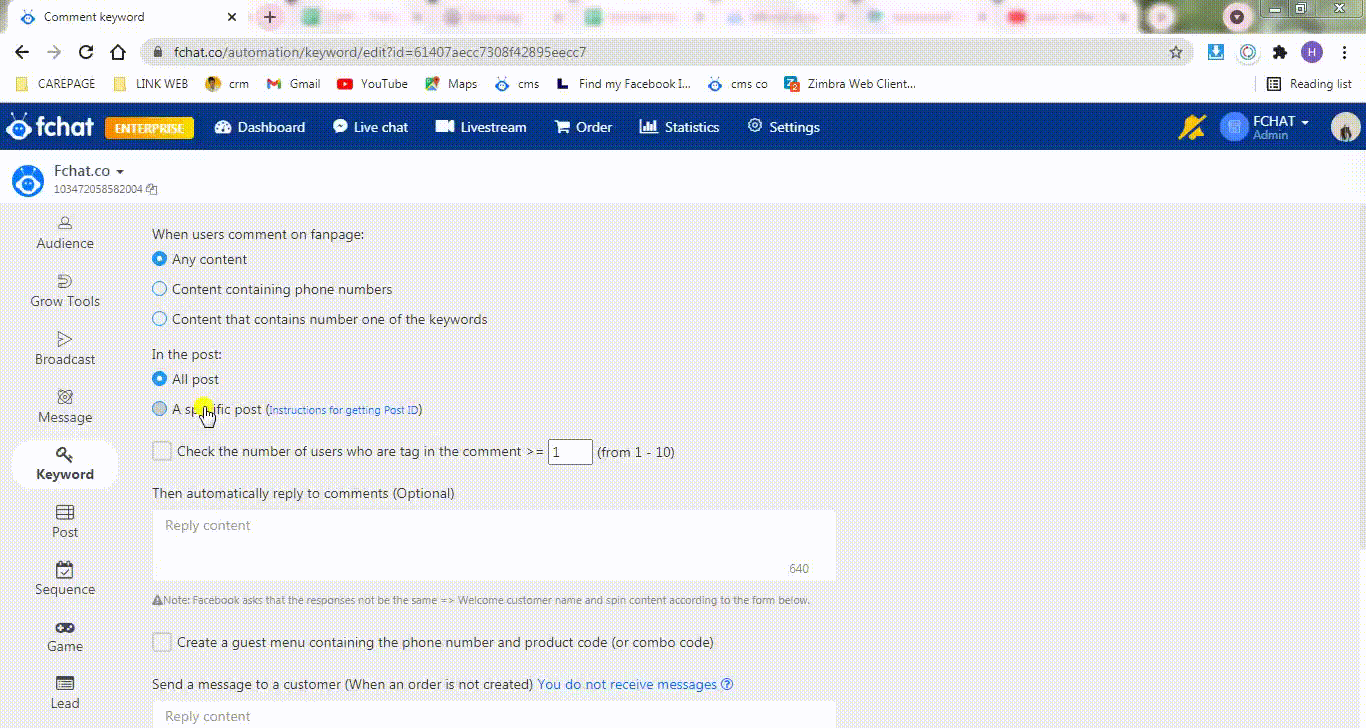
In the section to send messages to comment guests, there are 2 cases:
- If the customer is not a Subscriber (never inboxed the page and has not been in the Customer section): Valid autoresponder content is content containing only text with a length not exceeding 640 characters with a cursor button to Block. The visitor who clicks the button will be recorded as a subscriber.
In addition, install Auto-hide comments, Auto-set completion, or set the feature to only reply once/ 1 customer/ 1 post.
Step 3: Click Save to complete the installation process
* Options for Keyword
Settings to check friends tag conditions:
Ask customers to tag their friends in the comments of minigame posts to increase page engagement. At that time, Fchat can check the number of people tagged to send gifts to qualified customers (tags the required number of friends) by checking the number of users tagged in the comment (customers who do not tag the required number of users will not receive auto rep comment and auto inbox).
Modes for commenting keywords:
Choose different modes for commenting keywords including:
+ Accurate [a b c]: customers need to type 100% of the keywords installed correctly, the bot will record and reply according to the installed content. This mode is not case sensitive, case sensitive, accented or unsigned.
+ Phrase (containing [a b c]): customers who type content containing installed keywords, the bot will record as keywords and reply according to the installed content. This mode is not case sensitive, case sensitive, accented, or unsigned.
+ Wide (contains [a] or [b] or [c]): customers who type content containing 1 of the elements of the keyword the bot will record as a keyword and respond according to the installed content. This mode is not case sensitive, accented, or unsigned.
2. Automatically reply to messages
Step 1: Select Keyword >> + Message keywords
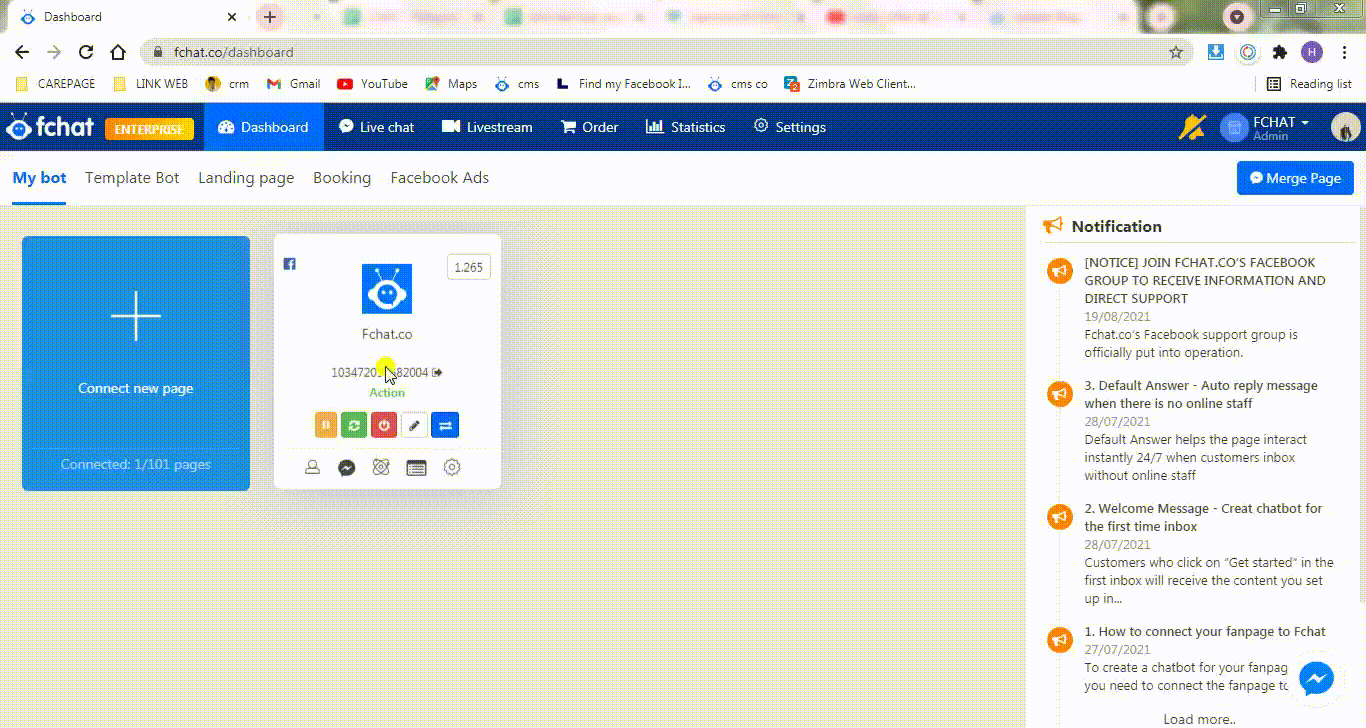
Step 2: Set the comment keyword mode
The screen shows as the picture below:
Here, set your message keywords to include:
(1) Keyword setting: Here, you need to update your keywords/keyword list, each with a comma (,) or enter key.
(2) Set content to return: you choose to send Block messages or Send messages to customers.
- With the option to send Block, you choose the available Block message scenario
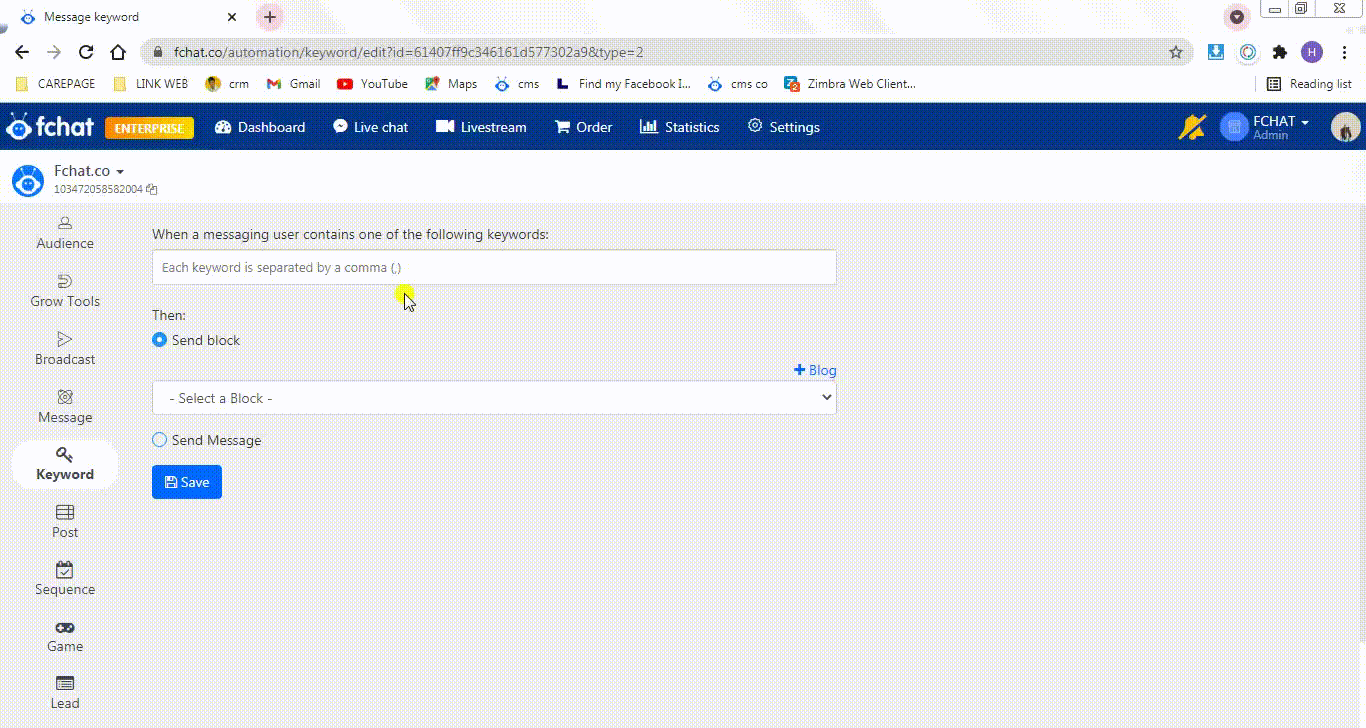
- With the option Send message, you enter the content of the message you want to send to the customer.

When a customer sends a valid message with the set message keyword, the script content in the Message Block you choose or the message content you set in the Send message section will be sent to the customer.
Step 3: Click Save to complete the installation process
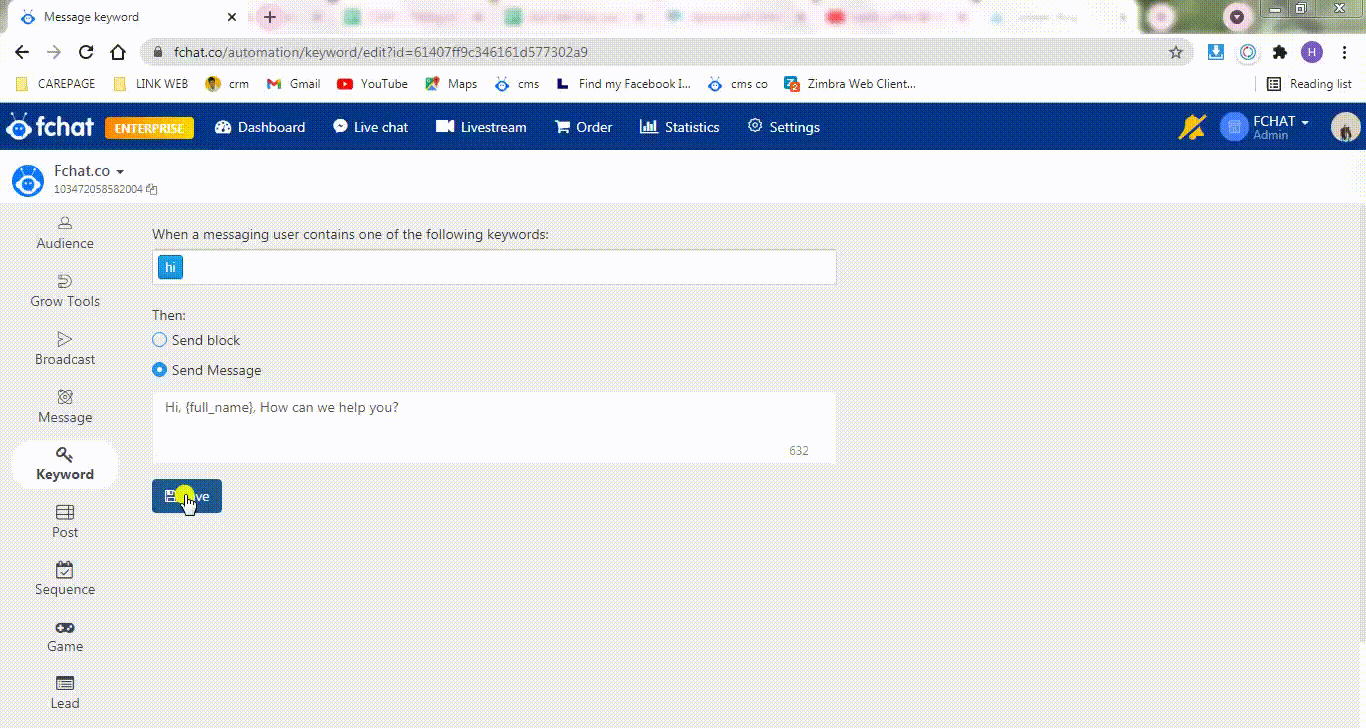
Good luck!