Instructions on how to connect Instagram to Fchat
Fchat is a chatbot software for pages on Facebook and Instagram to automatically reply to customers' comments and inboxes according to pre-made scripts. Creating a chatbot for pages with Fchat is extremely simple and requires no knowledge of code or programming. To create a Instagram chatbot, follow these instructions:
Step 1: Switch private into bussiness account on Instagram
To switch your profile to a business account:
- Go to your profile and tap
in the upper right corner.
- Tap
Settings.
-
For some accounts, the Switch to Professional Account option will be listed directly under
Settings.
- Tap Account.
- Tap Switch to Professional Account.
- Tap Continue.
- Select a Category for your business and tap Done.
- Tap OK to confirm.
- Tap Business.
- Tap Next.
- Add Contact details and tap Next. Or tap Don’t use my contact info to skip this step.
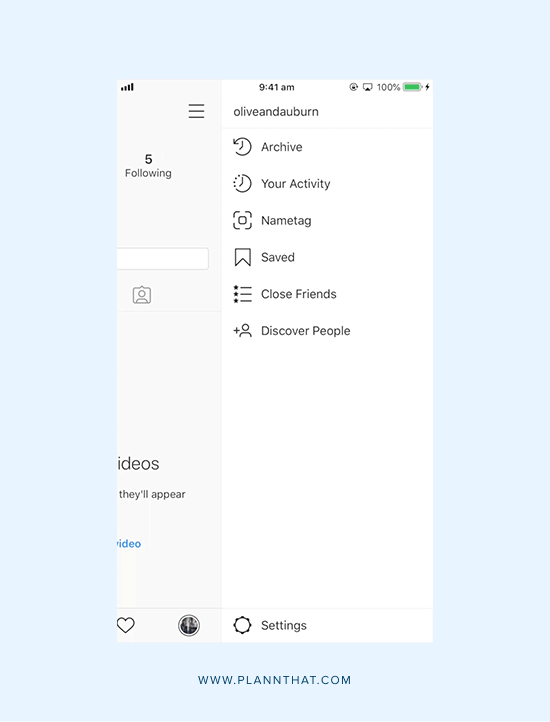
Note: You may only have 5 Instagram accounts at a time (including personal profile and bussiness account).
Step 2: Add the Facebook page connected to your Instagram business account
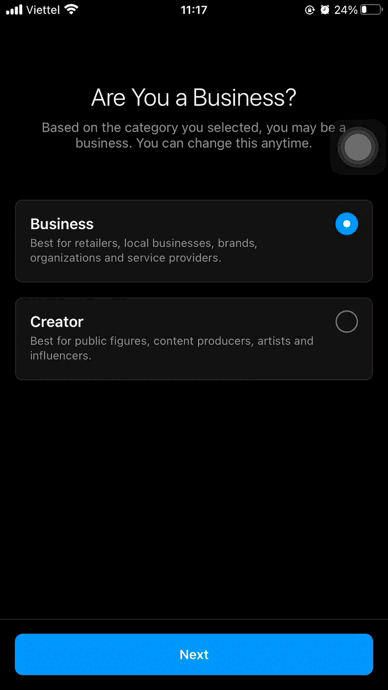
You can also change the Facebook Page that's connected to your Instagram business account at any time.
To add or change the Facebook Page that is connected to your Instagram business account:
- Go to your Instagram profile.
- Select Edit Profile.
- Under Public Business Information, Select Page.
- Tap Create Facebook Page or Connect an Existing Page.
- Choose a Page from your Pages that you'd like to connect to or select Create a New Facebook Page.
- Tap Done after you've selected a Page or created a new Page.
To add an existing Instagram account to your Facebook Page:
-
Go to your Facebook Page.
-
Click Settings in the bottom-left of your Page.
-
Scroll down on the left-hand side and select Instagram.
-
To add an existing Instagram account to your Page, click Add an Account.
-
Enter your Instagram account's Username and Password, and click Confirm.

Step 3: Confirm Instagram Message Access
After connecting fanpage with bussiness account, you need to confirm Instagram message access to see all of your Instagram comment and inbox in your Fanpage inbox.
Go inbox of Fanpage, click Instagram Direct > Get Started > Confirm.
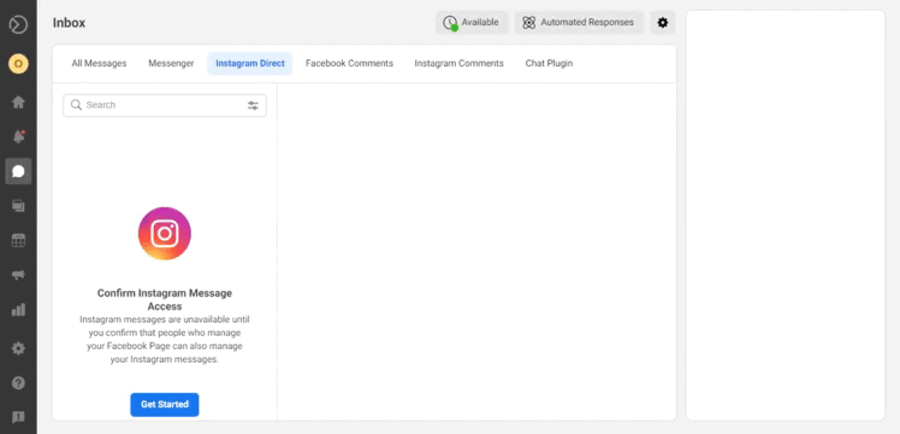
Step 4: Connect Instagram business account and fanpage to Fchat
You go to the https:fchat.co/ and select Free to use.
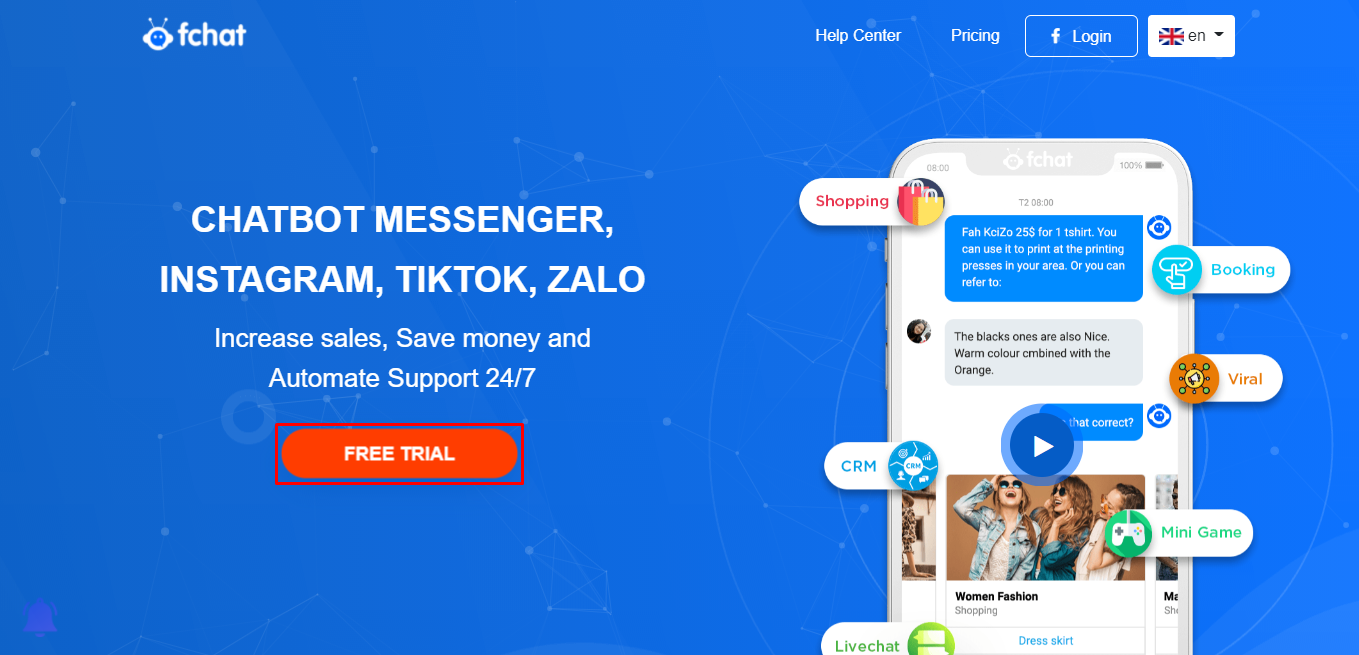
The screen will switch to Facebook and appear the pop-up as shown in the image below, you select Continue as [your FB account]. Then, all Instagram Business Accounts and fanpage you have Admin/Editor permission will display on the screen. Click the business Accounts and fanapge you want to connect to Fchat and click Next >> Done >> OK to continue. Then, click Connecting the page > click Connect to finish.
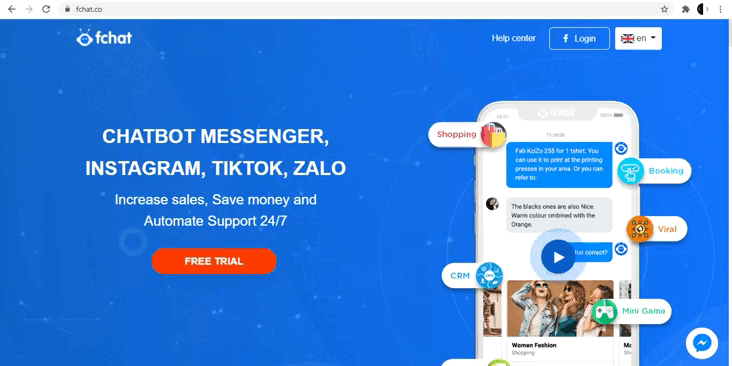
Wishing you success!