How to connect Fchat to Zapier
Zapier is an online automation tool that connects your favorite apps, such as Gmail, Slack, Mailchimp, and more.
Connecting Fchat with Zapier helps push customer information from Fchat to Zapier system for processing. To connect Fchat with Zapier, follow these steps:
1. Create new block. Click More>> Zapier
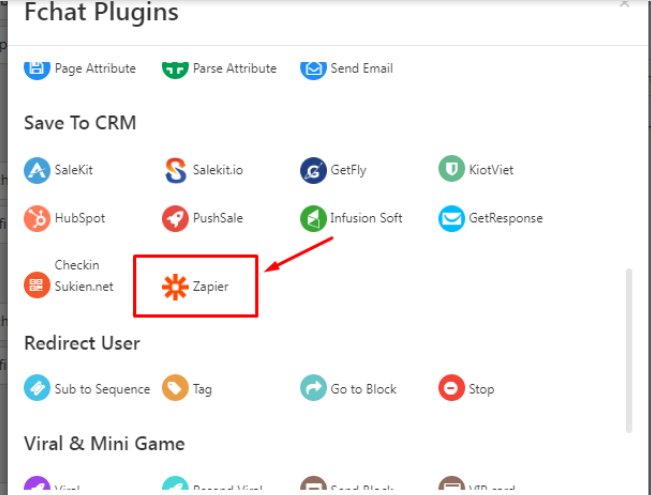
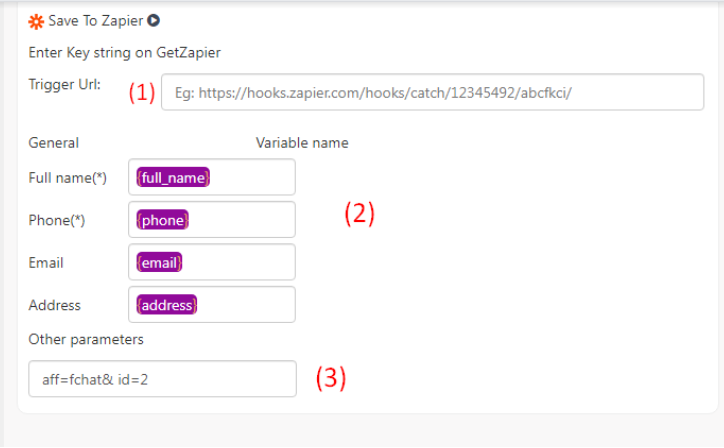
(1): Paste the trigger link url from zapier
(2): Variable values are automatically pushed to zapier
(3): You can further customize variable you want to push back in the form: variable name=value you want to save, variables separated by "&"
2. At the main screen of Zapier you select the icon Create >> New Zap to create a new Zaps
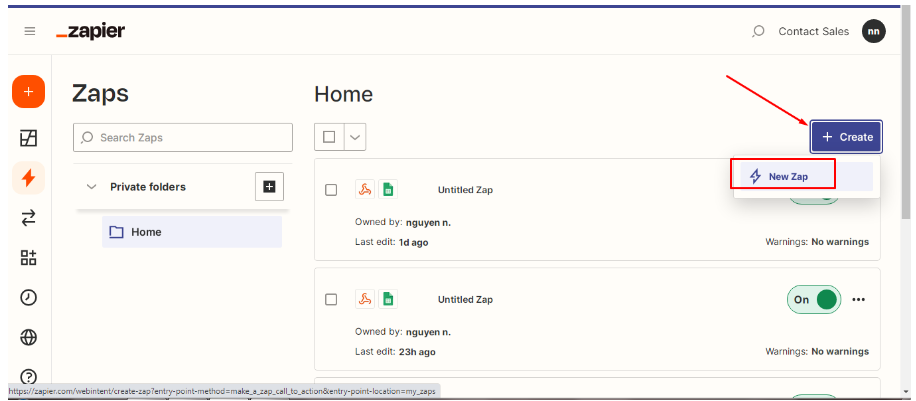
In Triggers select Webhooks by Zapier
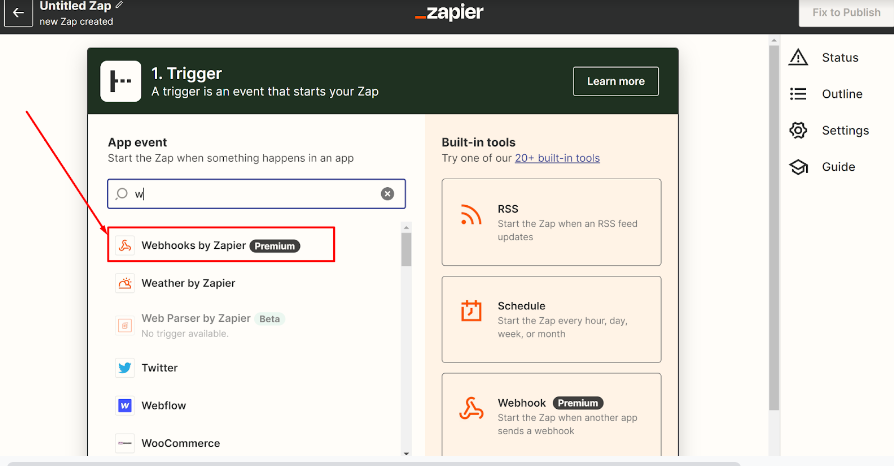
In the Event section, select Catch Hook and then click Continue
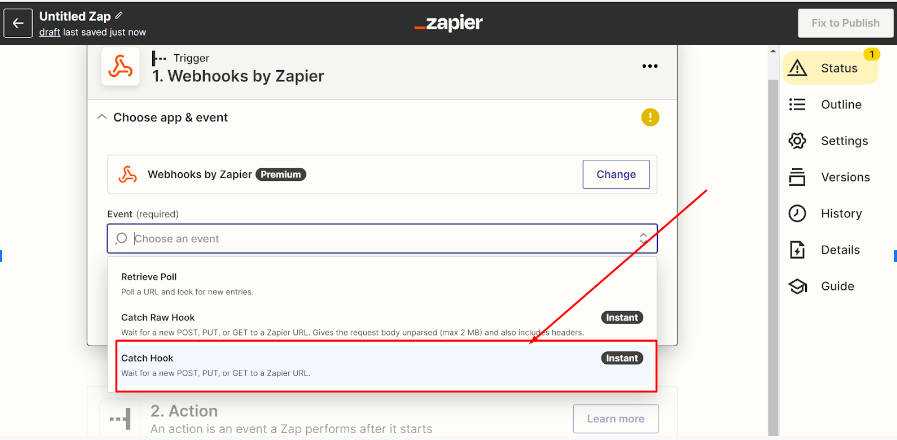
Click Continue, then you will see the webhook URL, click Copy
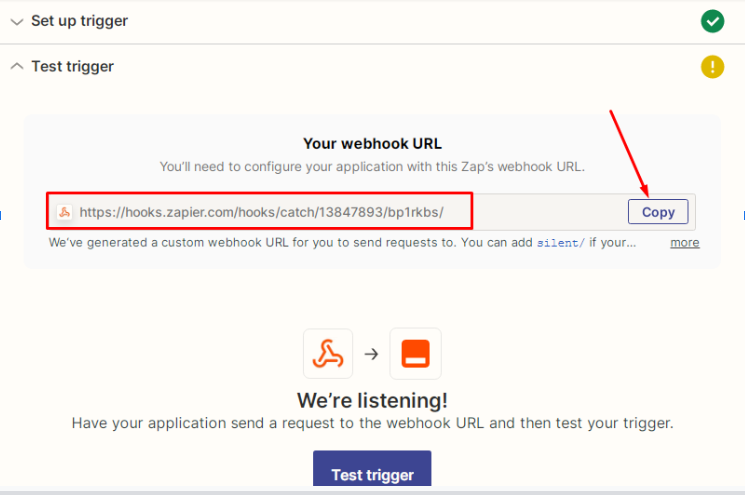
In Fchat you create a script and add a Zapier object, then paste that link in
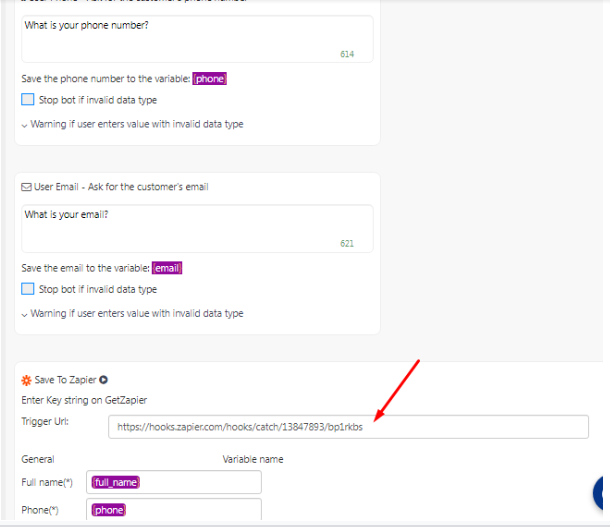
After pasting the link, click Test this bot to run this script. Then reopen the Zapier and click Test trigger. The system will receive the request with the information that you have just run the script of Fchat.
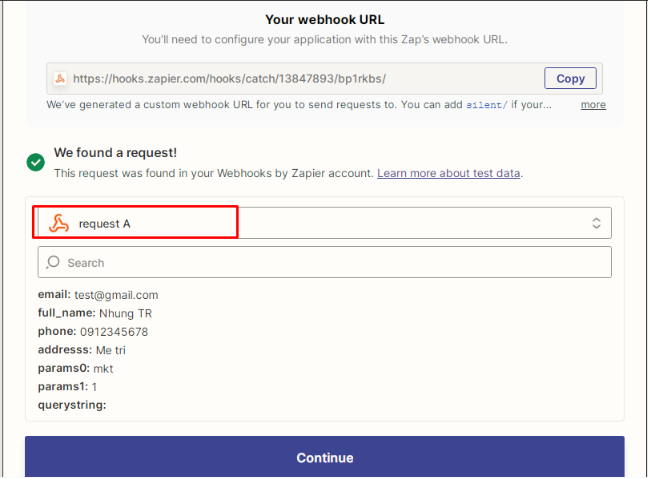
You can change the form data you want to use by going back to editing in the Fchat script then clicking Test this bot to run the new script. Select Load more The zapier system will record a new request for you to choose
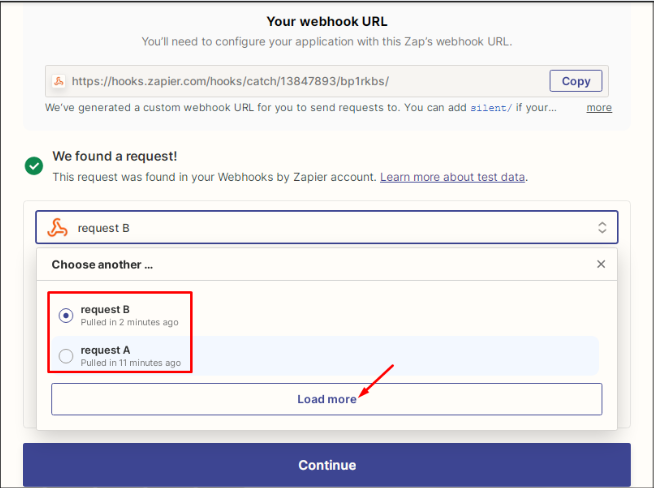
Then select Continue
Select the acctions after having the trigger to connect. (example using Google Sheets)
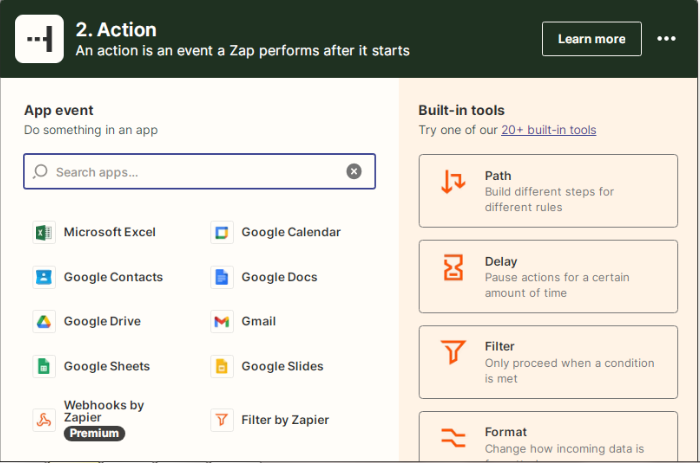
Data from Fchat will be pushed to Zapier and automatically saved in google sheet. To connect with google sheet please see the steps below:
In Event select Create Spreadsheet Row(s) >> Continue
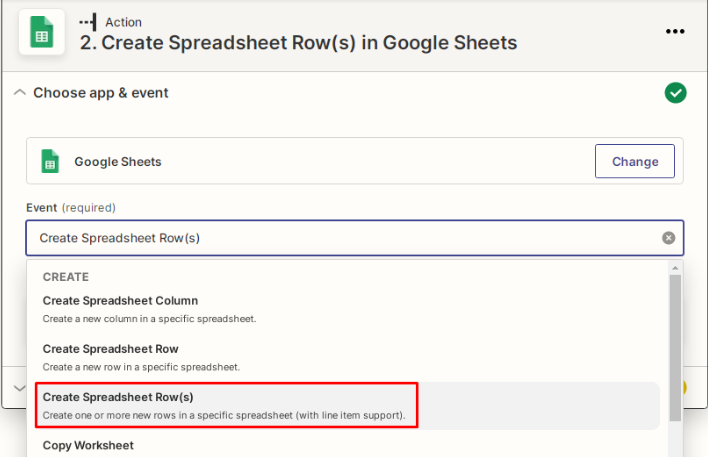
Select and Connect to Google account >> Continue
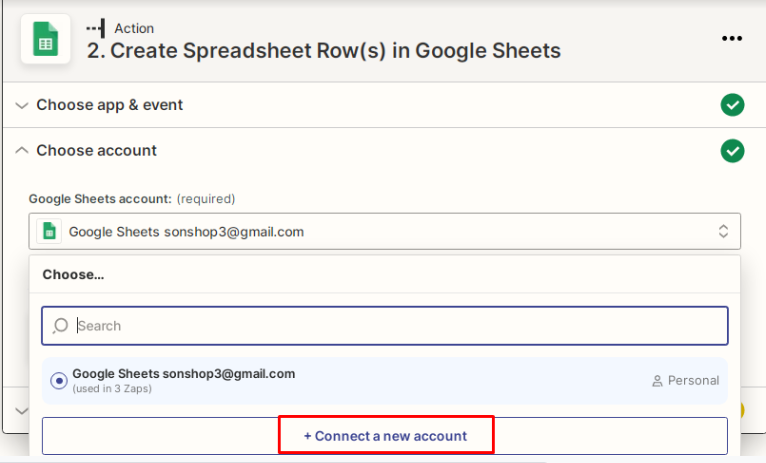
You need to create a new sheet or save a existing sheet to an existing file. Note, in the sheet you need to create the names of the columns to save the information
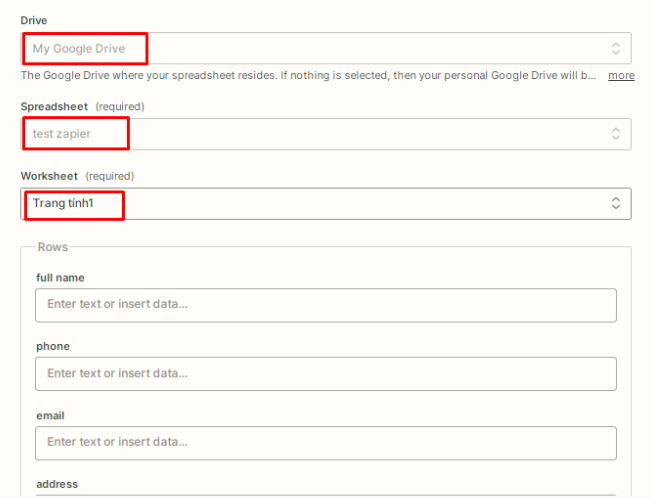
- Selected Drive: My google drive
- Spread sheet: google sheet file
- Work sheet: Select the sheet you want to save
- Rows: insert data of each value such as name, phone number, email, address
Finally select Continue
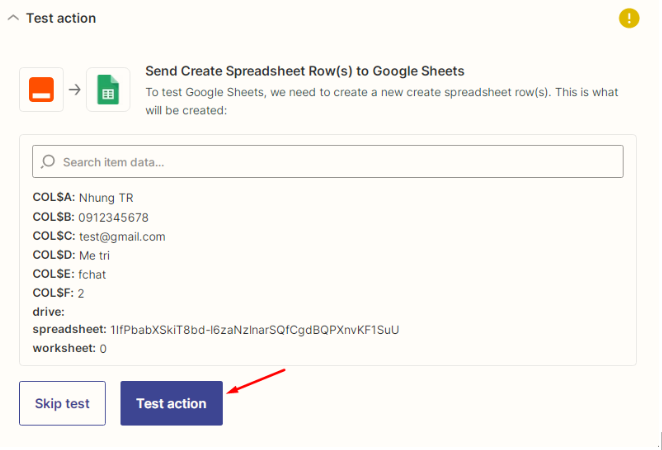
Select Test action. The information will be pushed to and saved in the selected google sheet sheet
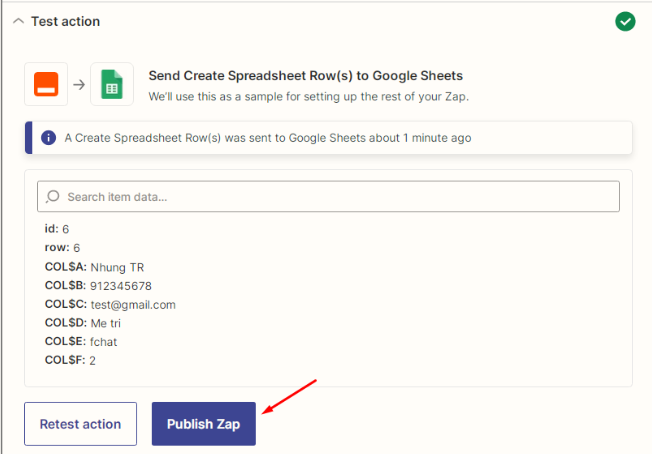
Finally click Publish Zap >> Publish& turn on to finish
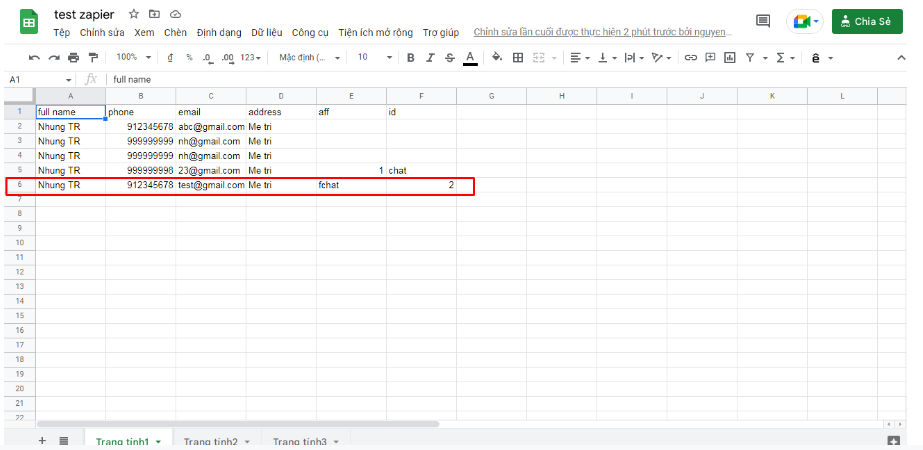
Thus, when a customer sends a message through the Fchat script, the information will be automatically saved to the google sheet file.
Good luck !!!