Gallery - Product list messages
The Gallery is a gallery consisting of multiple images displayed horizontally in conversations that users can scroll through. Each image has space for headlines, subtitles, URLs, and buttons.
Use Gallery to showcase a list of products, showing options…
The gallery allows you to create a product list for customers to refer to and order up to 10 products / 1 Gallery.
The Gallery will be displayed as shown below in conversation with customers:
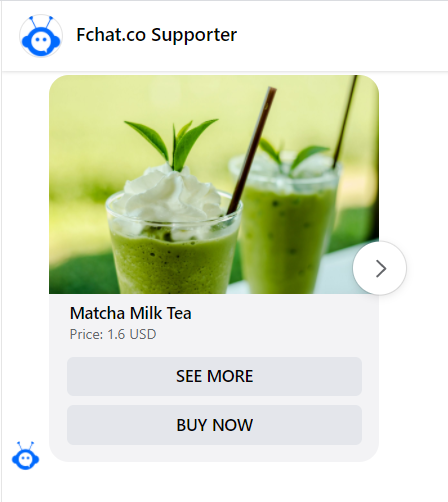
To create a product list, in the Messages block, you choose to add a Gallery.
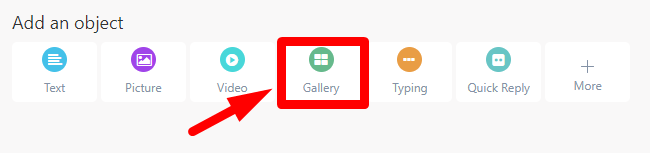
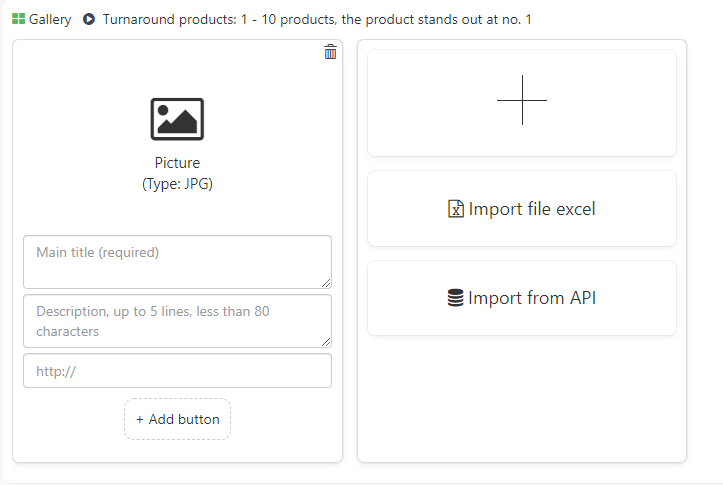
There are three following methods to add images:
- Method 1: Click the icon (+) to select the images in the image management section. Tick select Images > CHOOSE.

- Method 2: Import file excels: select an image from an existing excel file. Click Import excel file >> Choose file to import >> Select the Excel file in your archive >> Import.
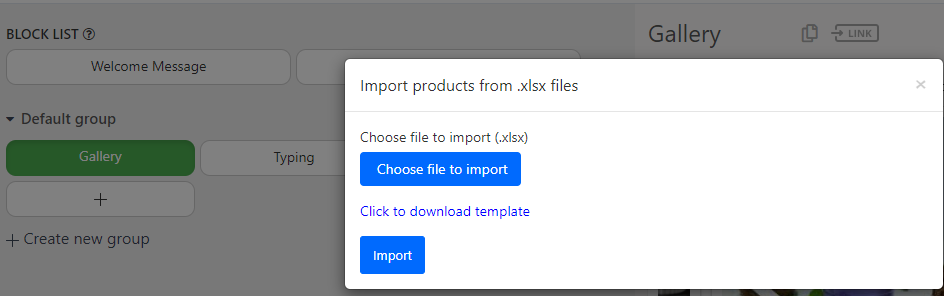
- Method 3: Import from API: access images from external systems via API parameters transferred to the chatbot. In the Import API link, enter a link that contains a product list chain as a Json chain, and then click Import.
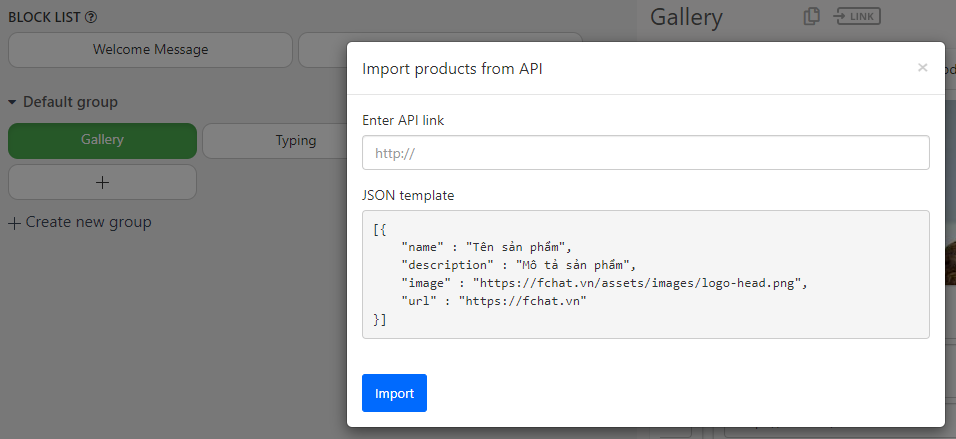
After you select a product image, fill in the following information:
- Main title (required): up to 80 characters.
- Subtitle or description (optional): up to 80 characters.
- Links (optional): Link to the article on the Website.
- Buttons (optional): Maximum of 3 buttons point to Block/URL/Phone/Buy/Cart.
- Click the (+) icon on the right to add products to the Gallery.
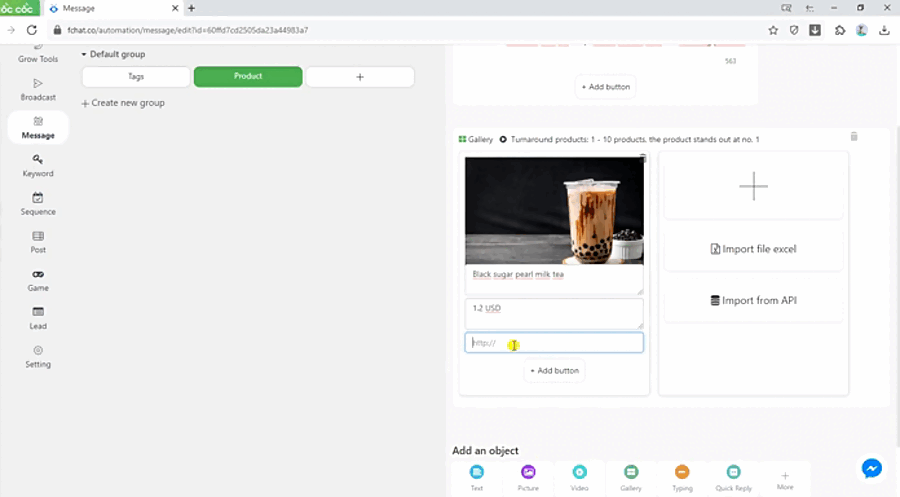
Wishing you success!