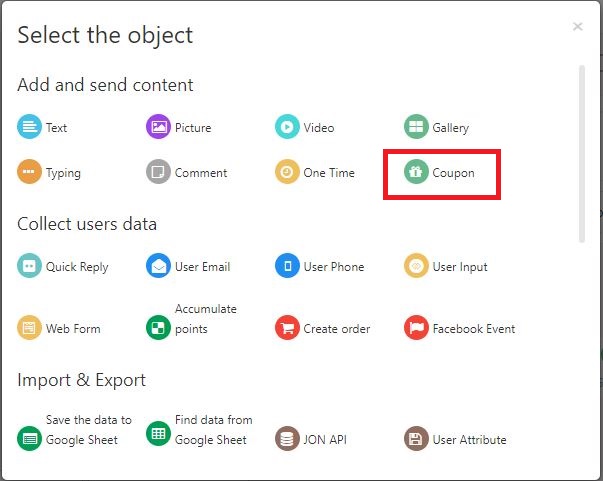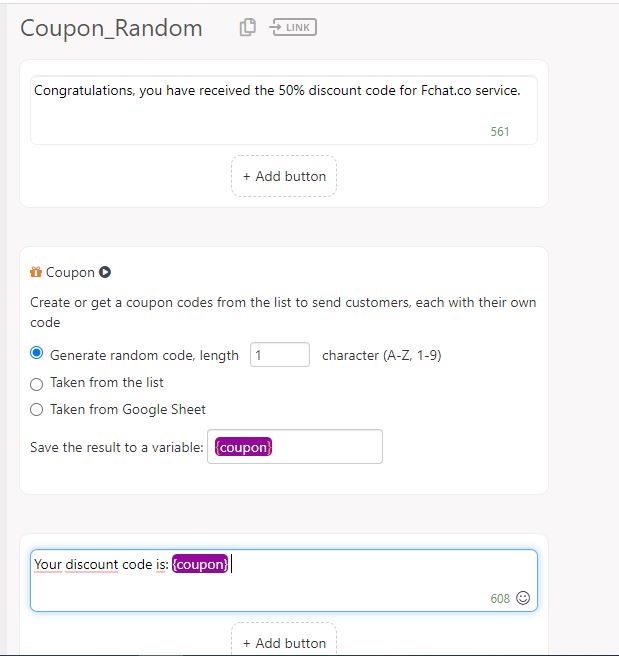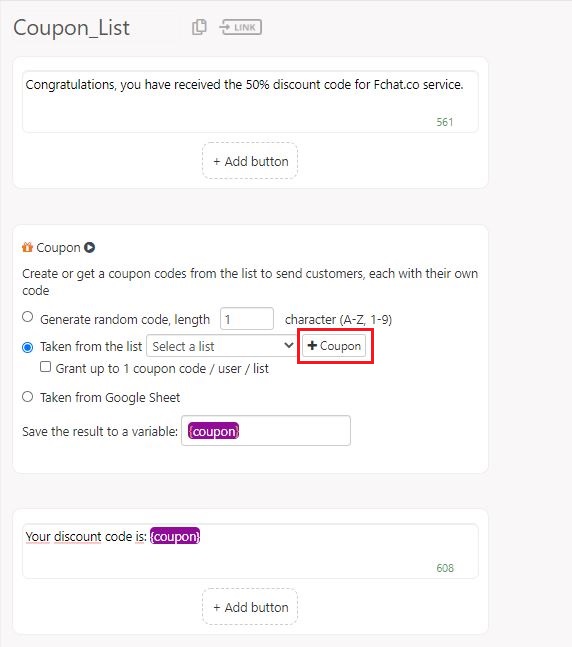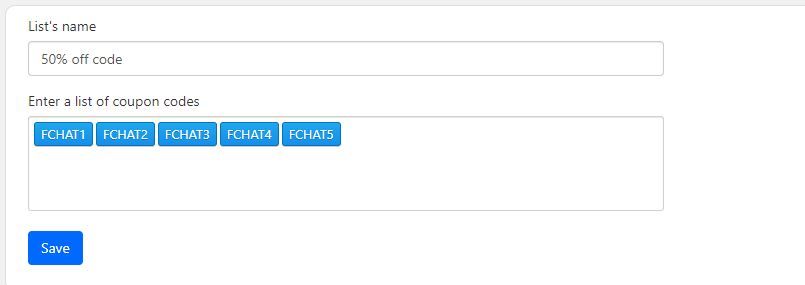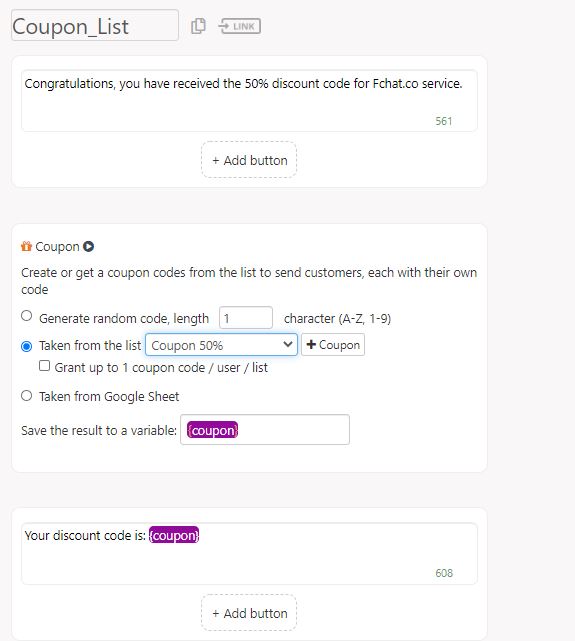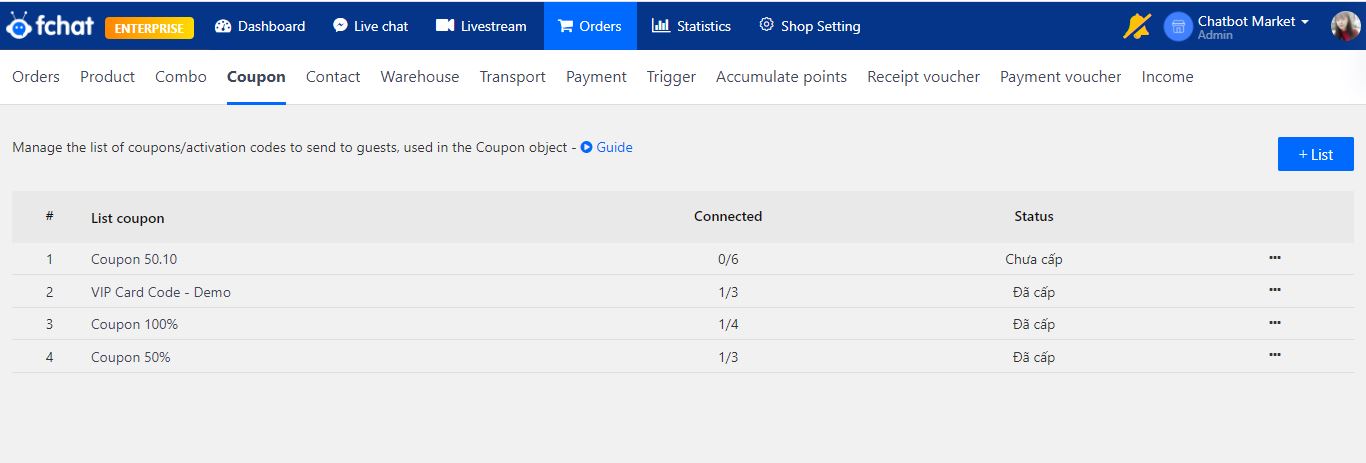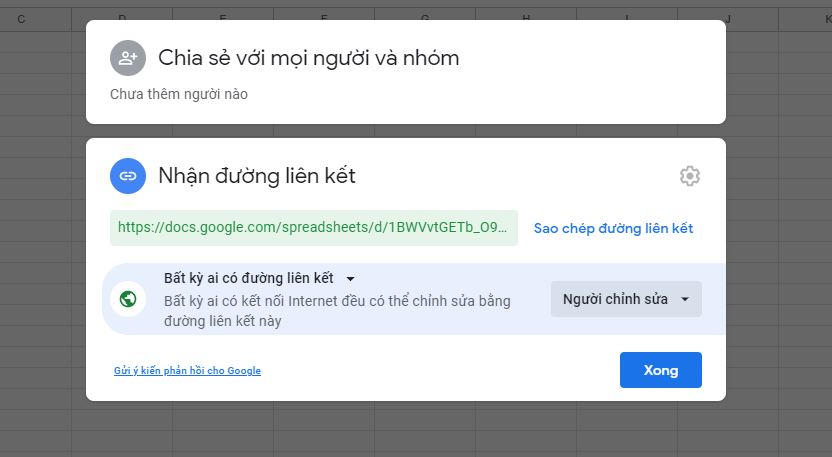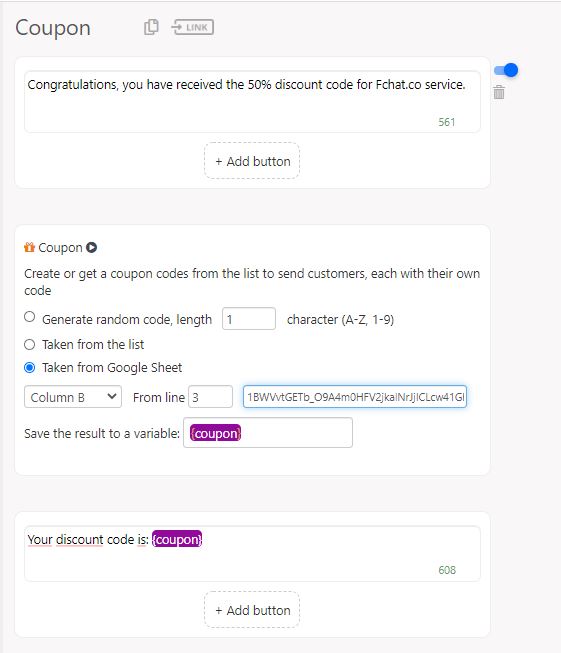Coupon - Create and Send coupon codes to customers
To support users in managing and taking care of customers as well as selling through Fanpage, Fchat has updated new features: Send the activation code (coupon code, course code…) to the customer from the available code list or the random code list.
In the Message Block sending activation codes to customers, click on More and add Coupon.
You have three options to create a coupon:
1. Create a random coupon code
The system generates the coupon code randomly and sends it to the customer, you tick at the Random generate code and enter the code length.
Thus, when the customer finishes the script including a coupon code, the system will automatically generate a random coupon code and save it to the {coupon} variable. To send this code to your customers, the text containing the {coupon} variable needs to be added below.
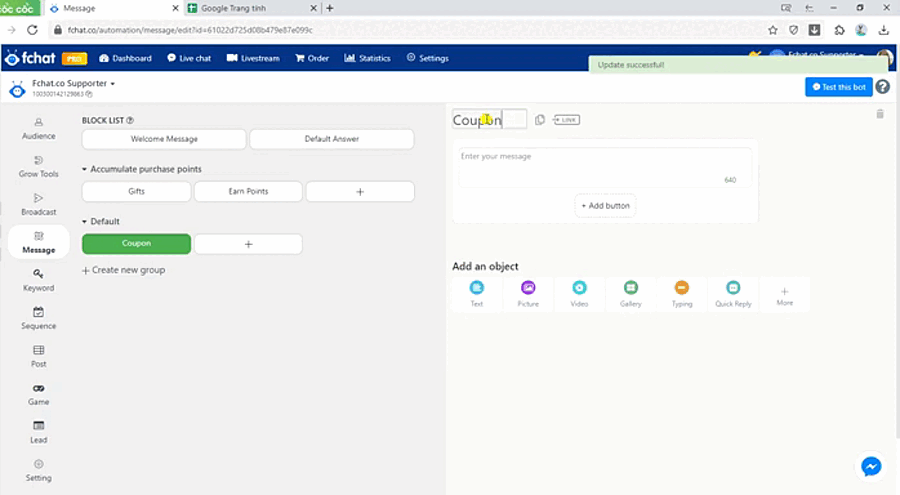
2. Take from the list of available coupons
To send the coupon code to the customer from a list of available codes on Fchat, in the Message Block sending the activation code to the customer, you tick on the item Taken from the list > Select list (if you already have a pre-listed list), or click (+) Coupon > (+) List section if there's no list yet.
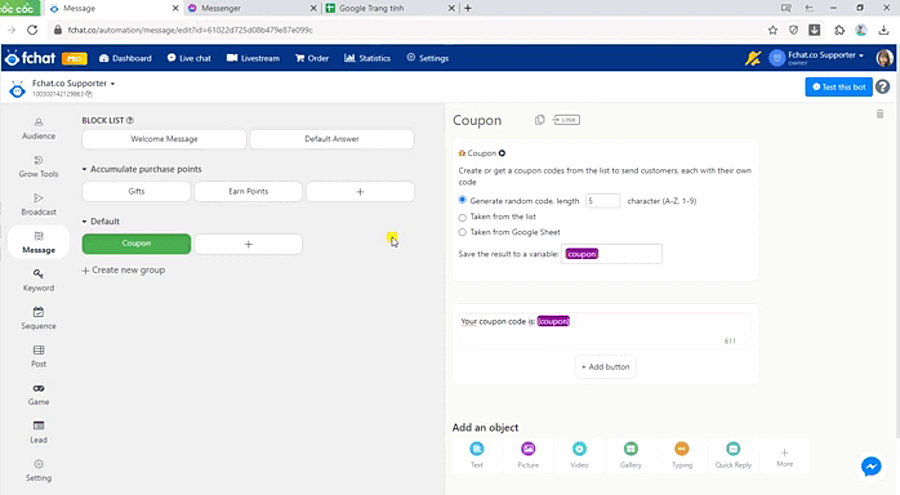
Here, install the Service Name and Activation Code List. To enter multiple activation codes (coupons), use commas (,) to separate.
Next, go back to the Messages Block sending the activation code to the customer and select the newly created list in Coupons > Taken from the list.
Also, use the variable {coupon} in the Message to take the activation code and send it to the customer.
Once the customer has a coupon code, the system will automatically update the list of customers and the date of issuance.
The number of activation codes issued can be seen in Shop Settings >> Coupon.
3. Take coupons from Google Sheet
In the Message Block, add Coupon and select the tick in Taken from Google Sheet, select column, row to get data on Google Sheet, and enter the Google Sheet link shared in the mode everyone has permission to edit.
When successfully sending a coupon code to the customer from Google Sheet, the system will add the issuance time to the column to the right of the Coupon column > require the column to the right of the Coupon column in Google Sheet to be blank.
Note: The coupon can be changed into optional variables in case you want to send multiple coupon codes to customers.
Wishing you success!