How to get WhatsApp Business API with Fchat
Click "+" icon then select Connect to Whatsapp
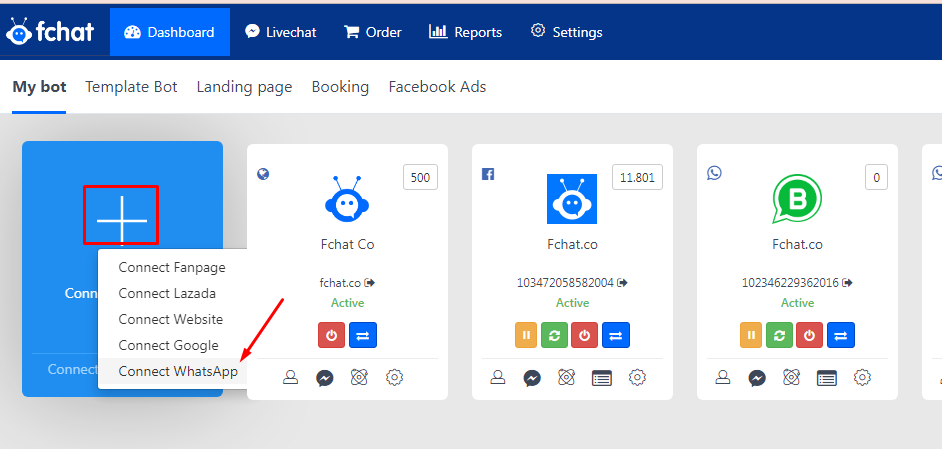
Log in with Facebook
The individual signing up must log in with their personal Facebook account to create or link a Business Manager account. They must use an existing Facebook account as newly created accounts will not be able to create Business Manager accounts.
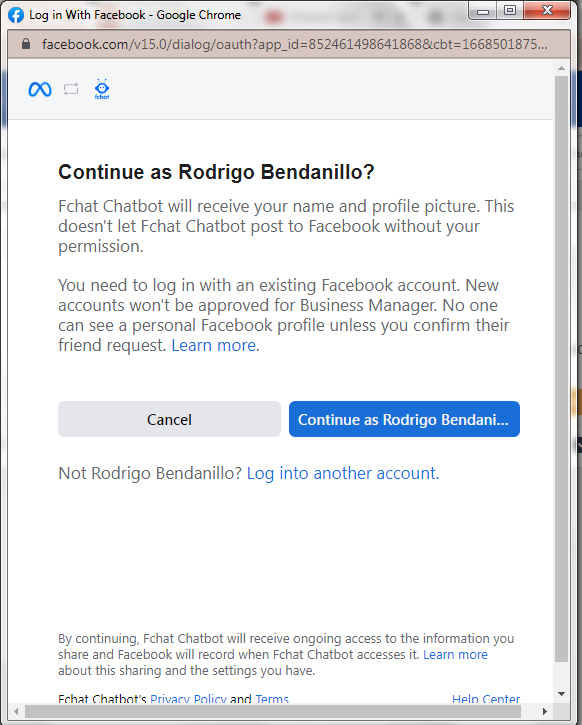
- Overview of embedded signup
The next screen is an overview of the embedded signup flow:
- Creating Facebook and WhatsApp Business Accounts
- Creating the WhatsApp Business profile
- Connecting and verifying the WhatsApp Business number

- Sharing the WABA with the Fchat
As the business owns the WhatsApp Business Account within their
company’s Business Manager, they must share permissions with Fchat to allow Fchat to manage their account.
They will share:
- Account access to allow the BSP to create templates, add phone numbers, send messages, access metrics and assign users to the account
- Billing management permissions. By default, a business is billed through the BSP’s monthly invoice. The BSP must use APIs to share access to their credit line with the business. If the business disconnects their WABA from the BSP, the BSP is notified and can revoke the shared credit line.
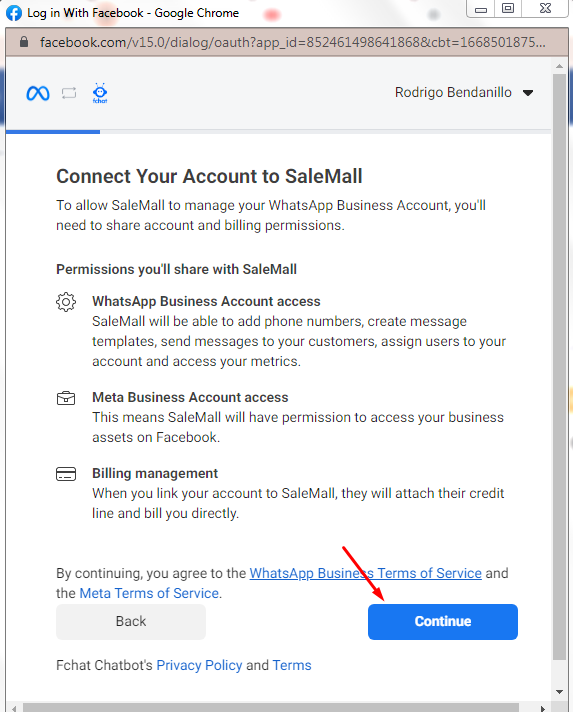
Step 1: Create or link an existing WhatsApp Business Account
- Create
This WhatsApp Business Account is part of the Facebook Business Manager Account. The client must name the account and add the billing time zone.
- Link:
Select an existing WhatsApp Business Account within the selected Business Manager account
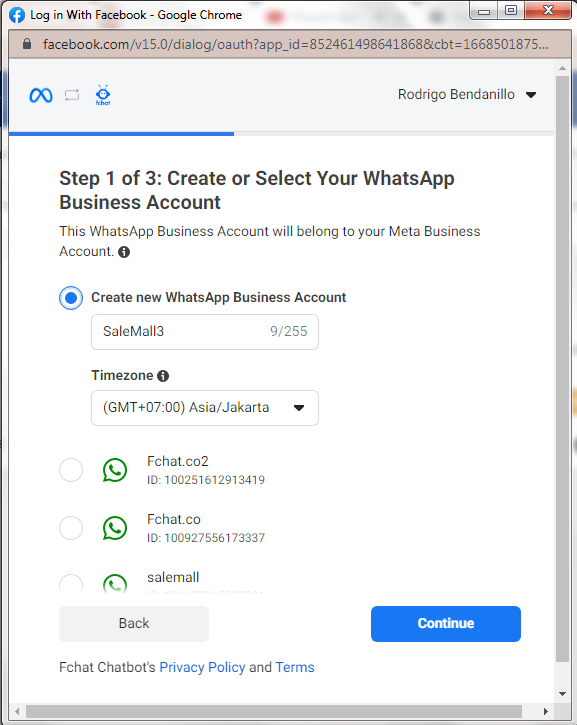
- Select a display name
The business must then add a display name that they will use to message customers. The display name must meet our Display Name Guidelines.

Step 2: Create your WhatsApp Business Profile
The business must then select their category and write a brief business description. The category and business description will both be visible to customers messaging the business.
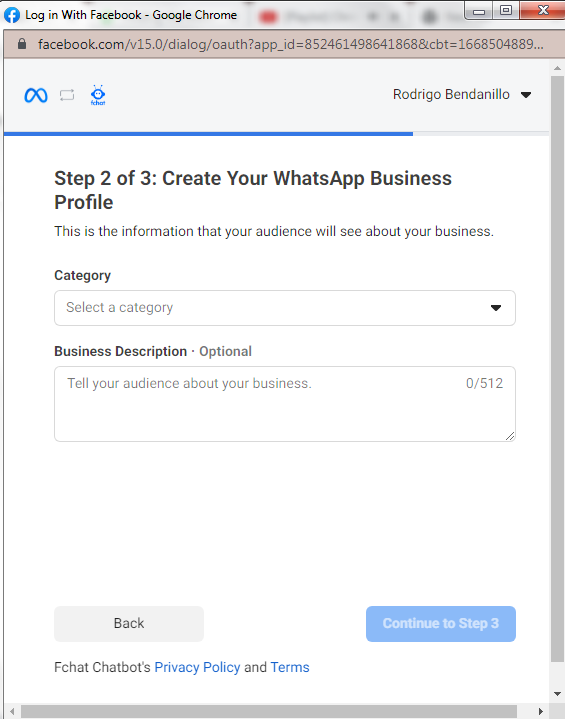
- Select or register a phone number
The business should select an existing number or enter a new number to register. They cannot register a number that is actively registered to either WhatsApp Messenger or the WhatsApp Business App. If they would like to register a number that is active on WhatsApp Messenger or the WhatsApp Business App, we have included documentation to migrate the number. The BSP can help them migrate the number or obtain a new number to use on the platform.
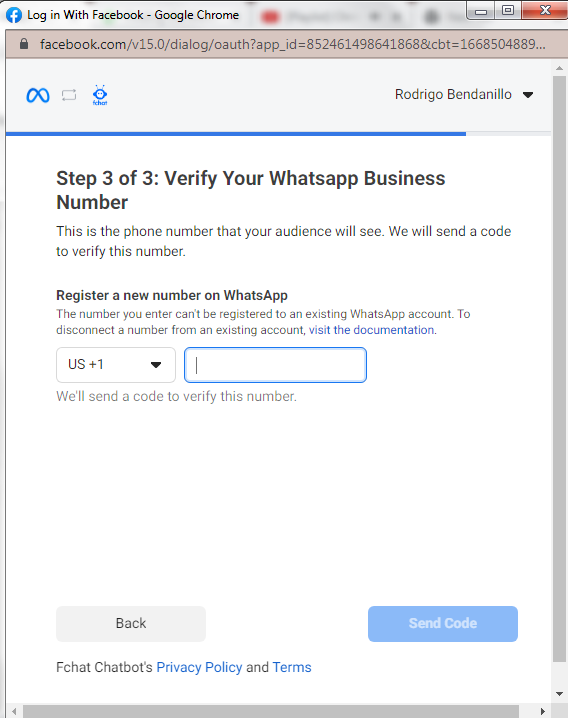
Step3: Verify the phone number
Once the business registers their phone number, they must verify it via either text message or voice call. They will receive a six-digit verification code to that phone number that they can input.
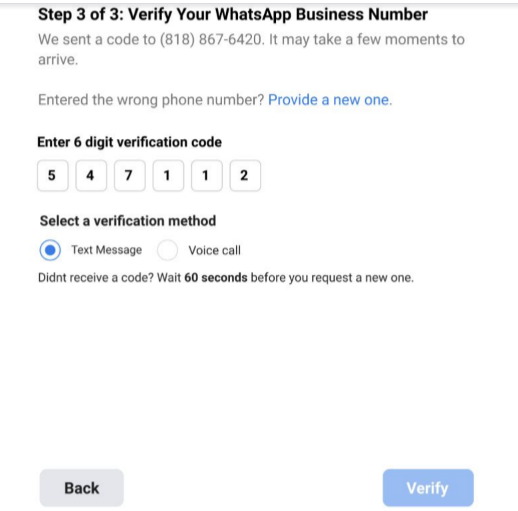
- Signup is complete
Once the business has verified their phone number, they complete the signup and ready to use the platform. Businesses will be able to message customers immediately after signup and only need to complete Business Verification when they’re ready to scale business-initiated conversations or request to become an Official Business Account.
Immediately after sign-up, businesses will be able to
- Respond to unlimited customer-initiated conversations,
- Send business-initiated conversations to 50 unique customers in a rolling 24-hour period.
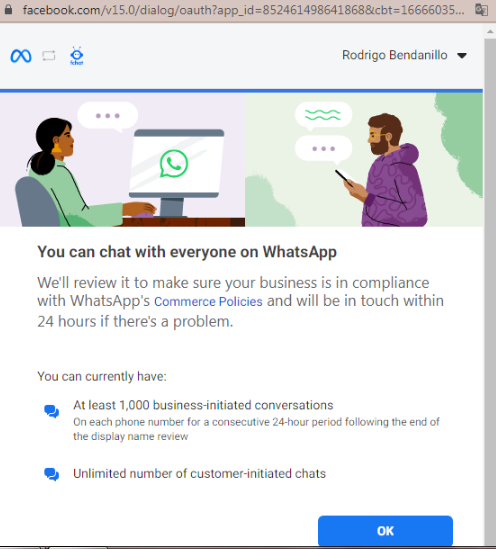
Goodluck!