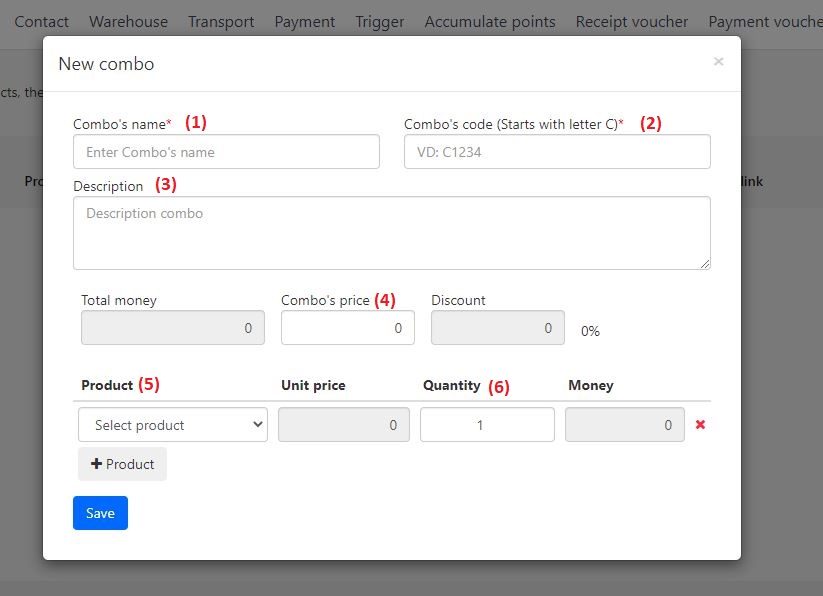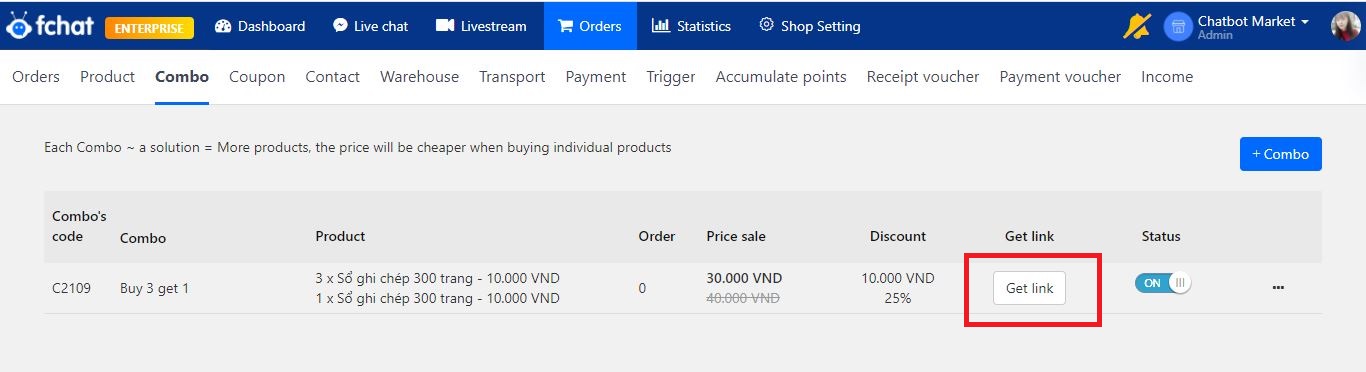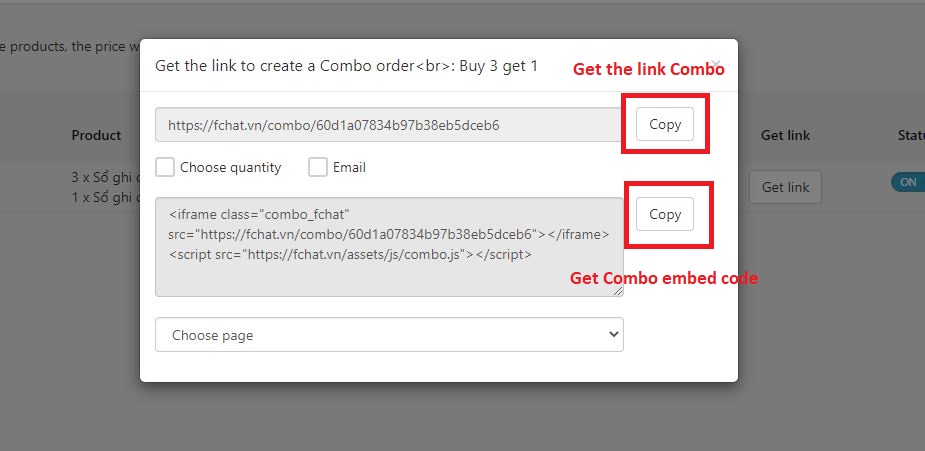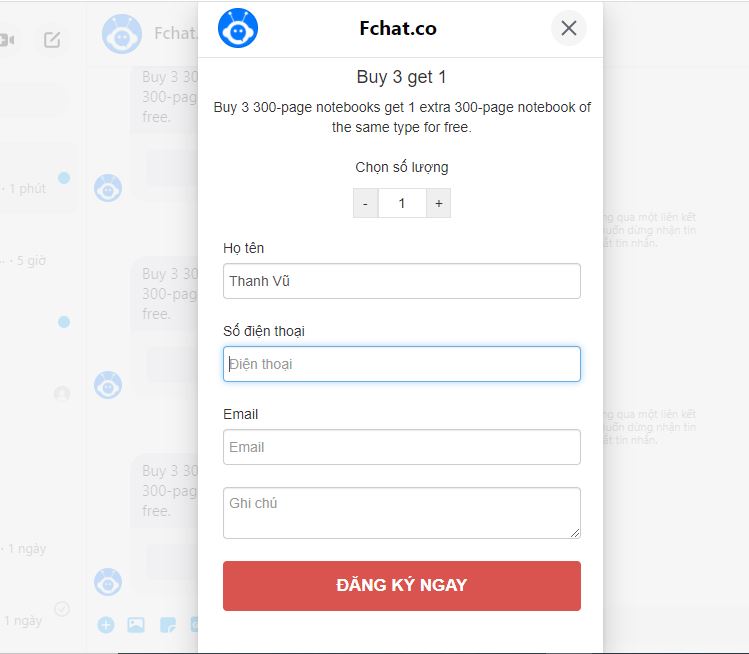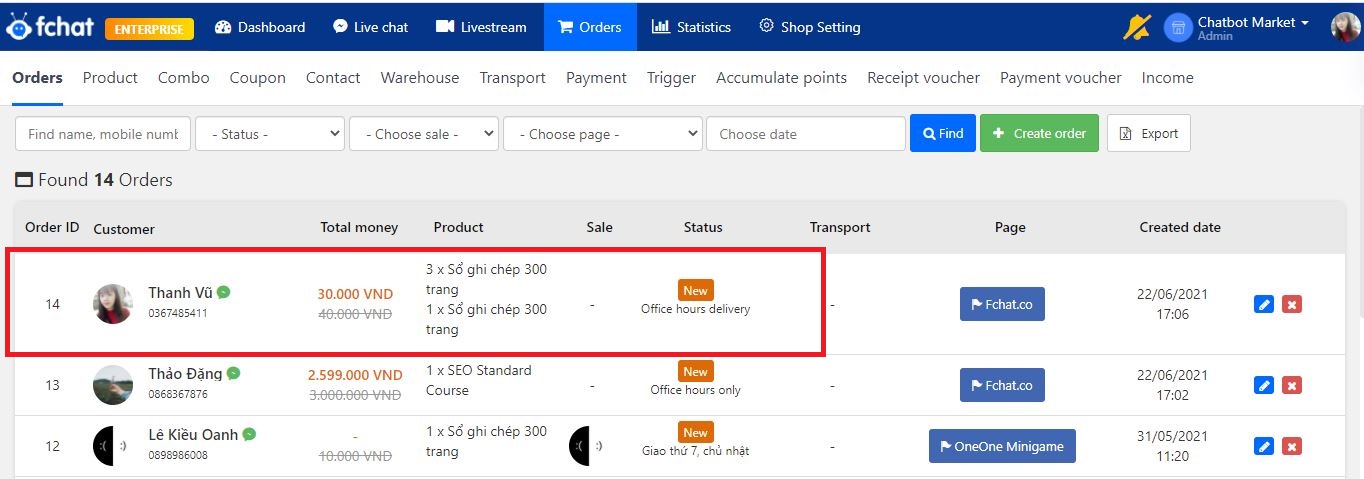Instructions for creating product combos
A combo is a form of combining multiple products into one order. The price of combos is usually cheaper than buying each product separately, which attracts more customers. Therefore, Fchat has launched the combo feature as a solution to increase sales quickly for businesses.
To create a product combo in Fchat, you need to perform the following steps sequentially:
Step 1:
At the Dashboard screen, click on Order >> Combo >> + Combo.
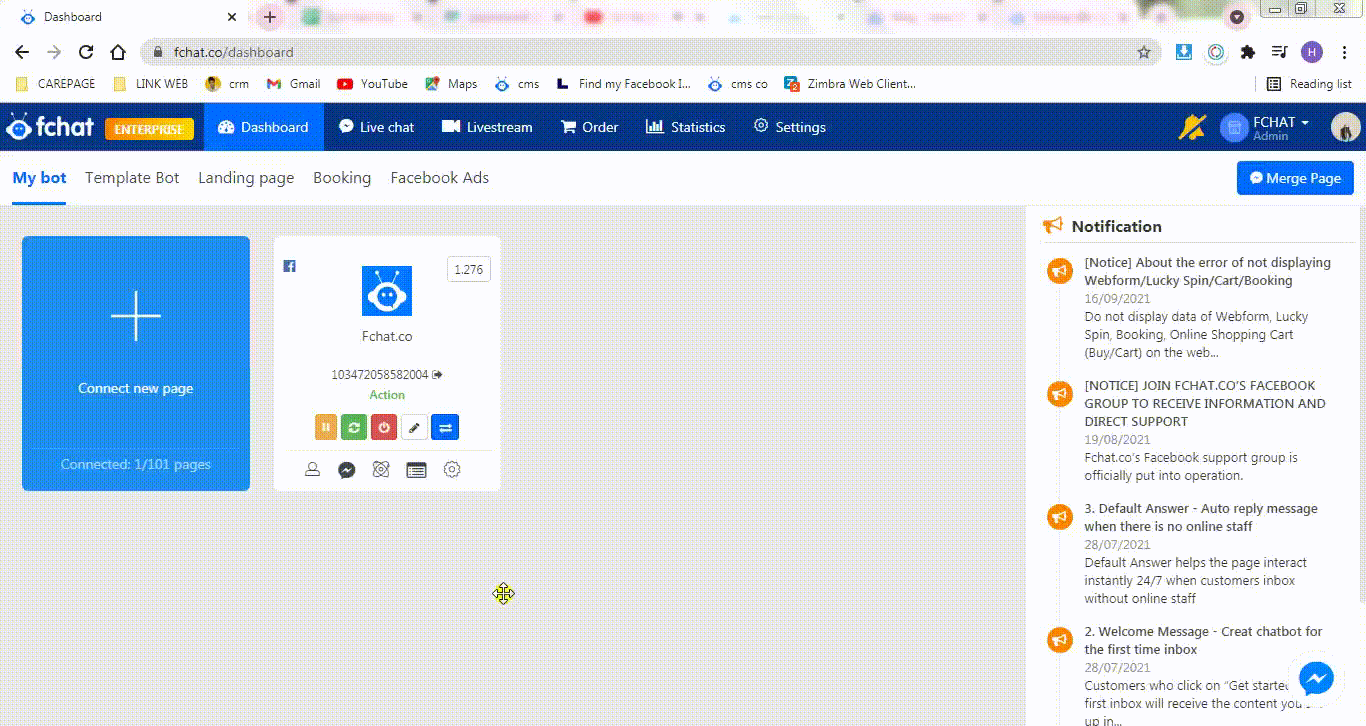
Step 2: The screen will display as shown below:
Here, fill in the combo information including:
(1) Combo name: Combo name, you should go for a simple name, don’t make it too long.
(2) Combo code: the combo code, which may contain letters or numbers, is required to have a C at the beginning.
Example: C2085
(3) Combo description: a brief description of the combo.
(4) Combo price: the price of the combo (the decreased price)
(5) Select a product: Select pre-made products to include in the combo.
>> How to create a product
(6) Quantity: Quantity of products in combo
Step 3:
After filling in the combo information, click Save to complete.
Then, the screen will show the Combo you have just created. You can manage the number of customers ordering Combos, the percentage of reduction compared to the original price of the combo; turn combo activities on/off; edit, delete Combo…
Add the created Product Combo to Order or in the Buy section of the button in the Message Block. In addition, you can get the link of the Combo to create a message script to send to customers.
>> Install automatic combo order script
To get the Combo’s link/embed code, click Get Link >> select Quantity (if not, the default quantity is selected as 1 combo/order) >> select Email (If not, the default delivery registration form will not contain a request for customers’ Emails) >> select Copy.
- Copy the Combo link and place it in Button in the message block and select display mode as in-app browser: 100% window to activate combo in the script.
When customers click the button, they will receive the Combo registration form. After filling in the form, their order information will be recorded into the system. Then click Register now to complete the registration process for Combo.
- You can also get the Combo embed code attached to the Website to lead customers to the page as well as create orders automatically through the website. After a customer successfully places an order, it will also be saved to the Order section of Fchat.
To view a customer’s registered order information, click Order on the Dashboard screen.
Wish you successful business with Fchat.co!