Create appointment schedule & automatic appointment reminder
1. Create an appointment
In block click +More >> Booking
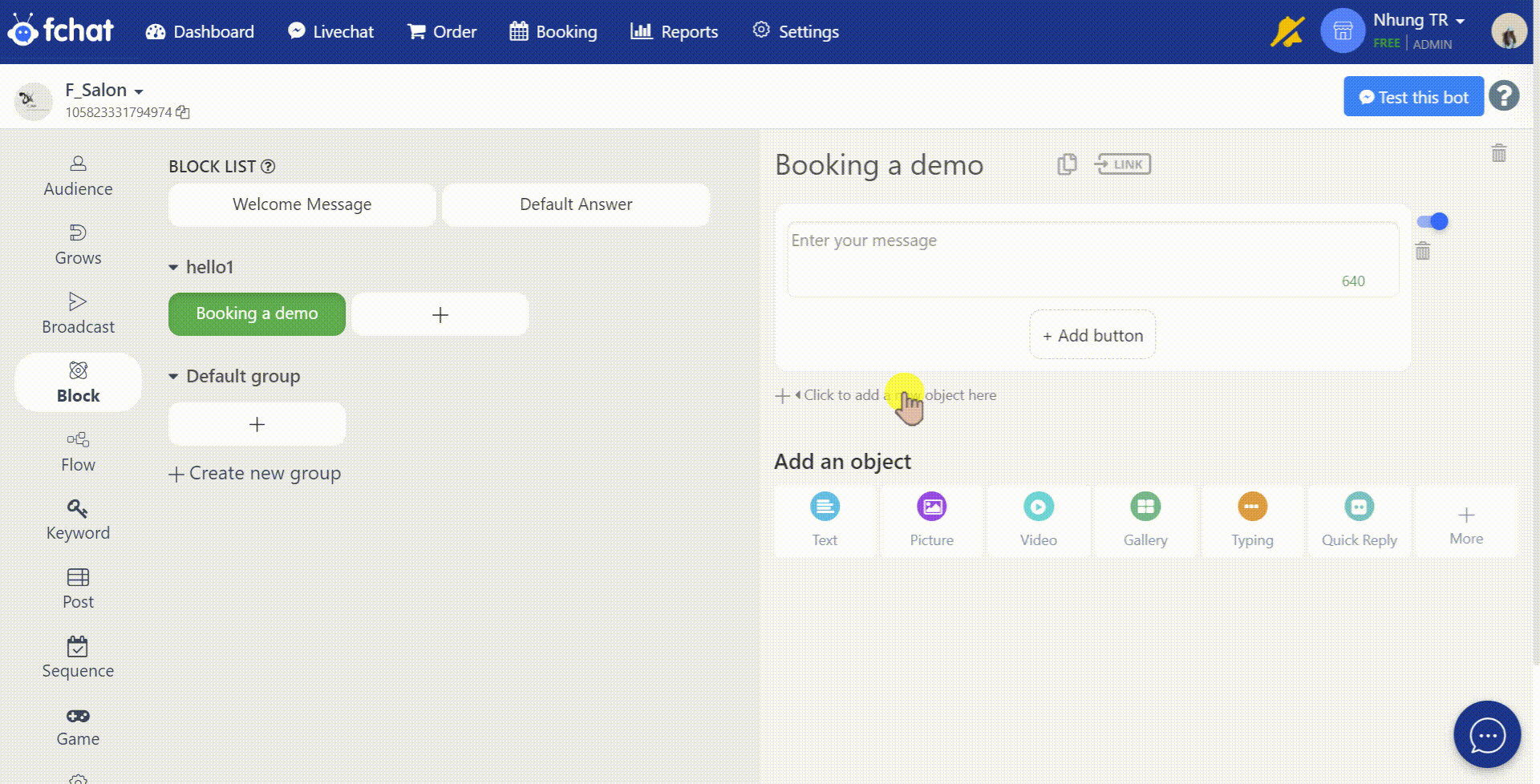
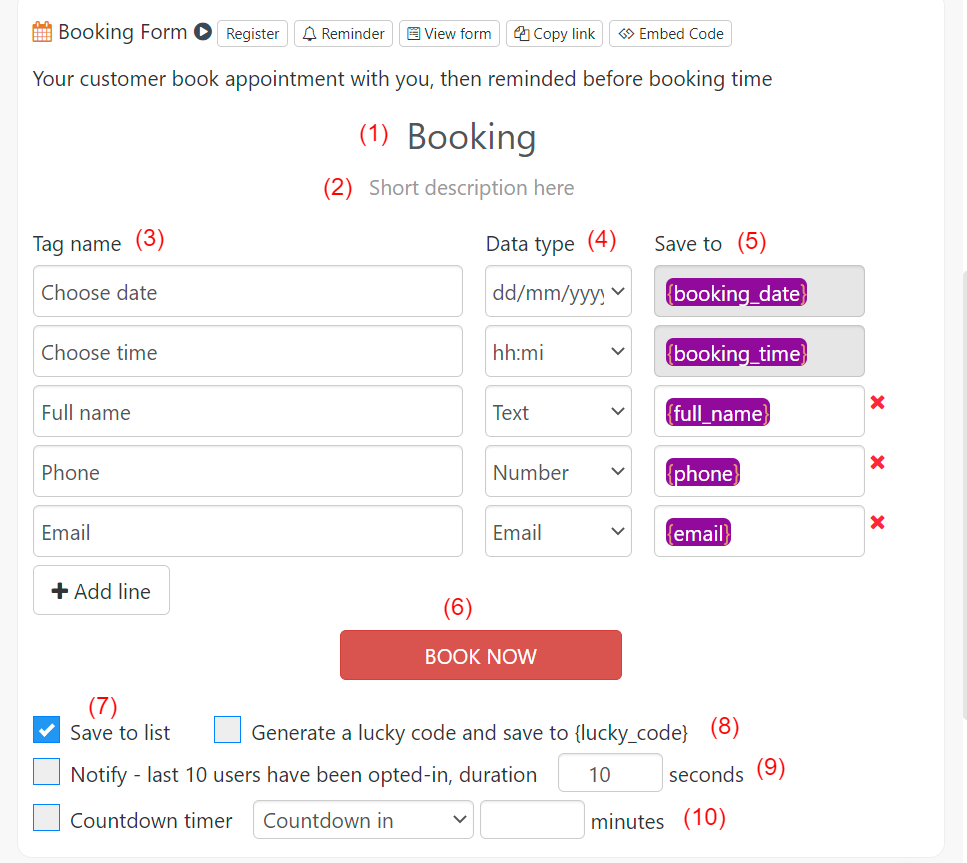
(1) The form name: customize the name for your appointment booking form
(2) Description of form: Description for appointment booking form
(3)Tag name : Ask for customer information
(4) Data type: Select the data corresponding to the content
(5) Save to: Available variables or new variables to save customer information
(6) Button: Customize the button name when the customer fills in enough information to book an appointment
(7) Save to list: choose save to list
(8) Lucky code: generate a lucky code for each customer who registers to be able to create minigames
(9) Notice that a guest has just registered, set the time
(10) Countdown timer: Count down for how many minutes or for how many days.
After completing the content for the Form, you set up the full content in the block
Put the booking form's link on the button
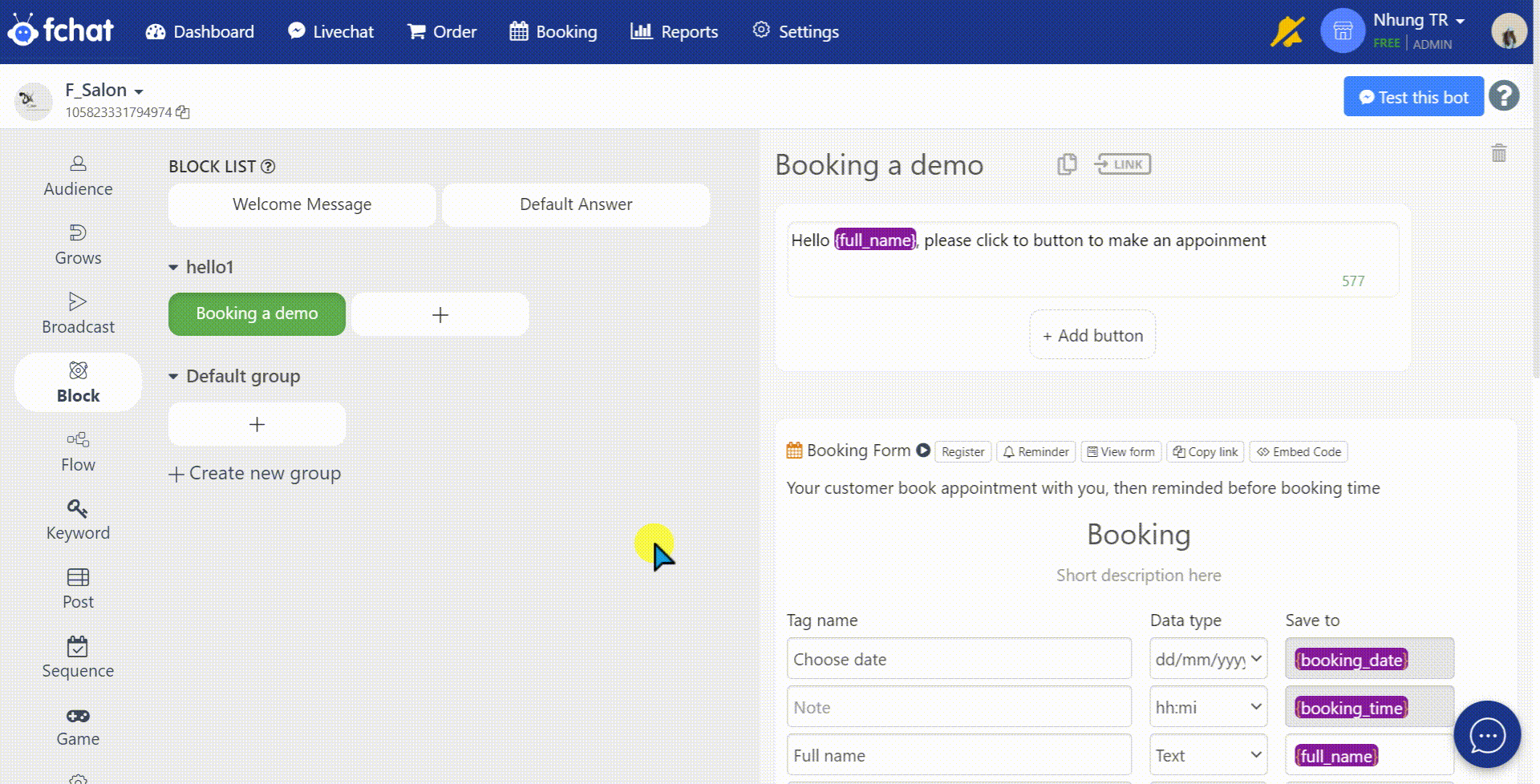
Customers register to book an appointment, their booking information will be saved in the "Register" section.
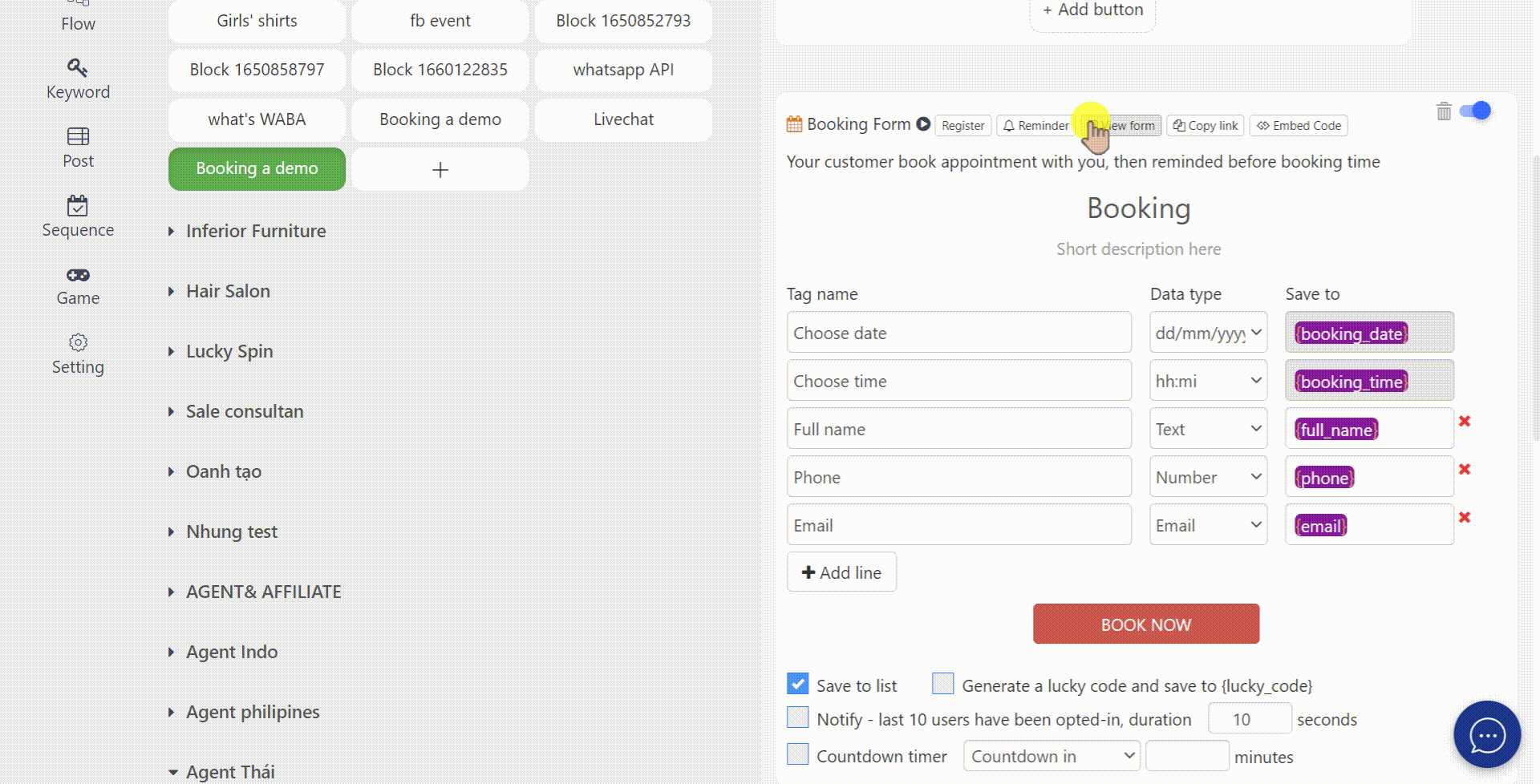
Or you can see the appointment information list in Booking
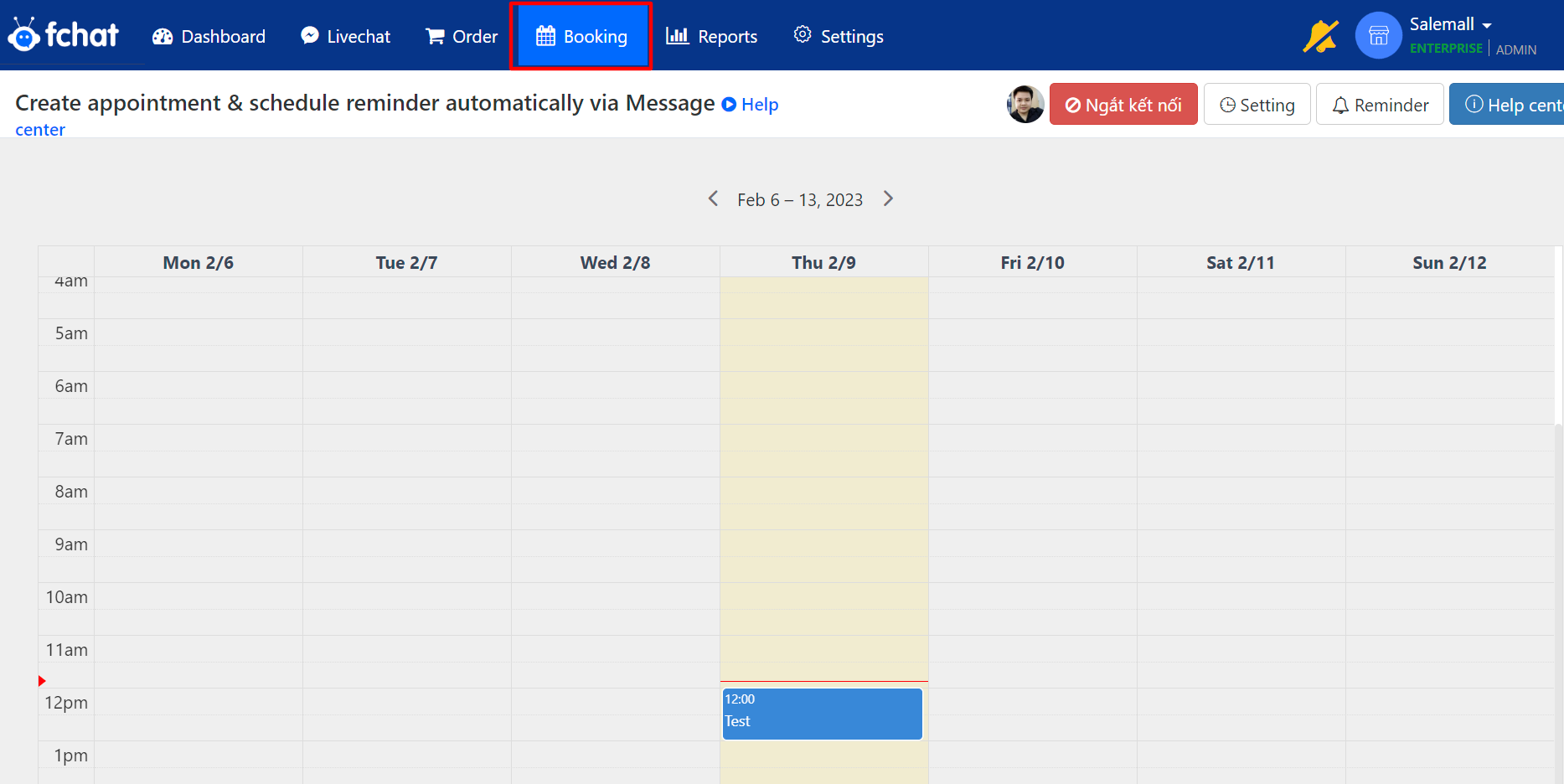
2. Automatic appointment reminder
When you have a customer appointment with the shop, you need to remind the customer of the schedule so that the customer remembers the booked schedule and arrives on time.
In Sequence Booking Reminder: Set up messages to remind guests of your appointment 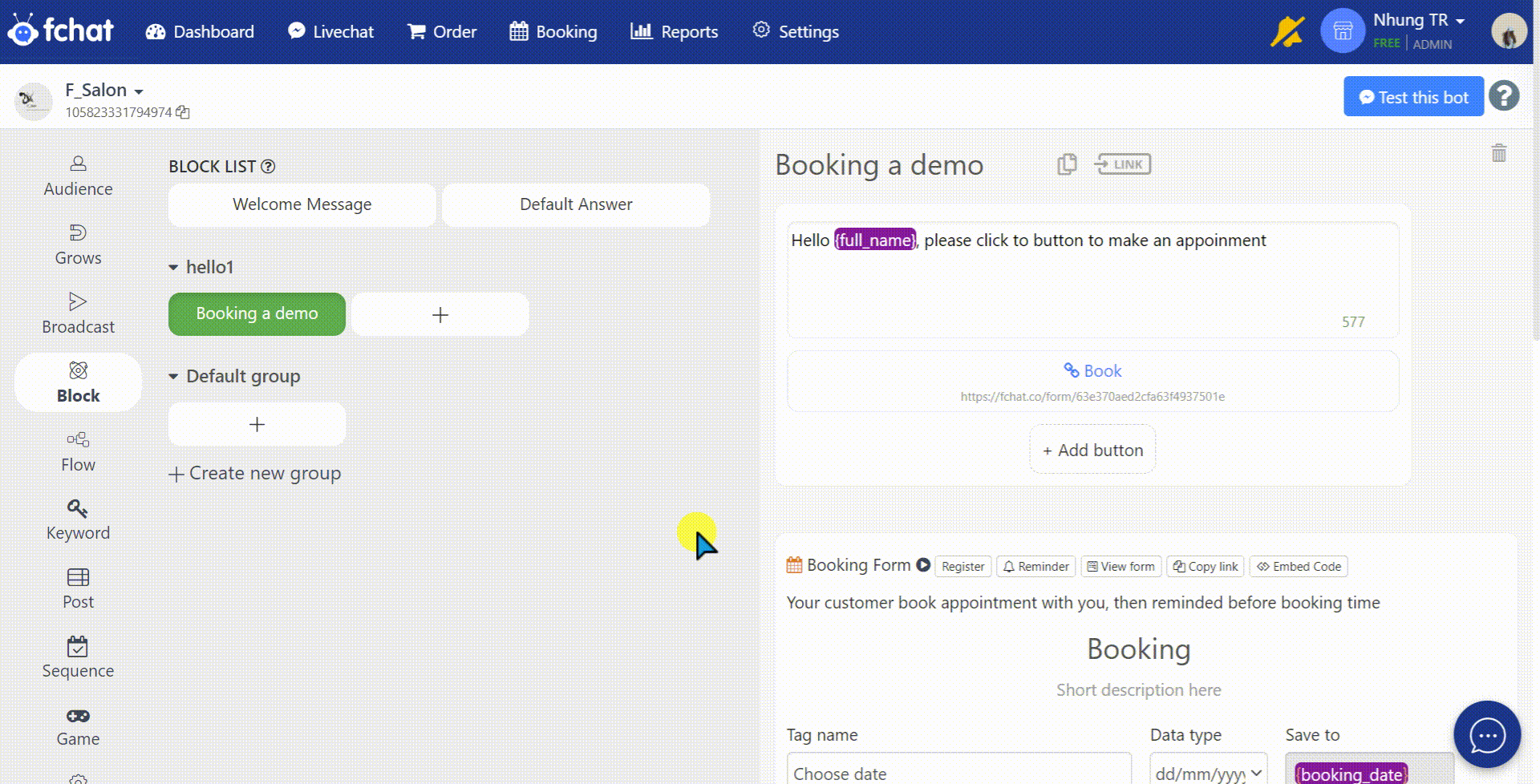
You can send message to guests before or after the time they booked.
Example: Customer booked for 8/2/2023 at 15:00. You want to remind customers 30 minutes before they need to come to the shop. You set up the schedule in the sequence according to the time "before 30 minutes", so on 8/2/2023 at 14:30, there will be 1 message sent to the guest from the booking reminder.
Good luck!