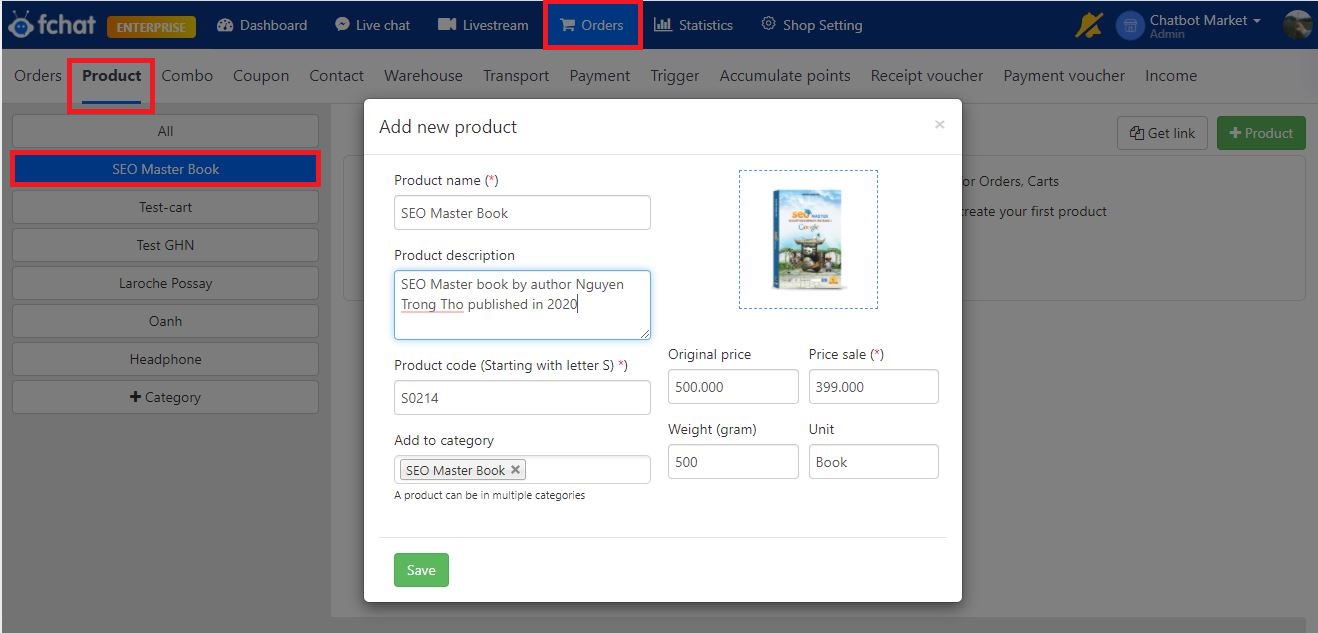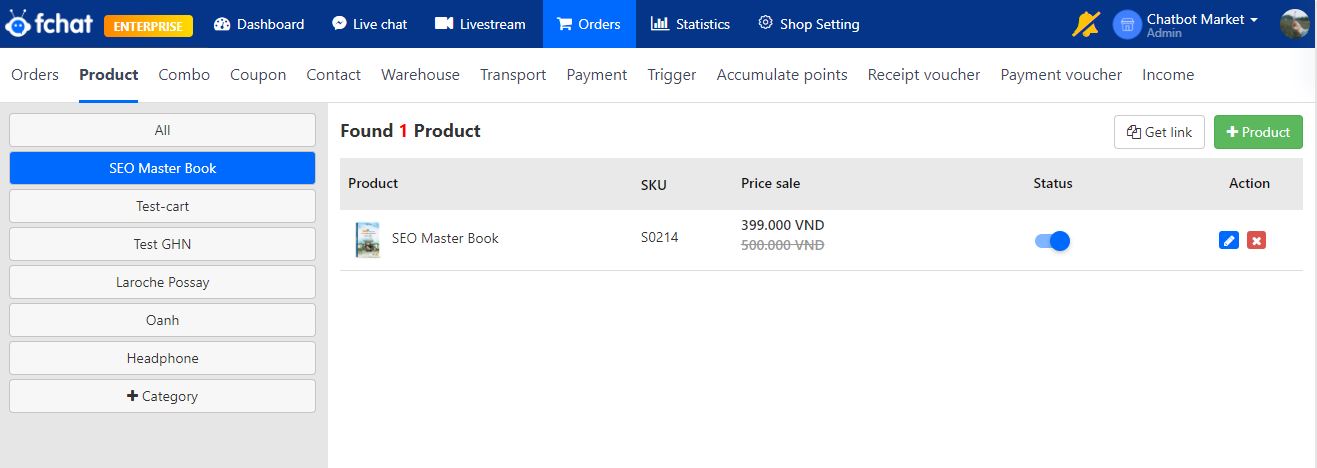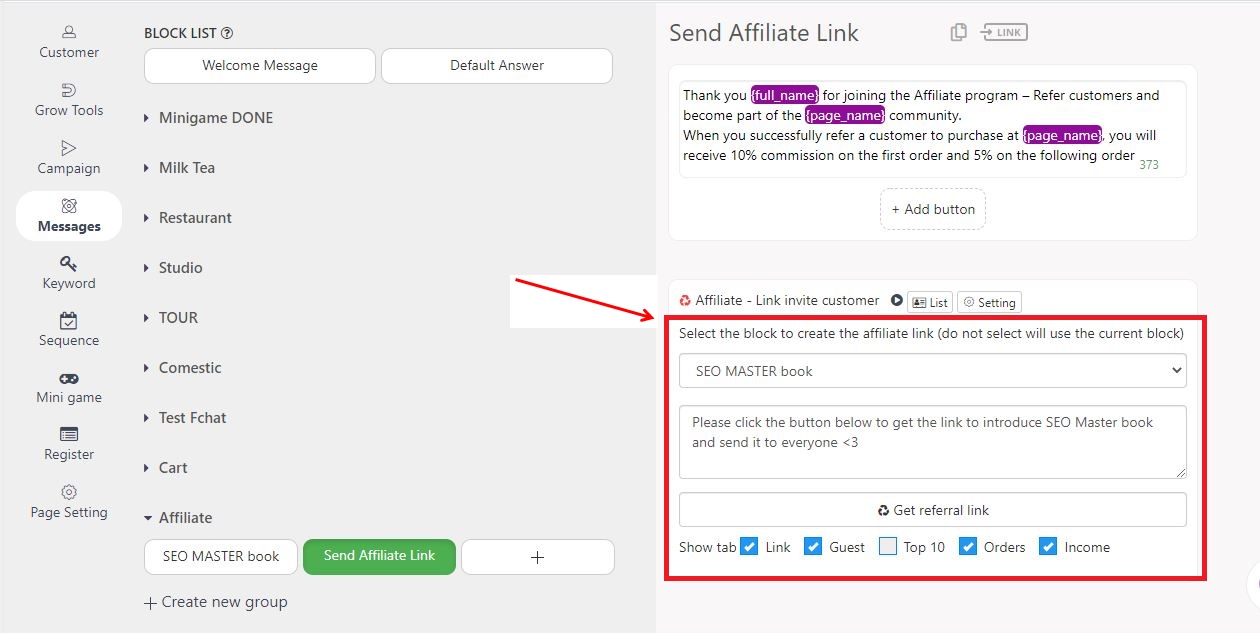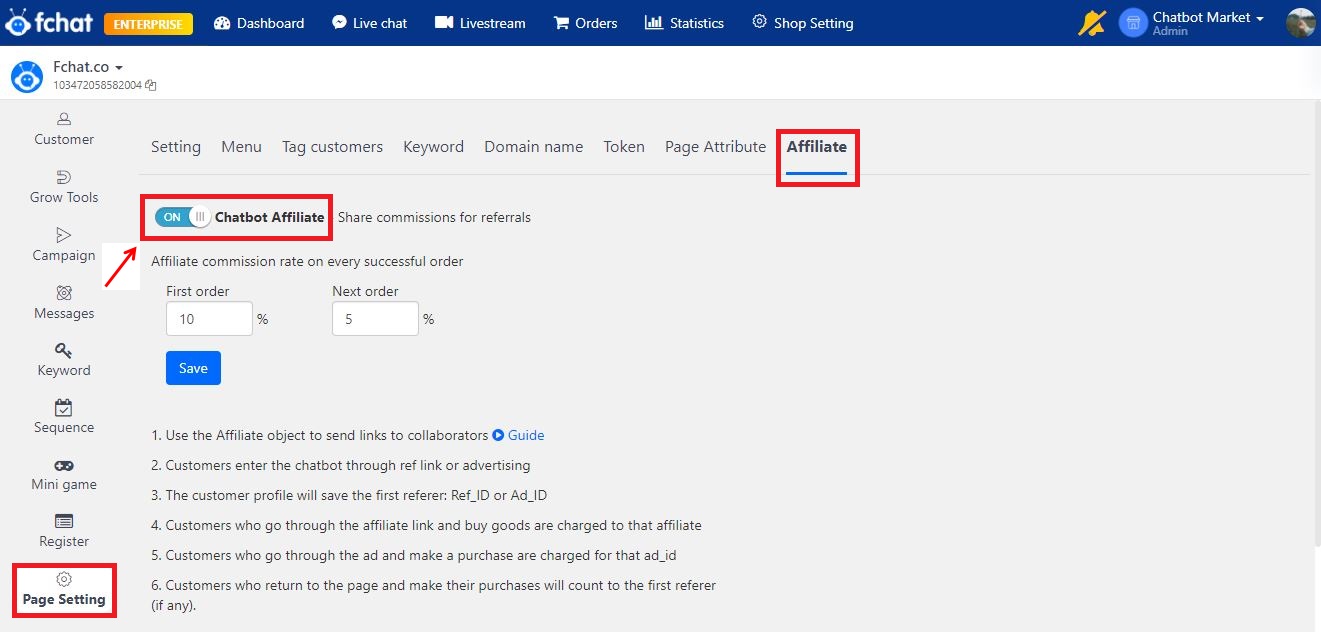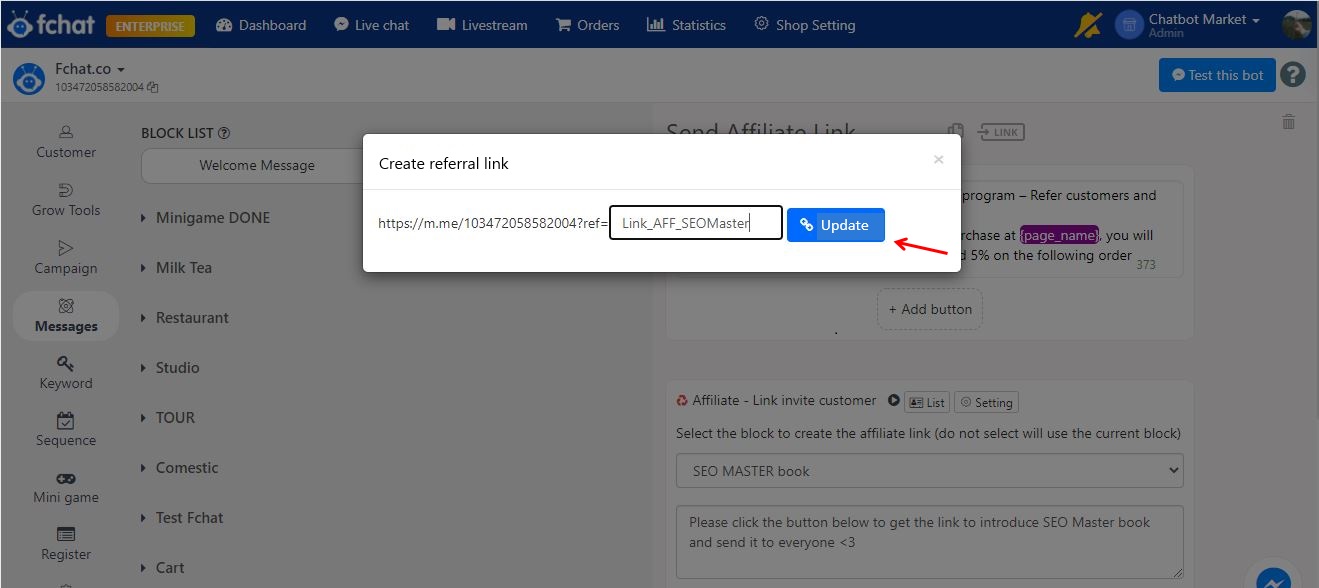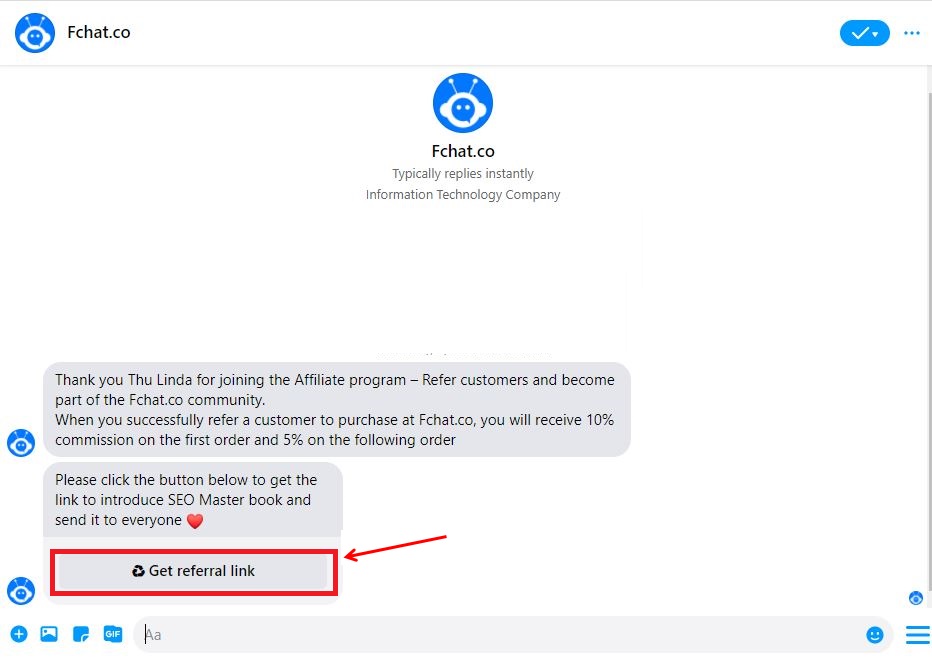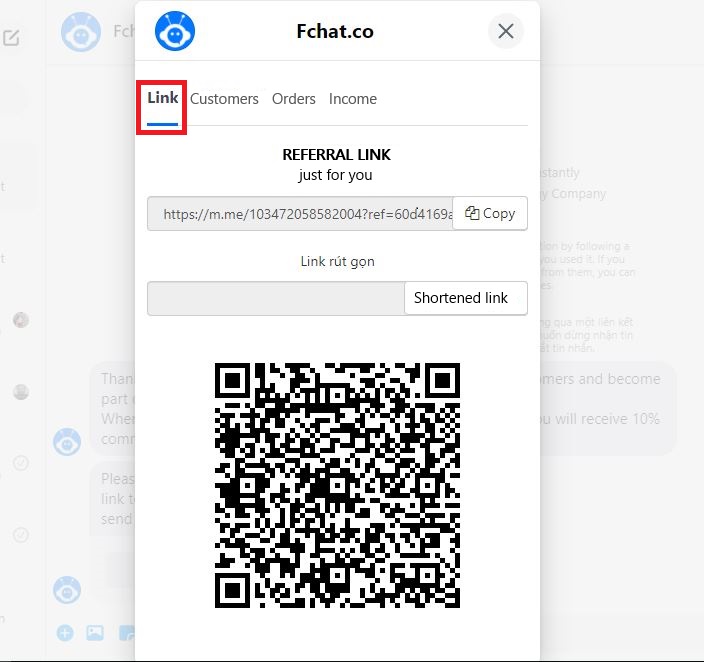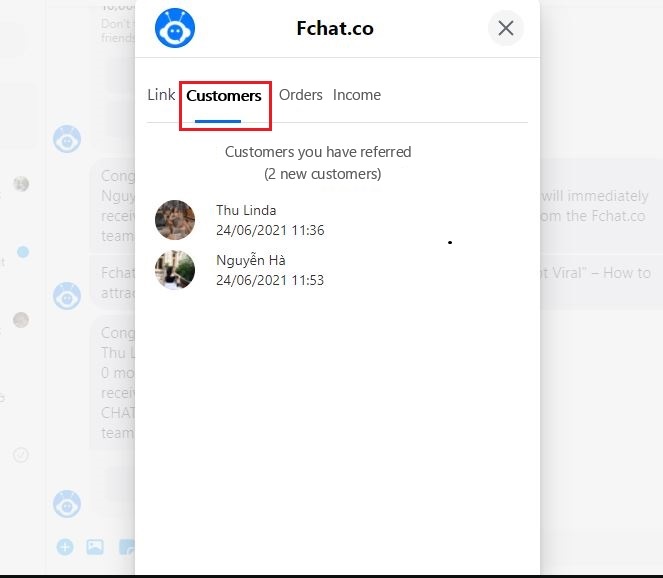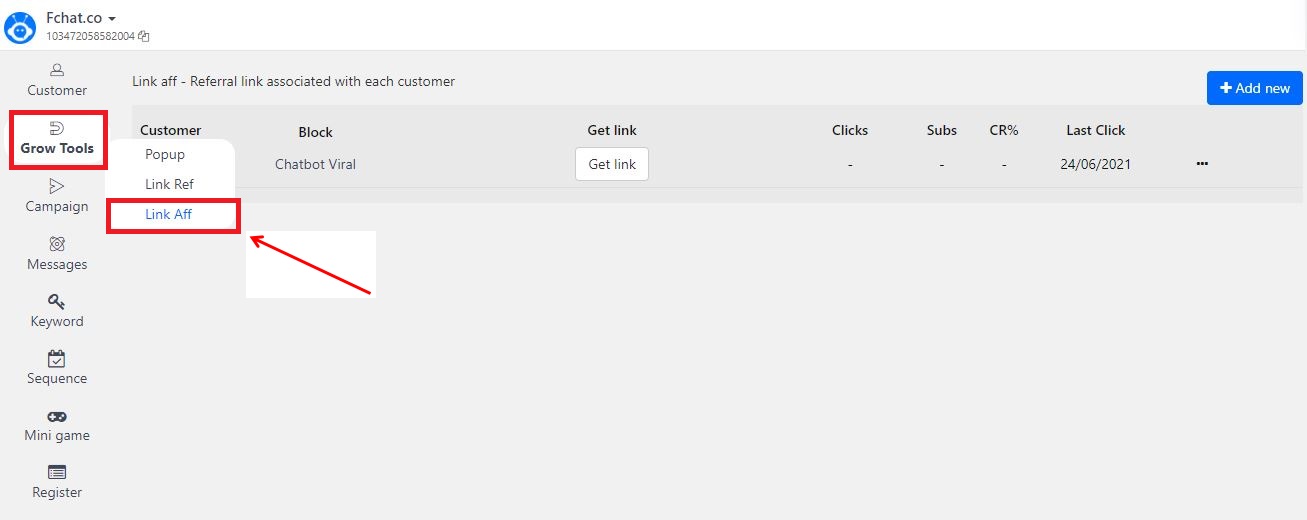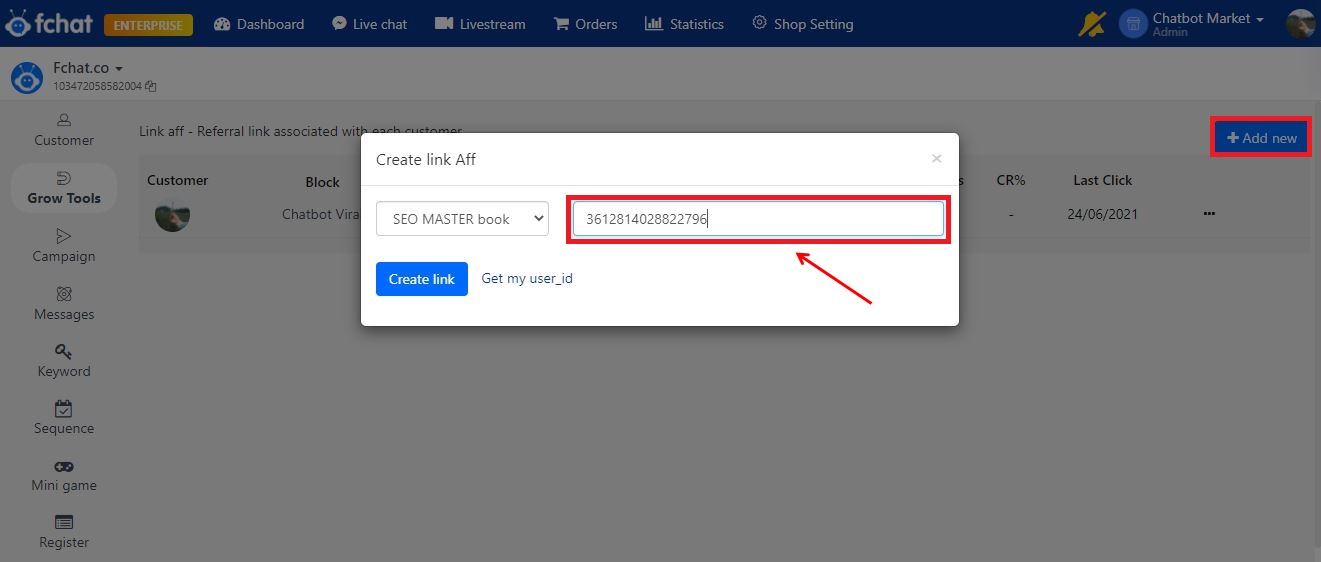Affiliate - Affiliate Marketing with Chatbot
Affiliate is a feature for old customers/collaborators to introduce new customers to the chatbot system and the referrer will receive a commission when the customer makes a purchase on the page.
This feature helps shop owners easily increase revenue with Fchat without spending too much on communication and advertising.
Main feature:
- Configure commissions for each Page
- Record the Aff_ID into the order via the Affiliate link script
- Divide revenues according to each order to AFF
- Create a receipt for the order
- View the list of customers, referred orders + income
------------
Guides for shop owners to install the affiliate feature in the script
Step 1: Create a product introduction and sales script
(1) Add categories
Go to Order section > Product > +Category to add a new category. A category includes many products of the same type. Adding categories helps you manage products more easily and create an online shopping cart with products according to each installed category.
Name the category > Save to complete the process.
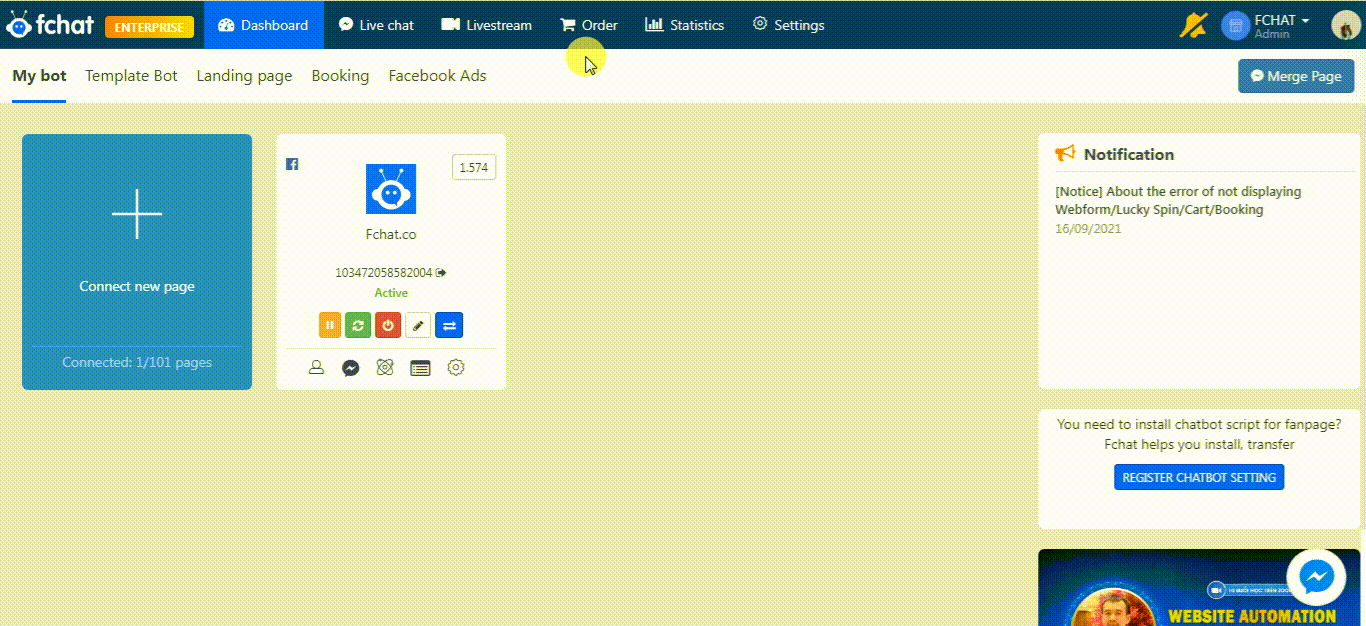
(2) Add products
In a category, click +Product to add a new product to the category. In the displayed window, set up the information for the product and click Save to complete the process (items marked with * are required).
After adding the product, the screen will display as shown below. You can add multiple products in the category to set up an online shopping cart with multiple products at the same time.
(3) Create a sales script
After setting up the products, create a sales script for your product(s) by adding a Message Block containing an Order (Online Cart) button.
In the Message Block settings, add a new Block and set up the content About products/product categories (if there are many products) and there is a CART button pointing to your product catalog.
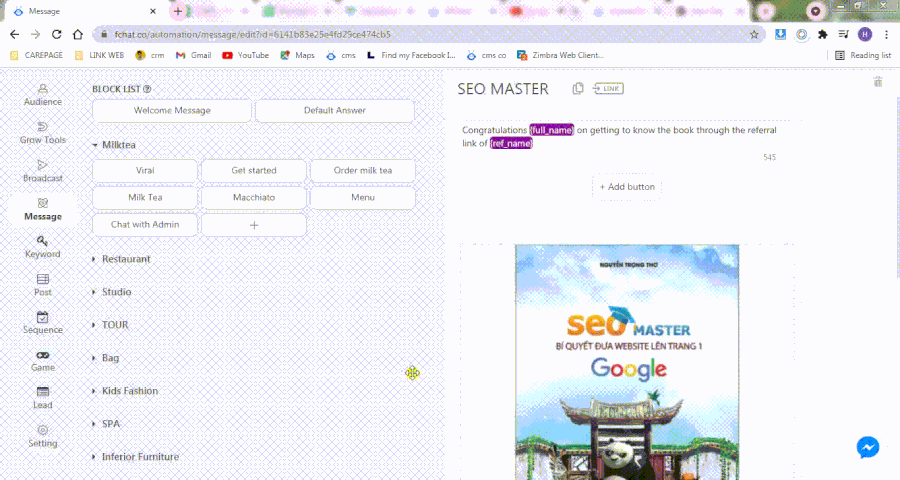
Step 2: Install referral affiliate script
(1) Add Affiliate object
After having finished setting up the sales script in step 1, you need to set up an additional Affiliate referral script by adding and installing the Affiliate object in the Message Block.
At the Message Block setting screen, add a new Block and add an Affiliate object (More > Affiliate).

(2) Install contents in the Affiliate object
At the Affiliate object, select the Block that needs customers/collaborators to refer (which is the sales script you set up in step 1) and enter the customer/collaborator guidance content to get the referral link.
At the bottom, there are tabs displayed on customers’ screens. You can show/hide feature tabs including:
- Link: Default tab, providing link/QR codes for customers to introduce to others
- Referred guests: Optional tab, statistics of users referred by customers
- Top 10 Aff: Optional tab, statistics of 10 people who refer the most users in the program
- Orders: Optional tab, displaying orders of users referred by customers.
- Income: Optional tab, showing the customer's income (the system will scan and divide the commission for referrers with a frequency of 1 scan and update per hour).
Click on "List" to see the list of referred people and their referrers.
(3) Turn on the Affiliate feature and set up the necessary information
After having successfully added the Affiliate object, click Settings to install the Affiliate mode for your fanpage. This action only needs to be performed the first time. In the following affiliate scripts, you can skip this action.
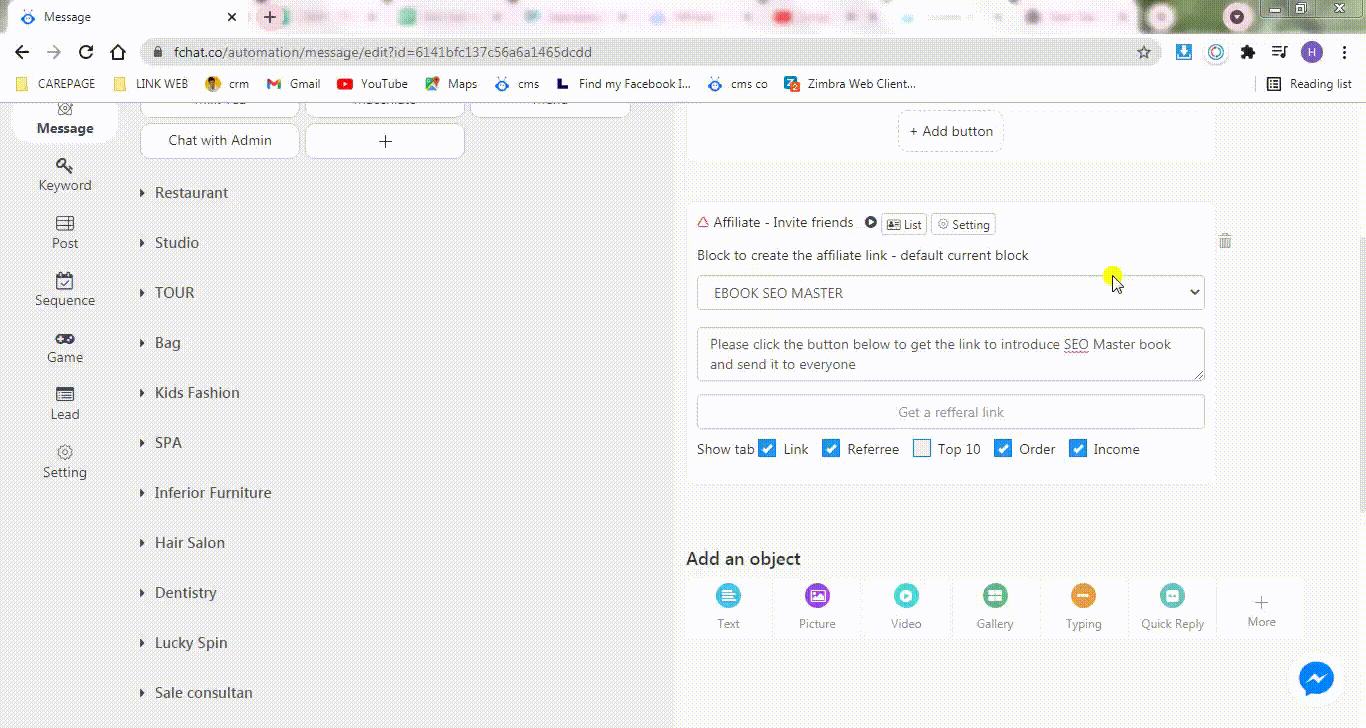
The screen will redirect to the Affiliate setup at Settings page > Affiliate. Here, you click ON in Chatbot Affiliate to activate this feature for the fanpage, set the commission percentage for the first and following orders, click Save to complete.
Thus, you have set up the affiliate script for old customers/collaborators to introduce new customers to buy products at the fanpage and receive commissions.
You will send the ref link of this script to your customers/collaborators. They will use the link / QR code provided in the Link tab to introduce new customers by sharing it with everyone. When a new user clicks on the link, the system will record their referrer; and when the new user makes a purchase at the fanpage, their referrer’s commission will be recorded.
To get the ref link, click Link >> Create referral link >> Update
------------
CUSTOMERS' GUIDE TO GETTING REFERRAL LINKS AND MANAGE THE REFERRAL LIST
After receiving the ref link sent from the shop owner, customers/collaborators will click on the link (and click Start with the new customer) >> click Get referral link at the mailbox with the page.
(1) Get referral link
At the Link tab, the system provides customers/collaborators with 3 types of links including the main link (with referrer's id code), shortened link, and QR code. Customers/collaborators will use this link / QR code to introduce new customers by sharing it with everyone. When a new customer clicks on the link/scans the QR code, the system will record their referrer.
(2) Check the successfully introduced users
At the Customers tab, the customer/collaborators will see which users they have referred. When these users place orders, those orders will be recorded in the Order tab.
(3) Check the successfully introduced orders
In the Order tab, you will see the orders placed by the users you have referred. You can view the details of order status and commission to receive by dragging the scroll bar to the right. When the order has a Success status, the system will record your commission for it.
(4) Check the referral income
At the Income tab, you will see details of your monthly income, accumulated income, the amount that has been paid by the owner, and the outstanding balance.
Thus, with this feature, both the shop owner and the customers/collaborators can manage the referrer's income.
To send a congratulatory message when someone (ref_id) successfully introduces a new customer (user_id), we use the Send Block object.
Note: Send Block needs to be placed in the Block to refer (in the above example, Send Block needs to be placed in the SEO Master Book block)
See detailed instructions on how to use the Send Block object here.
In addition, you can also give aff links to specific customers/collaborators to introduce the program by clicking Grow Tools >> Link Aff.
At the displayed screen, click on Add New >> select the Block you want the customer/collaborator to refer to and enter their user_id to get the referral link.
At the Referral Block, you can notify who each customer/collaborator is referred through by calling the variables {ref_name}.
Good luck!
See the sample script for gifts introduction: "Hello Susi" - Clone script
See the sample script for customers introduction: "Test" - Clone script