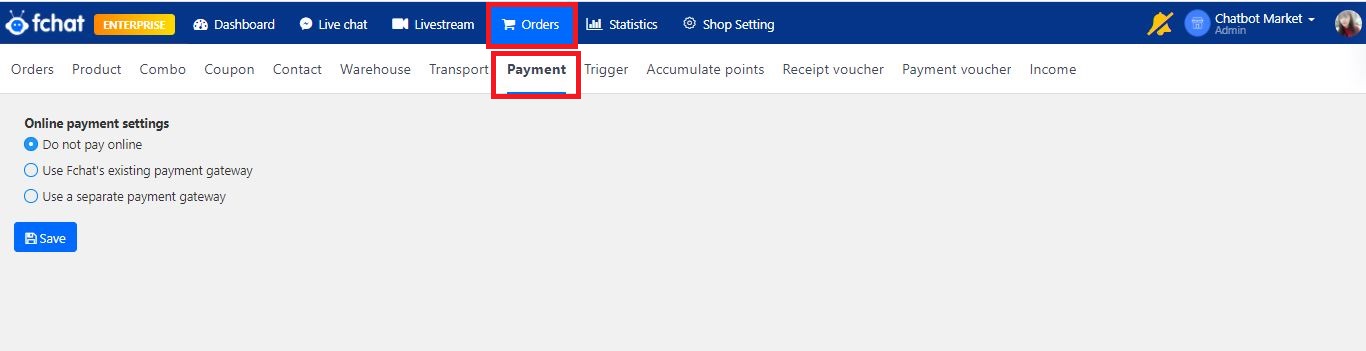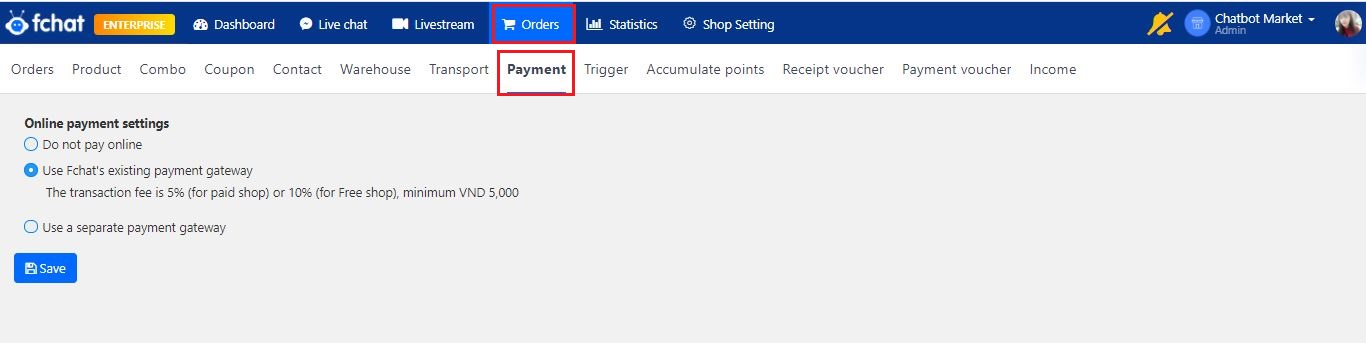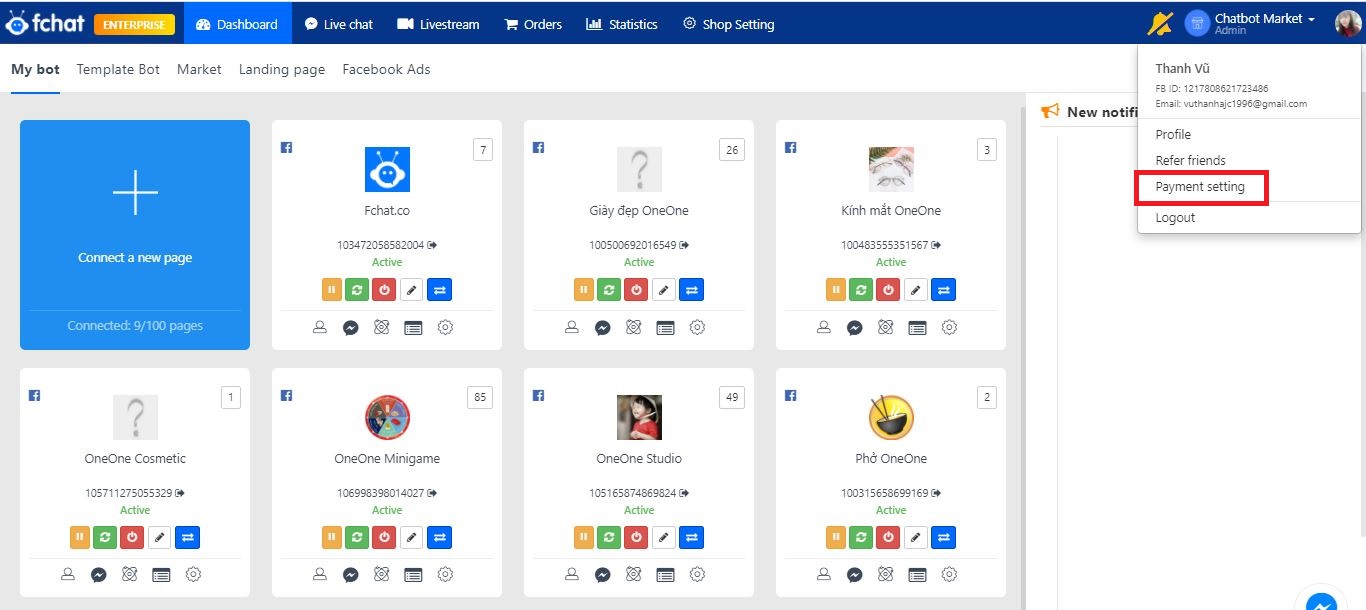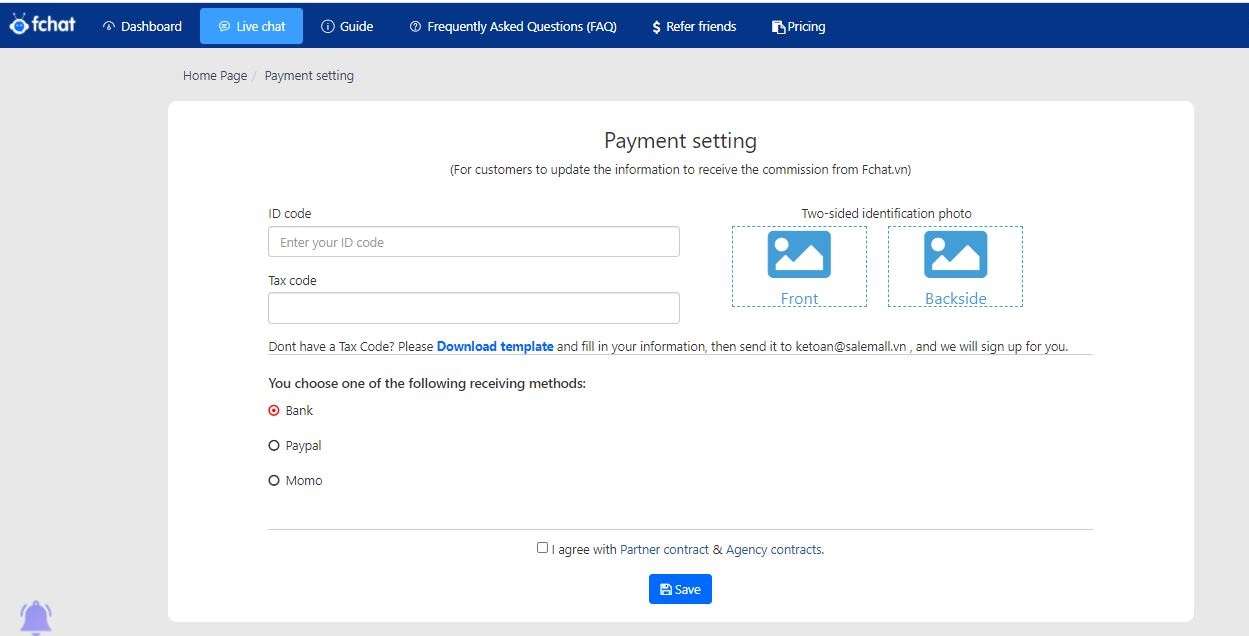Online payment Settings
Online payment is a feature that helps you integrate an online payment gateway for customers to pay immediately after ordering with the Cart feature.
To install Online Payment in Fchat, you first need to choose the payment mode for your shop.
On the Dashboard screen, click Order >> Pay.
Here, the system allows you to choose a payment mode that includes:
+ No online payment:
When choosing the no online payment mode, customers who have finished ordering will automatically turn off the pop-up of the online cart, ending the ordering process without being transferred to the checkout step.
+ Using Fchat's payment gateway:
This is a simple way for you to integrate Online payments into your fanpage sales. When choosing this mode, instead of paying the shop owner, customers pay directly to Fchat and Fchat transfers back to you on the 15th of every month when the revenue reaches a minimum of VND 2 million. If the monthly revenue is less than 2 million VND on the payment date, the system automatically accumulates it to the following month.
The transaction fee you need to pay for Fchat to integrate the available payment gateway is 5% for paid shops, 10% for free shops, with a minimum of 5,000 VND per transaction.
To receive your Fchat payment, you need to fill in the necessary payment information under Payment settings (click the avatar icon in the upper-right corner of the screen).
The information includes:
- Tax code: If you do not know your tax code, you can look it up at https://thuedientu.gdt.gov.vn/ >> Personal > Look up taxpayer information (as shown below)
- ID number: Required.
- 2 photos (front and back) of ID card: Required
- Receiving method: Optionally transfer money via banking, PayPal, or Momo account.
+ To receive money via banking transfers, you need to provide information including Account Name, Account Number, Bank, Branch.
+ To receive money to a PayPal account, you need to provide your PayPal account’s email address.
+ To receive money from Momo wallet, you need to provide your Momo account’s registration phone number.
Tick I agree to the Partner Contract and Agent Contract and Save to complete the payment installation process.
+ Using a separate payment gateway (Only applies to Enterprise plan)
When this online payment mode is selected, customers will pay for the order immediately after placing it and the payment money is transferred directly to your account.
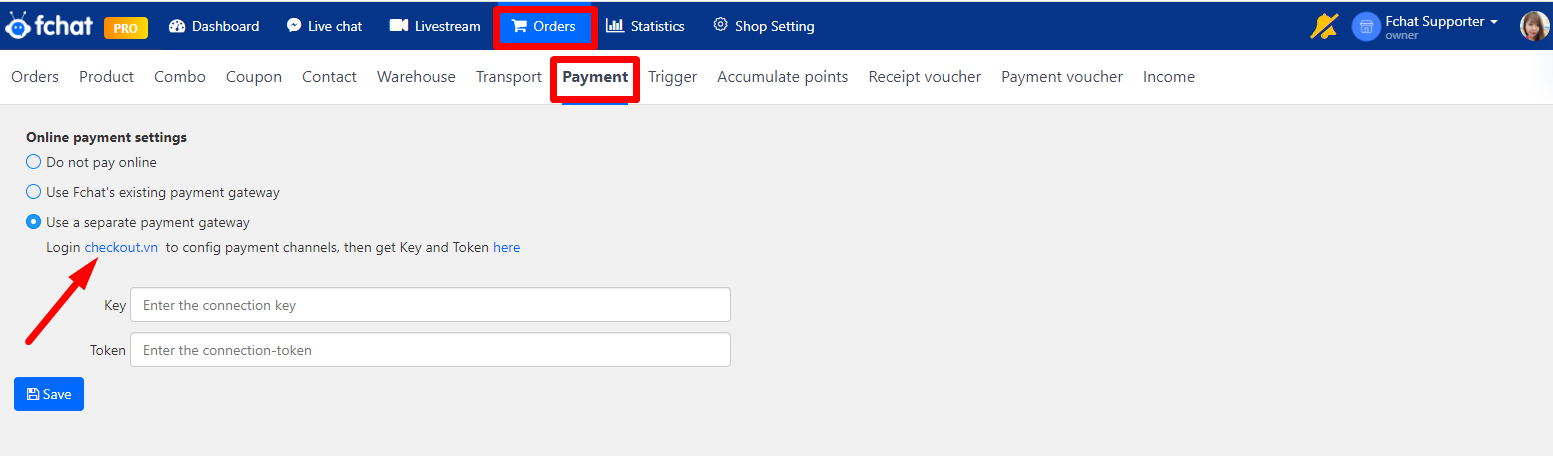
Step 1: Register an account at Checkout.vn
To use a separate payment gateway, you need to register an account at Checkout.vn - an intermediary payment system and you need a contract with payment gateways/e-wallets.
Click Checkout.vn at the display screen. You will be transferred to Salekit's login screen, click Register now to register an account.
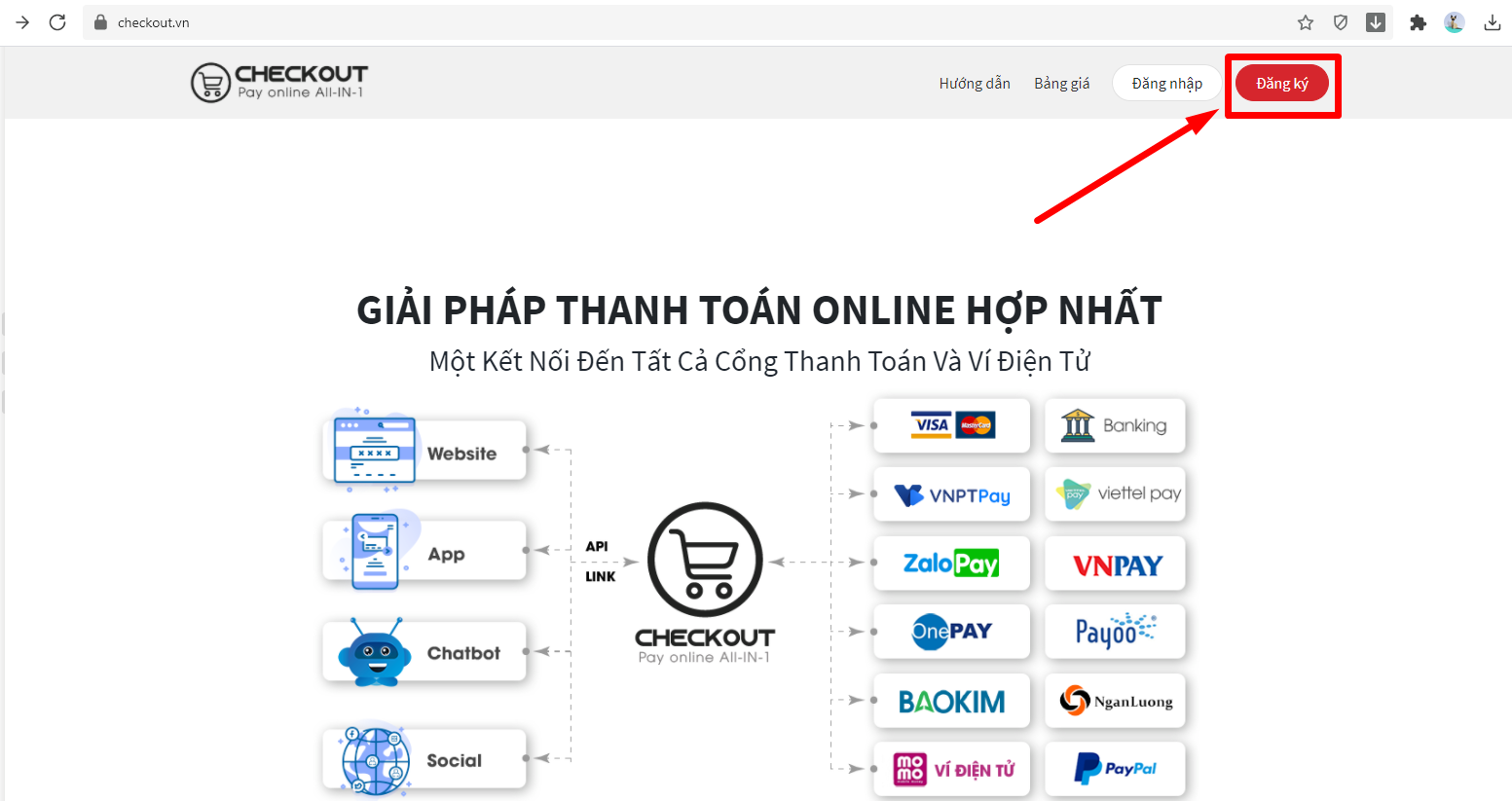
You need to fill in all information including Name, Email, Phone number, Province, and Password to register an account at SalekitPay. Click Register to complete the process.
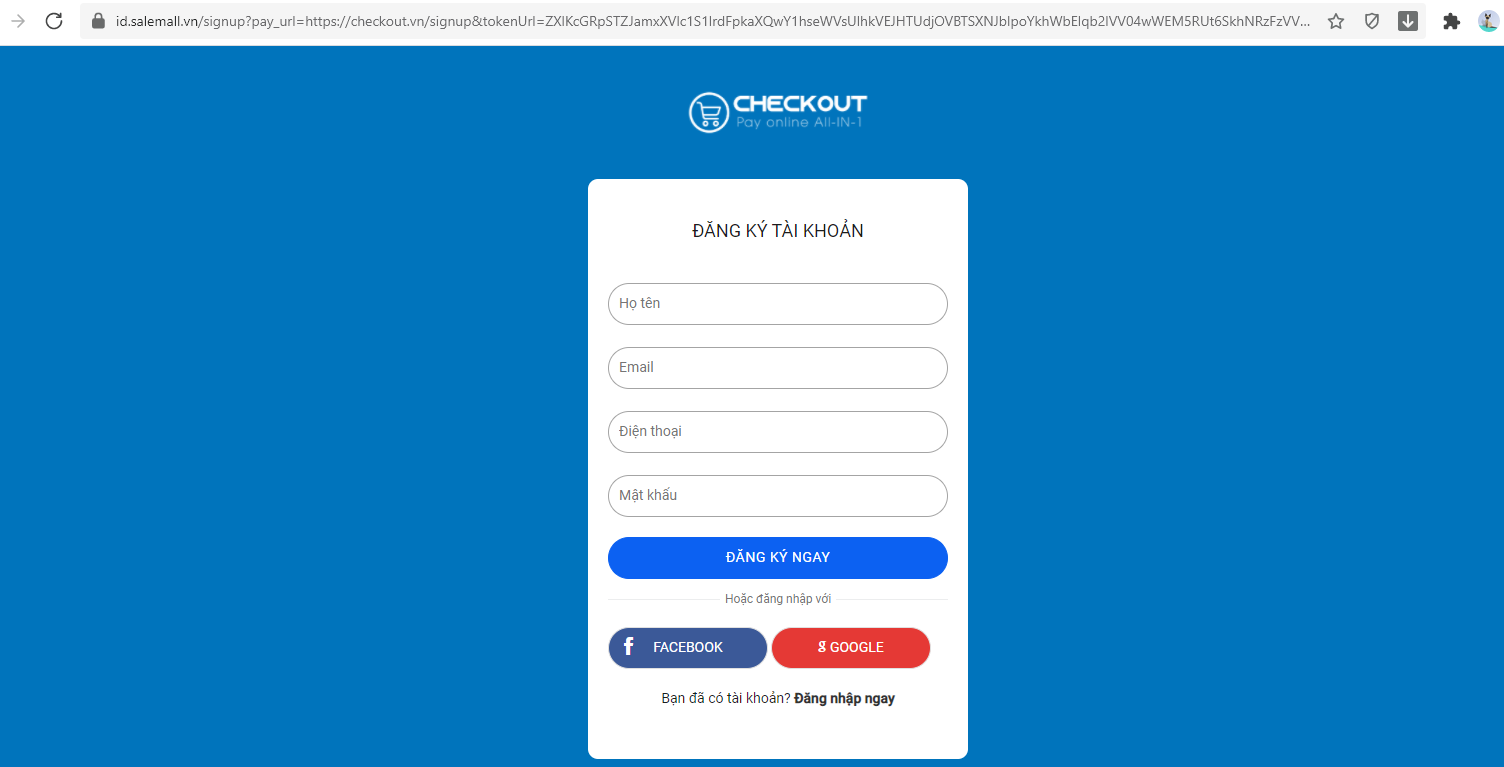
After successfully registering an account, you will be transferred to the SalekitPay desktop.
Step 2: Enter Key and Token connected from SalekitPay to Fchat
At SalekitPay’s working window, access Settings >> API key >> Copy API key and API Token paste into the Key and Token section in the Payment section of Fchat above >> Save settings.
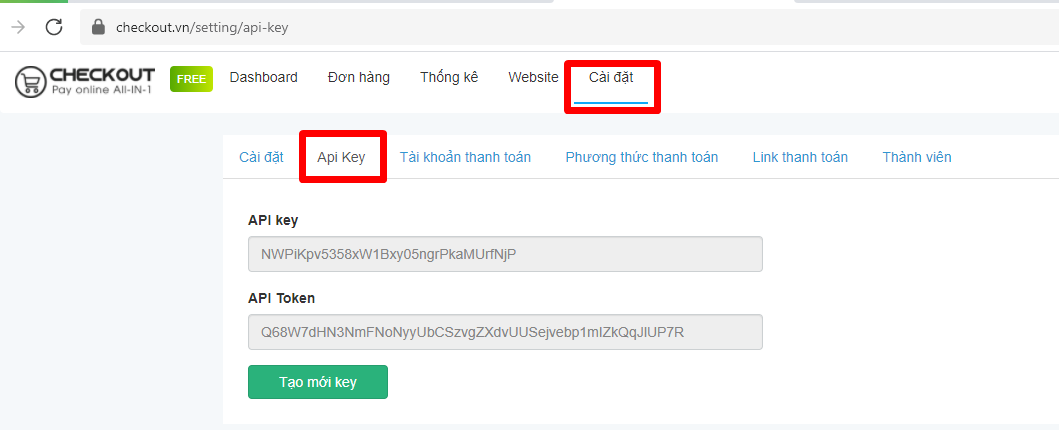
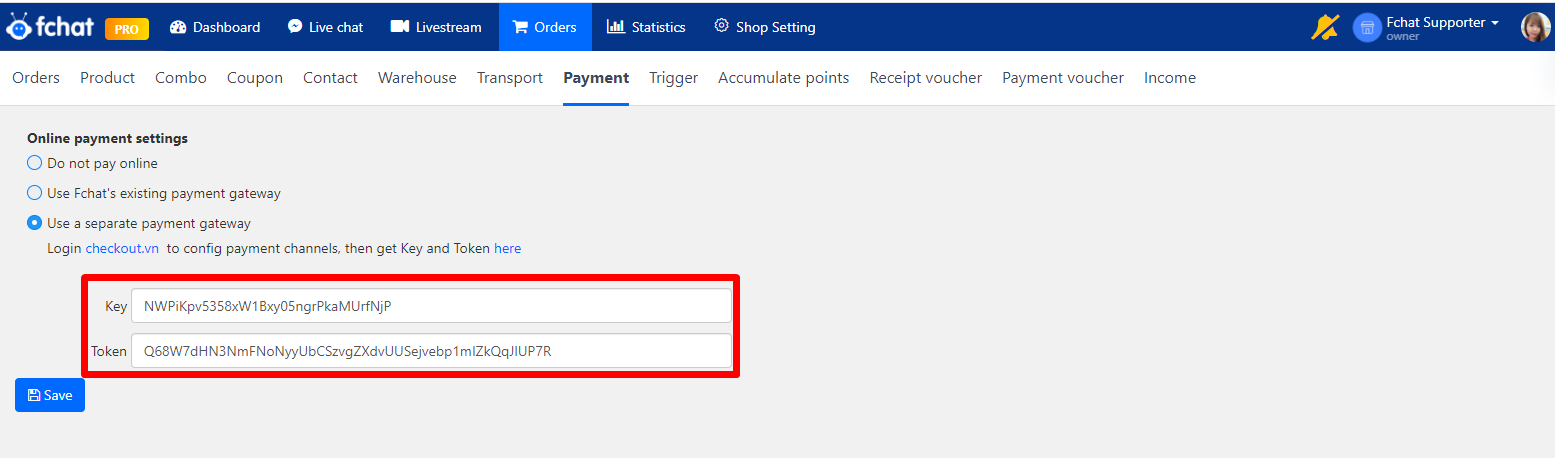
You have then successfully connected Fchat to the SalekitPay intermediary system.
Step 3: Set up payment accounts
These payment accounts collect money for users from each successful online order payment via Fchat.
On the SalekitPay screen, access Settings >> Payment account >> +Add New.
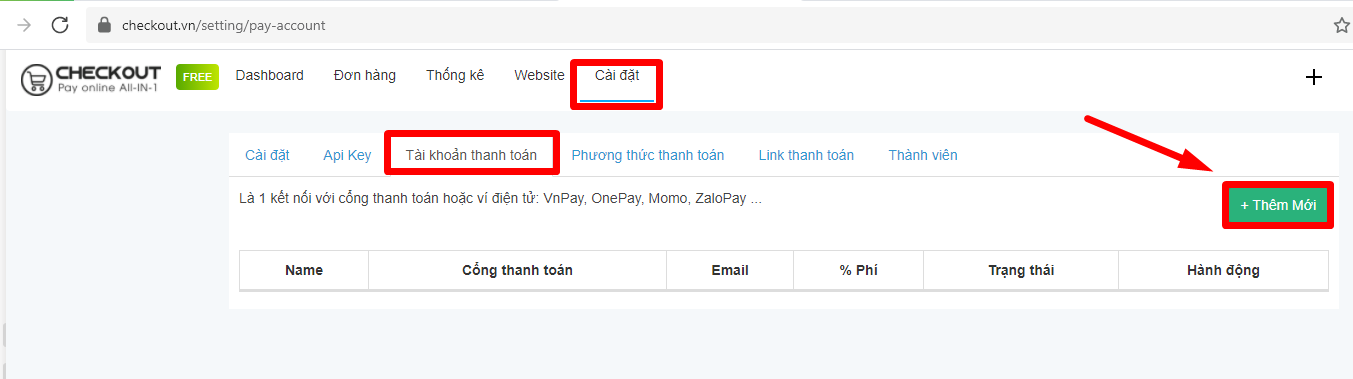
At the pop-up display, fill in the payment account information including:
- App name: name of the connected app at the payment gateway/e-wallet.
- Payment gateway: select your payment gateway: Vnpay International / Momo E-wallet/ Nganluong/ Zalopay E-wallet / Onepay Domestic / Zalopay Domestic / Onepay International / Vnpay Domestic / Zalopay International.
- Email: Email information registered at the payment gateway/e-wallet.
- Transaction fee: Fixed listing fee per transaction. This fee is specified in the contract signed with the payment gateway/e-wallet.
- Percentage of transactions: Fees are based on the percentage of the transaction value. This is specified in the contract signed with the payment gateway/e-wallet.
- Connection code: The website code provided by the payment gateway to connect.
- Encryption key: The encryption key chain that the payment gateway provides to connect.
Then, click Save to complete the installation.
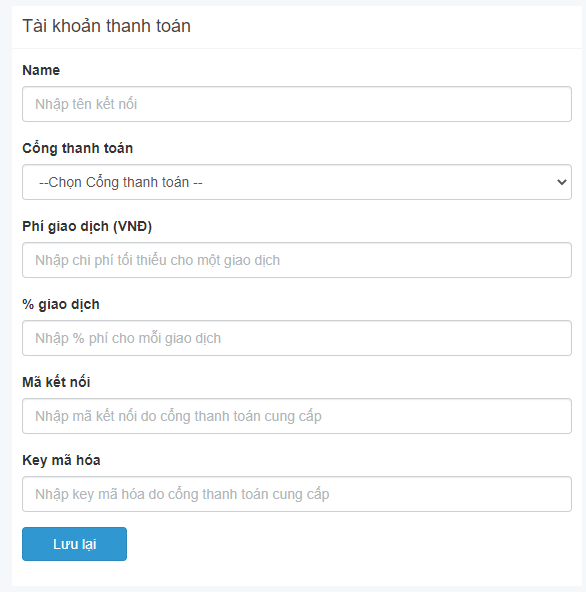
With Momo E-wallet, you can access the link https://business.momo.vn/merchant/integrateInfo to get the necessary information.
With ZaloPay e-wallet, access the link https://mc.zalopay.vn/apps to get necessary information.
After successfully adding a payment account, all accounts corresponding to payment gateways/e-wallet will be displayed for you to manage.
Here, you can Enable/Disable payment account activity, Edit payment information, and Delete a payment account at any time.
Step 4: Payment method settings
These are the payment methods displayed on customers’ screens for them to choose from when paying for orders online.
Access the section Settings >> Payment method. Here, SalekitPay lets you choose the payment methods currently supported including:
- Payment via VNPTEpay
- Bank transfer
- ZaloPay e-wallet
- Momo e-wallet
- Payment via Paypal
- Payment via QR Code
- International card: VISA, MASTER, JCB
- Domestic card: INTERNET BANKING.
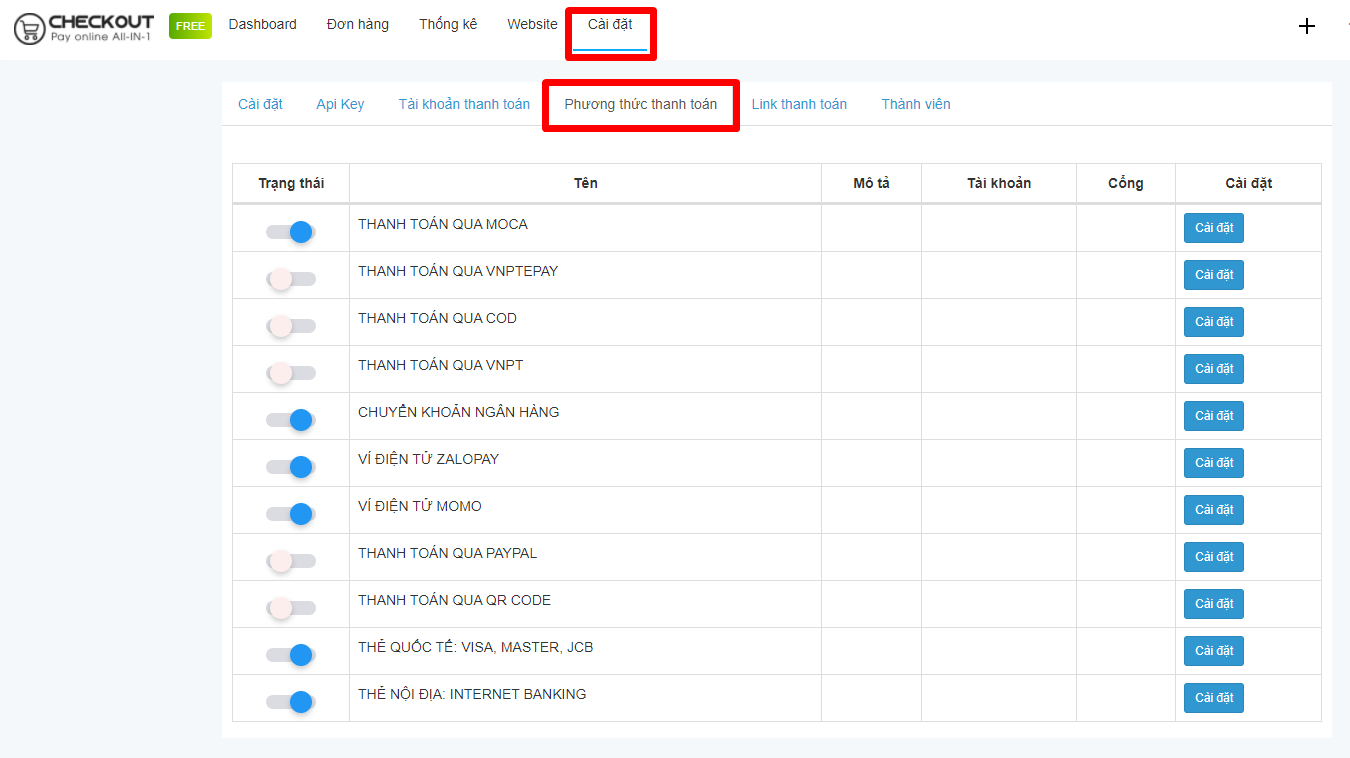
Enable ON at the method display you want and set the information for that method by clicking the corresponding Settings button and selecting the payment account >> click Save to complete.
Then, in each sales script in Fchat, after the customer successfully registers the order information, an online payment window will display the payment methods you have enabled ON and installed at pay.salekit.vn.
Successful payment orders will be updated at SalekitPay for you to manage and track revenues. You can also filter orders by status or by the payment gateway.
Wishing you a successful business with Fchat!