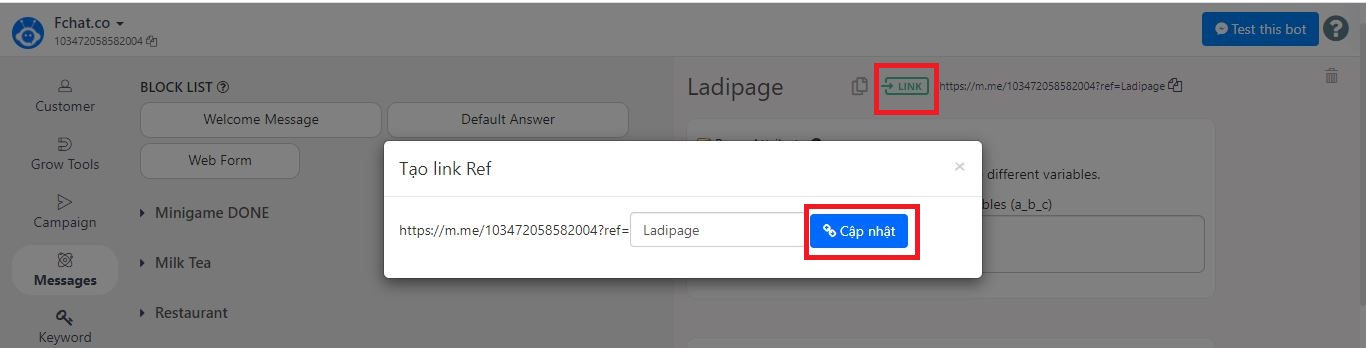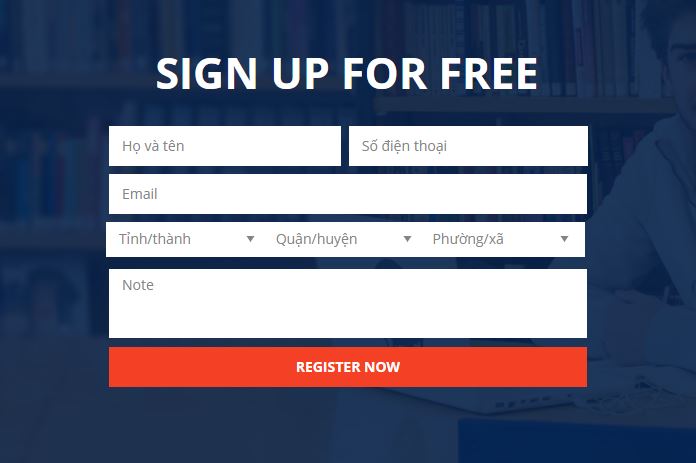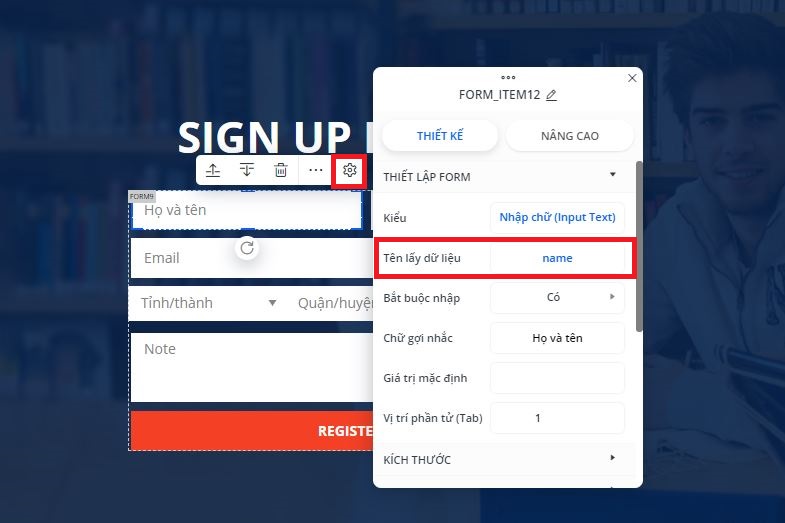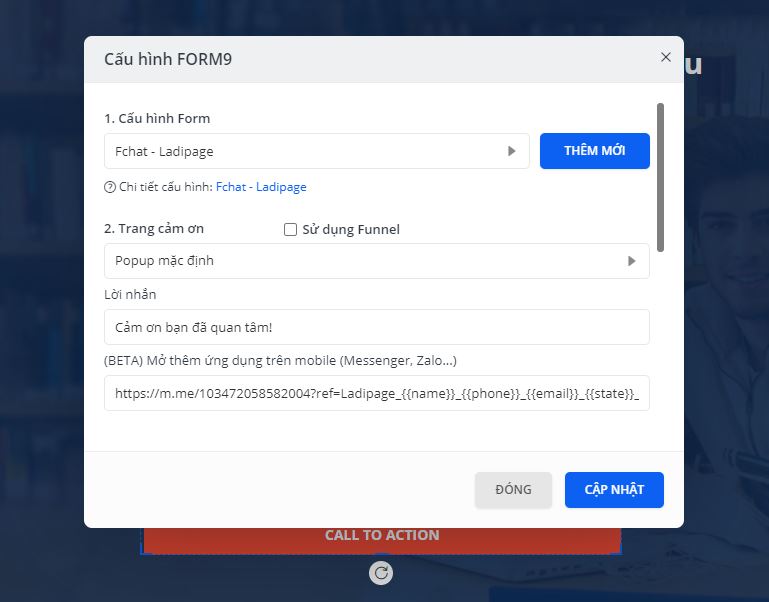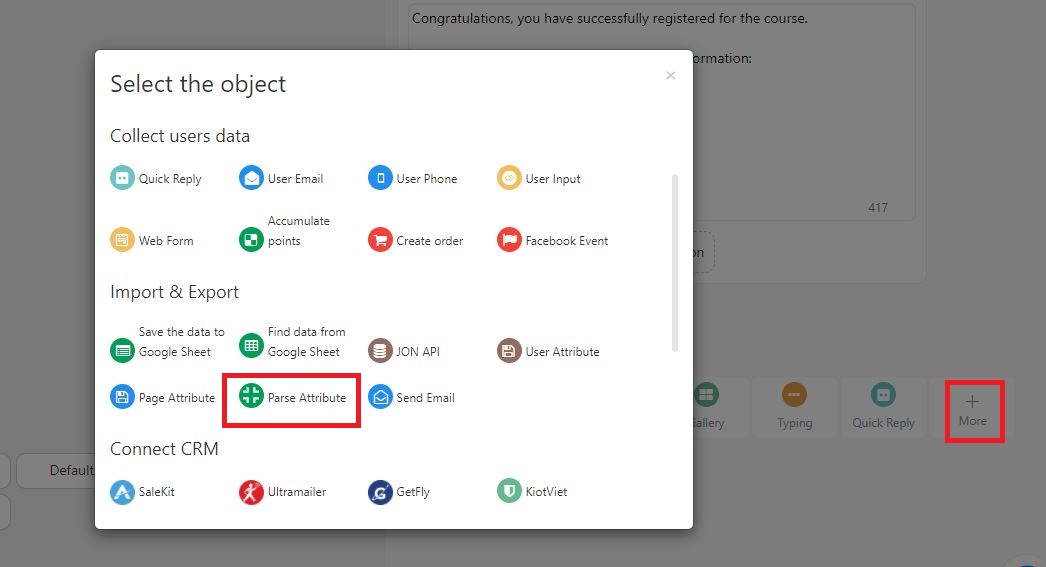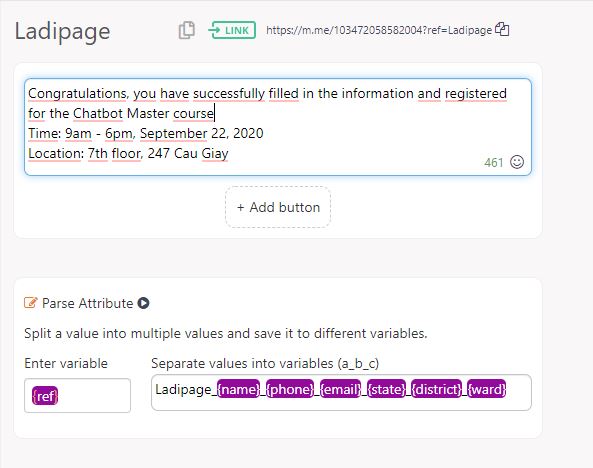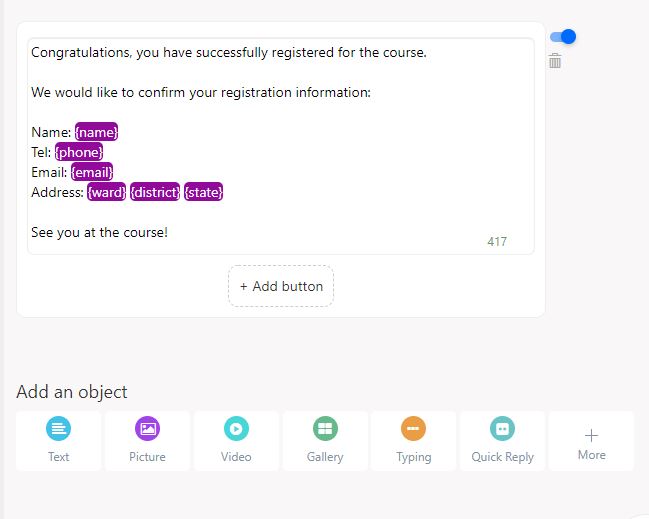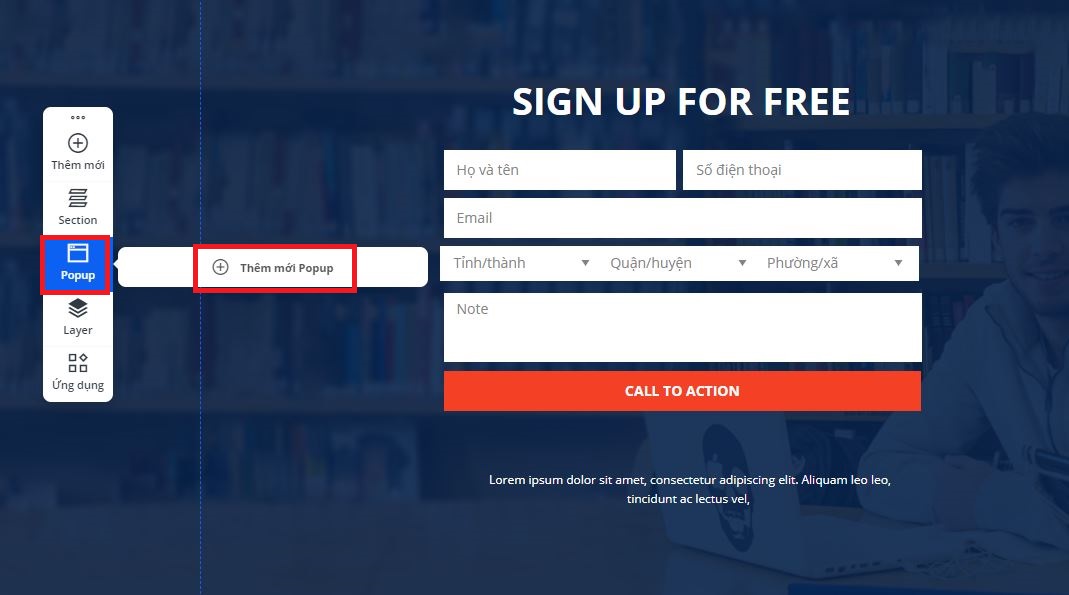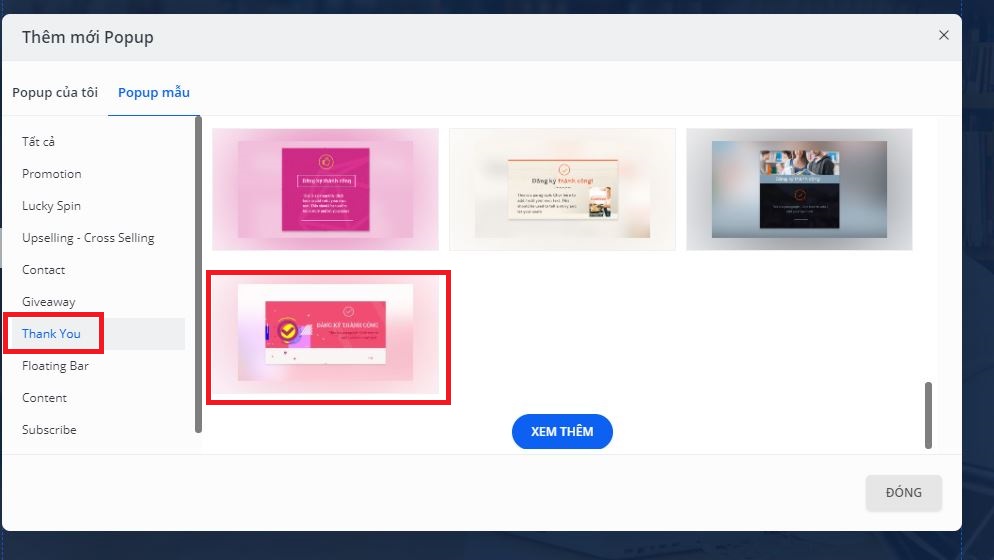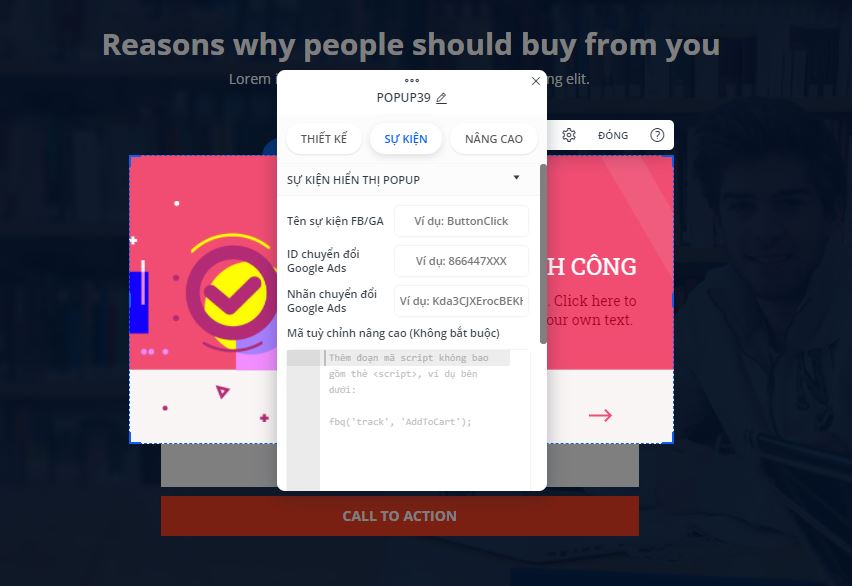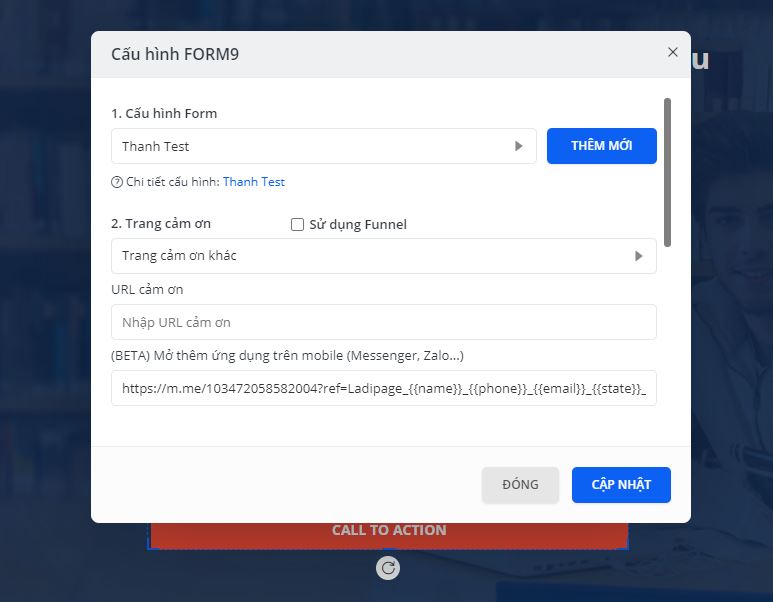Push data from Ladipage to Fchat
After the customer fills in the information on Ladipage, you can lead the customer to Fchat to continue taking care and push the information the customer has provided to the chatbot for management.
This feature helps you have more methods of contacting customers, pursuing and taking care of customers with chatbots, increasing interaction with customers thereby helping to increase conversion rates.
To push customer information registered on Ladipage to Fchat, follow the instructions below:
Step 1: Create a script block and get the script ref Link in Fchat
To create a script block in Fchat to send to the customer after the customer completes the registration form on Ladipage. After creating the Block, click on the Link item at the top of the block to create a ref Link and copy this link to put it in Ladipage in the next step.
Step 2: Create a form to collect information on Ladipage
On Ladipage, create a Form that includes information to be collected from customers such as Full Name, Phone Number, Email, Address, ...
Each data field in the form corresponds to a variable on the Ladipage. To see the corresponding variable name, click on the settings icon > the data name is the variable name.
Commonly used variables include:
- name: Full name of the guest.
- phone: The customer's phone number.
- email: guest email.
- state: The province of the guest.
- district: The customer's district.
- ward: Guest's commune.
Step 3: Create the URL in the correct format required by Ladipage
Take these variables out and synthesize them according to the syntax {{bien1}_{{bien2}}_{{bien3}} to connect to the ref link in fchat into a complete URL of the form [link ref]_[ string] and put it in the Form Configuration section of Ladipage.
Complete URL: https://m.me/401854130394798?ref=Ladipage_{{name}}_{{phone}}_{{email}}_{{state}}_{{district}}_{{ward }}
Step 4: Enter the URL created in step 3 in the Form Setup section in Ladipage
In the form setup section, you can choose the items like the image below, enter the URL created in step 3 into the Message >> (BETA) section Open more mobile applications (Messenger, Zalo...)
Step 5: Add Parse Attribute object in Message Block to get variable from Ladipage
To go back to the Block created in step 1, you add the Parse Attribute object and the content that aggregates information from Ladipage returned to the customer.
Here, enter the variable as ref and copy the string after ref=, remove 1 pair {} of each variable and put it in the box Separate values into variables.
Format: ref_{bien1}_{bien2}_{bien3}
Example: Ladipage_{name}_{phone}_{email}_{state}_{district}_{ward}
However, embedding the chatbot in the form in the above way can only be used on mobile (currently the desktop version of Ladipage is not supported). To use it on both mobile and desktop, you need to embed the chatbot in the popup on Ladipage. You need to do one more step, which is to create a popup showing thank you and a confirmation button to the chatbot.
At Ladipage, select Add new popup > select pop up Thank You interface.
Ladipage has many pop-up templates for you to choose from. You can edit it again to make the interface more suitable and beautiful.
In Popup, you add a Button to put the chatbot link in. In the settings section of the Button, select Events > Select Open Links and enter the link in step 3 into the Links section.
Next, in step 4, instead of choosing the default popup, you choose the popup you just created, the URL will automatically be entered in the (BETA) section Open more mobile applications (Messenger, Zalo...).
So, after the customer enters information into the Landipage form, the default pop-up message appears, the customer clicks the button, this information will be transferred to the chatbot for you to manage, the customer who registered the form will also become a subscriber in the chatbot to take care and send free messages with them.
Good luck!